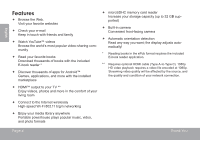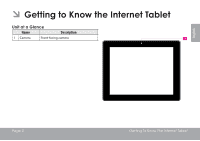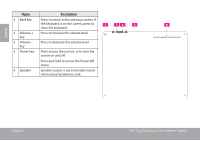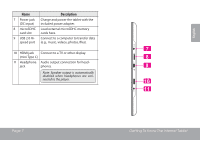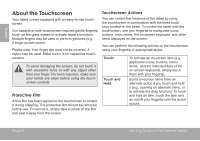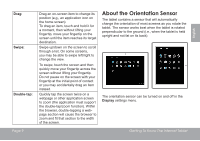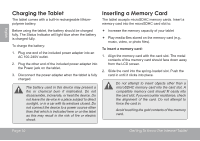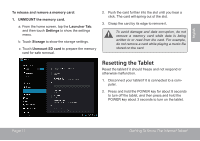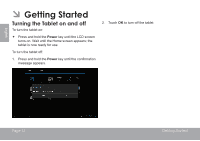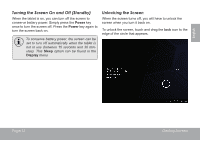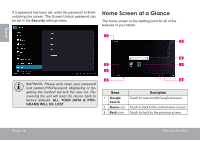Coby MID9742 User Manual - Page 9
aBOUt tHE oRIENtAtION SENsOR - 8 9 7 screen
 |
View all Coby MID9742 manuals
Add to My Manuals
Save this manual to your list of manuals |
Page 9 highlights
Drag: Swipe: Double-tap: Page 9 Drag an on-screen item to change its position (e.g., an application icon on the home screen). To drag an item, touch and hold it for a moment, then without lifting your fingertip, move your fingertip on the screen until the item reaches its target destination. Swipe up/down on the screen to scroll through a list. On some screens, you may be able to swipe left/right to change the view. To swipe, touch the screen and then quickly move your fingertip across the screen without lifting your fingertip. Do not pause on the screen with your fingertip at the initial point of contact or you may accidentally drag an item instead. Quickly tap the screen twice on a webpage or other application screen to zoom (the application must support the double-tap/zoom function). Within the browser, double-tapping a webpage section will cause the browser to zoom and fit that section to the width of the screen. About the Orientation Sensor The tablet contains a sensor that will automatically change the orientation of most screens as you rotate the tablet. The sensor works best when the tablet is rotated perpendicular to the ground (i.e., when the tablet is held upright and not fat on its back). The orientation sensor can be turned on and off in the Display settings menu. Getting To Know The Internet Tablet English