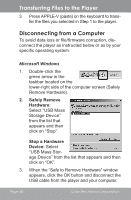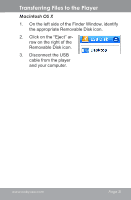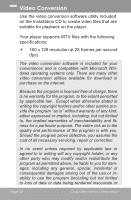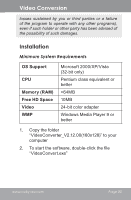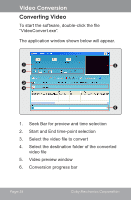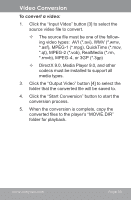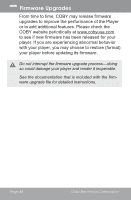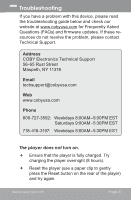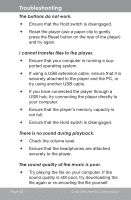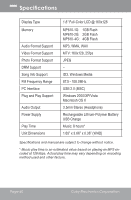Coby MP610-4G Owners Manual - Page 35
To convert a video, DirectX 9.0, Media Player 9.0, and other
 |
UPC - 716829761052
View all Coby MP610-4G manuals
Add to My Manuals
Save this manual to your list of manuals |
Page 35 highlights
Video Conversion To convert a video: 1. Click the "Input Video" button [3] to select the source video file to convert. The source file must be one of the following video types: AVI (*.avi), WMV (*.wmv, *.asf), MPEG-1 (*.mpg), QuickTime (*.mov, *.qt), MPEG-2 (*.vob), RealMedia (*.rm, *.rmvb), MPEG-4, or 3GP (*.3gp) DirectX 9.0, Media Player 9.0, and other codecs must be installed to support all media types. 3. Click the "Output Video" button [4] to select the folder that the converted file will be saved to. 4. Click the "Start Conversion" button to start the conversion process. 5. When the conversion is complete, copy the converted files to the player's "MOVIE.DIR" folder for playback. www.cobyusa.com Page 35
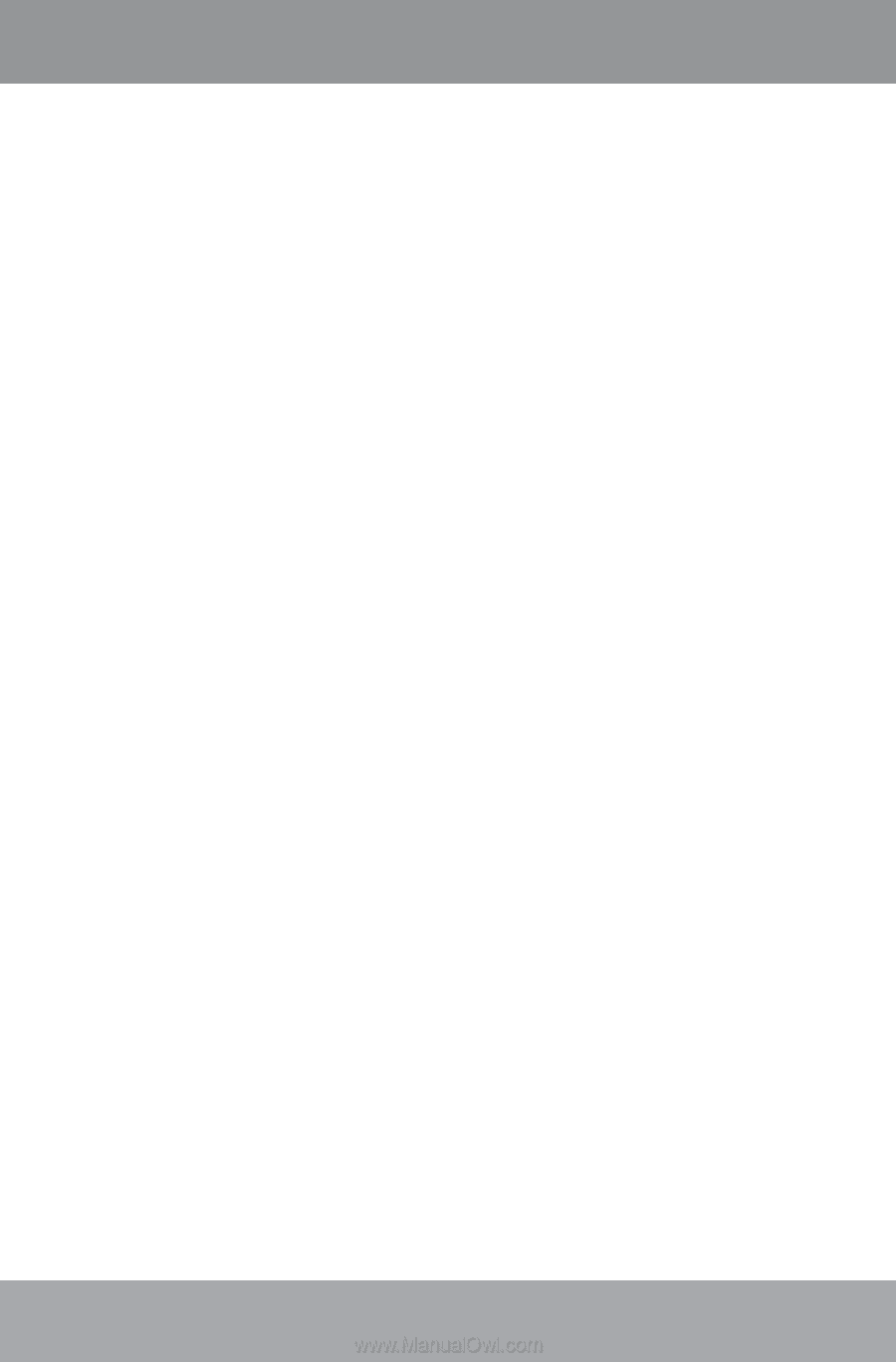
www.cobyusa.com
Page ²´
To convert a video:
Click the “Input Video” button [3] to select the
source video file to convert.
The source file must be one of the follow
-
ing video types:
AVI (*.avi), WMV (*.wmv,
*.asf), MPEG-1 (*.mpg), QuickTime (*.mov,
*.qt), MPEG-2 (*.vob), RealMedia (*.rm,
*.rmvb), MPEG-4, or 3GP (*.3gp)
DirectX 9.0, Media Player 9.0, and other
codecs must be installed to support all
media types.
Click the “Output Video” button [4] to select the
folder that the converted file will be saved to.
Click the “Start Conversion” button to start the
conversion process.
When the conversion is complete, copy the
converted files to the player’s “MOVIE.DIR”
folder for playback.
1.
3.
4.
5.
Video Conversion