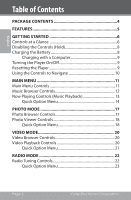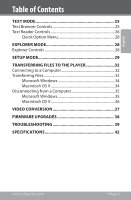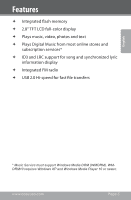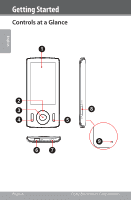Coby MP815-16G User Manual
Coby MP815-16G - 16 GB Flash MP3 Player Manual
 |
UPC - 716829781074
View all Coby MP815-16G manuals
Add to My Manuals
Save this manual to your list of manuals |
Coby MP815-16G manual content summary:
- Coby MP815-16G | User Manual - Page 1
MP815 EN 2.8" Widescreen Video MP3 Player Instruction Manual Page 2 Please read carefully before use - Coby MP815-16G | User Manual - Page 2
Charging the Battery 8 Charging with a Computer 9 Turning the Player On/Off 9 Resetting the Player 9 Using the Controls to Navigate 10 Main Menu 11 Photo Viewer Controls 18 Quick Option Menu 18 Video Mode 20 Video Browser Controls 20 Video Playback Controls 20 Quick Option Menu 21 Radio - Coby MP815-16G | User Manual - Page 3
Transferring Files to the Player 32 Connecting to a Computer 32 Transferring Files 32 Microsoft Windows 34 Macintosh OS X 34 Disconnecting from a Computer 35 Microsoft Windows 35 Macintosh OS X 36 Video Conversion 37 Firmware Upgrades 38 Troubleshooting 39 Specifications 42 www.cobyusa - Coby MP815-16G | User Manual - Page 4
items shown below are included in the package. Should an item be missing, please contact the local retailer from which you purchased this product. English 1. COBY MP3 Player 2. USB Cable 3. Instruction Manual & Documentation 4. Professional Stereo Earphones Page - Coby MP815-16G | User Manual - Page 5
stores and subscription services* ID3 and LRC support for song and synchronized lyric information display Integrated FM radio USB 2.0 Hi-speed for fast file transfers * Music Service must support Windows Media DRM (WMDRM). WMDRM10 requires Windows XP and Windows Media Player 10 or newer - Coby MP815-16G | User Manual - Page 6
Getting Started Controls at a Glance 1 English 2 3 4 5 67 8 9 Page 6 Coby Electronics Corporation - Coby MP815-16G | User Manual - Page 7
English Getting Started Front View 1. LCD Display 2. Control Buttons 3. Enter Button 4. Menu Button 5. Option Button Bottom View 6. USB/Charge Port 7. 3.5mm Headphone Jack Side View 8. Power / Hold Switch Slide and hold the switch down for Power. Slide the switch up for Hold - Coby MP815-16G | User Manual - Page 8
"Hold" position, your player's controls are disabled. 1. the controls to avoid turning on the player or activating the controls accidentally Charging the Battery Your player has an integrated battery life. If the player has not been used in closed. Do not connect the player to a power source other - Coby MP815-16G | User Manual - Page 9
a USB symbol will be displayed on the player's screen. Turning the Player On/Off To turn the player on, slide the switch down and hold it until the screen turns on. To turn the player off, slide the switch down and hold it until the screen turns off. Resetting the Player Reset - Coby MP815-16G | User Manual - Page 10
Started Using the Controls to Navigate To navigate through the different menu options and files on your player: Press the Arrow keys to move the selection in the direction of the arrow. confirm a selection. Press to return to the previous screen. Page 10 Coby Electronics Corporation - Coby MP815-16G | User Manual - Page 11
English Main Menu When you turn on the player, you will see the Main menu. The Main menu gives you access to the different function modes of your player. These modes are: Music: Browse and play music. Photo: Browse and view pictures. Video: Browse and play movies. Radio: Listen to FM radio - Coby MP815-16G | User Manual - Page 12
or all at once, or you may choose "Folder Explorer" to view the music files and folders on the player. Function Key Action To browse through the list Press or To select an item Press the additional option to return to the "Now Playing" screen. Page 12 Coby Electronics Corporation - Coby MP815-16G | User Manual - Page 13
English Music Mode Now Playing Controls (Music Playback) To start playing music, browse for a song and then press to start playback. When a song is playing, the Now Playing screen appears (see below). Time Lock Icon Battery Level Repeat Mode File Name Artist Album Elapsed Time - Coby MP815-16G | User Manual - Page 14
screen. To browse through the settings, press or To select a setting, press To return to the previous screen, press Page 14 Coby Electronics Corporation - Coby MP815-16G | User Manual - Page 15
English Music Mode Repeat Mode Adjust the Repeat settings to change the repeat options. Item Normal Repeat 1 Repeat All Random Intro Description Play all tracks once. Play the current track once. Play all tracks repeatedly. Play tracks in random order (shuffle). Play the first 10 seconds of all - Coby MP815-16G | User Manual - Page 16
to adjust mid frequencies; select the bands to the right to adjust high frequencies (treble). Lyric Turn music lyric display on or off. Lyric display requires a ".LRC" lyric file which may be found file (e.g., "SongTitle1.lrc" and "SongTitle1. mp3") and must be placed in the same directory. Page 16 - Coby MP815-16G | User Manual - Page 17
the Photo Browser screen. Your photos will be displayed as thumbnail images. Use the Photo Browser to find all photo files loaded on your player. Function Key Action To browse through the photos & folders Press , , , To select/view an item Press To return to - Coby MP815-16G | User Manual - Page 18
option menu, press on the Photo Viewer screen. To browse through the settings, press or To select a setting, press Slide Show Turn slideshow mode on or off. Page 18 Coby Electronics Corporation - Coby MP815-16G | User Manual - Page 19
English Photo Mode Show Time Set the amount of time between pictures during slideshow mode (in seconds). Brightness Adjust the brightness of the screen. Zoom In / Zoom Out Select Zoom In to increase the magnification level of the photo. —— Use the control keys (left/right/up/down) to pan around - Coby MP815-16G | User Manual - Page 20
Browse for and play your video files. Your player supports AVI, RM, RMVB, WMV and FLV video files. Please refer to the Specifications section for details. It may be necessary to use the included Coby Media Manager software to convert video for playback on the MP815. For more information about how - Coby MP815-16G | User Manual - Page 21
the name of the controls are given as if you were holding the player horizontally. Function Key Action To play the next video Press To play the previous video Press To scan quickly through the current video (forward or reverse) Hold or To pause/resume playback - Coby MP815-16G | User Manual - Page 22
your player will utilize the headphone cord as an antenna. Radio Tuning Controls When you choose RADIO from the Main menu, you will see the Radio Tuning screen. You can search for stations, tune to stations manually station (manual mode only) To scan to the next lowest station (manual mode - Coby MP815-16G | User Manual - Page 23
> on the FM Listening screen. To browse through the settings, press or . To select a setting, press . Manual (or Preset) Mode Set the FM Tuning mode to Manual or Preset. Save channel Save the current station to the Preset Station list. Select an "Empty" slot to save the - Coby MP815-16G | User Manual - Page 24
English Radio Mode Auto Presetting Scan for all stations in broadcast reception range. The player will automatically seek and save all frequencies with a broadcast signal to the Preset Station on or off. Area Set the FM frequency range (USA, Europe, Japan). Page 24 Coby Electronics Corporation - Coby MP815-16G | User Manual - Page 25
choose TEXT from the Main menu, you will see the Text Browser Screen. Use the Text Browser to find all text files loaded on your player. Function To browse through the list of text files & folders To select/view an item To return to the previous screen To return to the - Coby MP815-16G | User Manual - Page 26
name of the controls are given as if you were holding the player horizontally. Function Key Action To read the next line Press Quick Option Menu The Quick Option menu gives you easy access to your player's option settings. Press to access the Quick Option menu. Goto Page - Coby MP815-16G | User Manual - Page 27
Text Mode Press or to adjust the selected field. Press to confirm. English Bookmark The options are: Save Bookmark, Load Bookmark, and Delete Bookmark. Save Bookmark: Save the current location as a bookmark. Load Bookmark: Open (go to) a saved bookmark. Delete - Coby MP815-16G | User Manual - Page 28
player. To enter Explorer mode, select and confirm EXPLORER from the Main Menu. If a compatible file is selected and confirmed, the file will be played in its corresponding mode. Music Mode: MP3, WMA, OGG Video a screen and return to the previous folder. Page 28 Coby Electronics Corporation - Coby MP815-16G | User Manual - Page 29
English Setup Mode Enter the Setup mode to set your player's system options. To enter Settings mode, select SETUP in the Main menu. Function on continuously. Adjust the brightness of the screen. Timer Sleep Set a sleep timer to turn the player off automatically. www.cobyusa.com Page 29 - Coby MP815-16G | User Manual - Page 30
device. • MTP: The player will utilize an MTP connection if it is available. The MTP connection mode enables advanced synchronization features with Windows Media Player 10 (WMP10) or newer. If an MTP connection is not available, the player will revert to MSC. Page 30 Coby Electronics Corporation - Coby MP815-16G | User Manual - Page 31
Setup Mode Item Load Default Information Description Restore all of the player's settings to their factorydefault state. View Firmware & Memory Usage information. • Press to exit. English www.cobyusa.com Page 31 - Coby MP815-16G | User Manual - Page 32
to your operating system's instruction manual or on-screen help. Transferring Files The USB 2.0 Hi-Speed connection makes it easy to transfer music, video, photo, and text files (or any other data) quickly between the player and your computer. Simply use the Page 32 Coby Electronics Corporation - Coby MP815-16G | User Manual - Page 33
files, please refer to your operating system's instruction manual or onscreen help. If you are using media management software such as Coby Media Manager, Windows Media Player, iTunes or Winamp, please refer to their documentation for support. Do not disconnect or otherwise interrupt the - Coby MP815-16G | User Manual - Page 34
" icon on your desktop and then double-click the icon that represents your Coby player (e.g., MP815) (MTP Multimedia Player). 2. Your player contains two folders: Data and Media. —— Drag your media files to the Media folder (e.g., MP3, WMA files). —— Drag all other types of files to the Data folder - Coby MP815-16G | User Manual - Page 35
file/firmware corruption, disconnect the player as instructed below or as by your specific operating system. Microsoft Windows 1. Double-click the green arrow in the taskbar located on the lower-right side of the computer screen (Safely Remove Hardware). 2. Safely Remove Hardware: Select "USB Mass - Coby MP815-16G | User Manual - Page 36
from the player and your computer. Macintosh OS X 1. On the left side of the Finder Window, identify the appropriate Removable Disk icon. 2. Click on the "Eject" arrow on the right of the Removable Disk icon. 3. Disconnect the USB cable from the player and your computer. Page 36 Coby Electronics - Coby MP815-16G | User Manual - Page 37
Video Conversion For movie and music synchronisation and conversion, please use Coby Media Manager software loaded on your player. The manual is included on your player also. English www.cobyusa.com Page 37 - Coby MP815-16G | User Manual - Page 38
restore (format) your player before updating its firmware. Do not interrupt the firmware upgrade process- doing so could damage your player and render it inoperable. See the documentation that is included with the firmware upgrade file for detailed instructions. Page 38 Coby Electronics Corporation - Coby MP815-16G | User Manual - Page 39
this device, please read the troubleshooting guide below and check our website at www.cobyusa.com for Frequently Asked Questions (FAQs) and firmware updates. If these resources do not resolve the problem, please contact Technical Support. Address Coby Electronics Technical Support 56-65 Rust Street - Coby MP815-16G | User Manual - Page 40
English Troubleshooting The buttons do not work. Ensure that the Hold switch is disengaged. Reset the player (use a paper clip to gently press the Reset button on the rear of the player) and try again. I cannot transfer files to the player. Ensure that your computer is running a supported - Coby MP815-16G | User Manual - Page 41
) and try again. The player has malfunctioned. Reset the player (use a paper clip to gently press the Reset button on the rear of the player) and try again. Try updating the player's firmware. Please refer to the Firmware Upgrades section of this manual for instructions. www.cobyusa.com Page - Coby MP815-16G | User Manual - Page 42
Full-Color LCD @ 400x240 Memory MP815-4G: 4GB Flash MP815-8G: 8GB Flash MP815-16G: 16GB Flash Audio Format Support MP3, WMA, OGG, APE Video Format Support AVI, WMV, RMVB, FLV Photo Format Support JPG, BMP, GIF DRM Support WM-DRM10 Song Info Support ID3, Windows Media FM Frequency Range 87 - Coby MP815-16G | User Manual - Page 43
www.cobyusa.com Page 43 English - Coby MP815-16G | User Manual - Page 44
.cobyusa.com www.ecoby.com IB v1.0 FW: 2.2.3-20090218 Coby is a registered trademark of Coby Electronics Corporation. Printed in China. COBY es la marca registrada de COBY Electronics Corporation. Imprimido en China. Coby est une marque de fabrique de Coby Electronics Corporation. Imprimé en Chine.

MP815
EN
2.8” Widescreen Video MP3 Player
Instruction Manual
..........................................
Page 2
Please read carefully before use