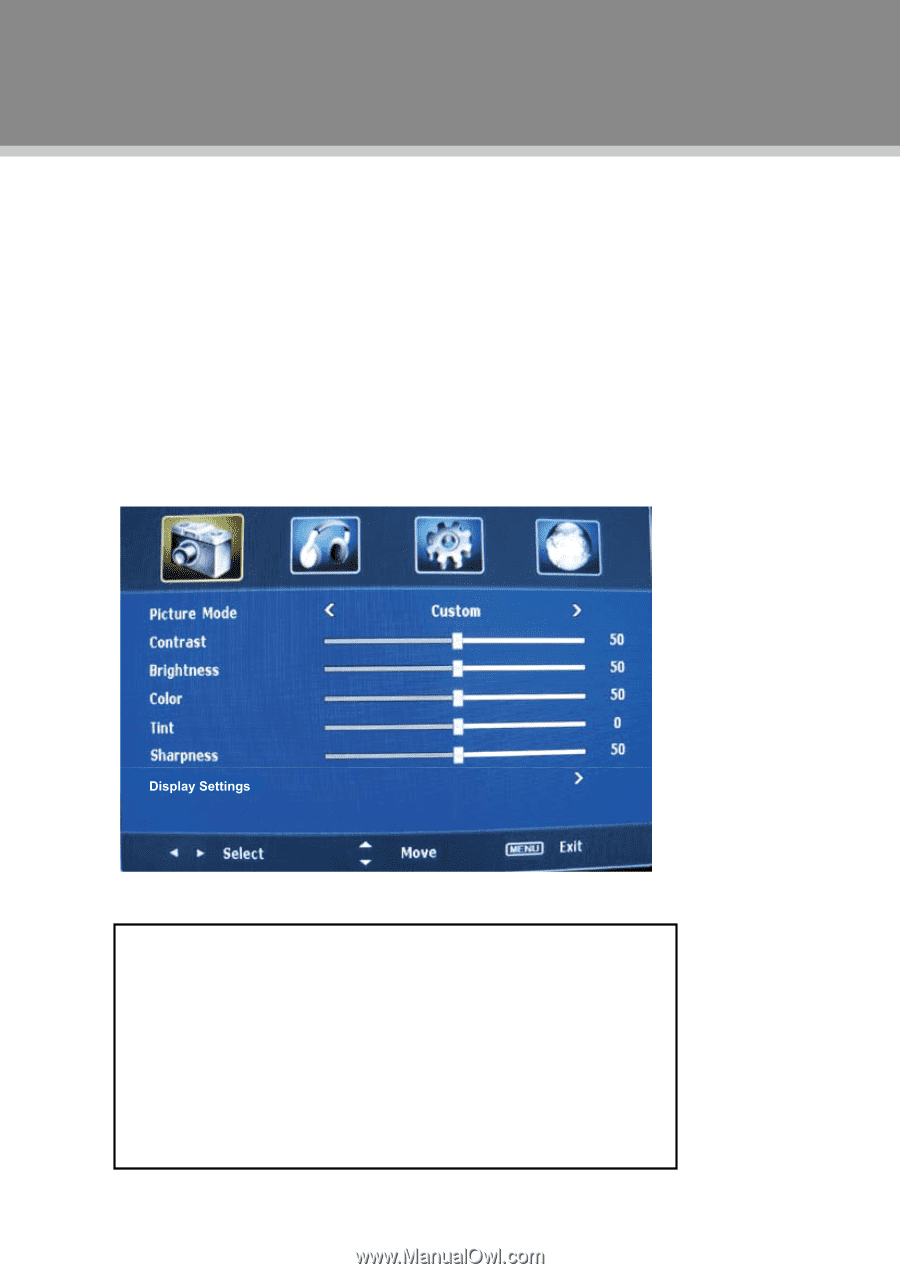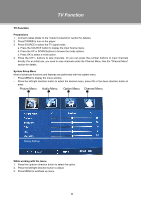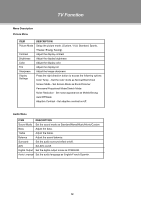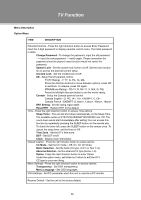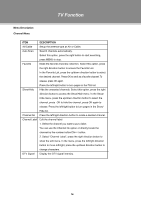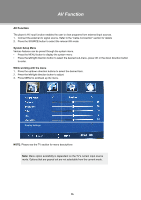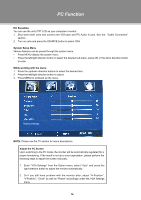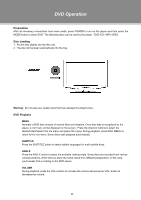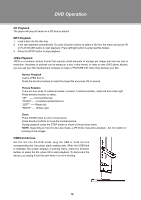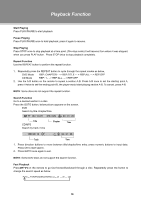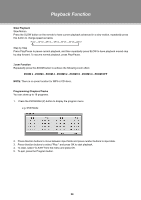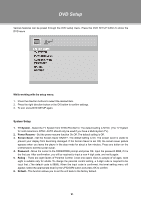Coby TFDVD3295 User Manual - Page 21
PC Function - problems
 |
UPC - 716829943250
View all Coby TFDVD3295 manuals
Add to My Manuals
Save this manual to your list of manuals |
Page 21 highlights
PC Function PC Function You can use the unit's TFT LCD as your computer's monitor. 111 Shut down both units and connect the VGA jack and PC Audio In jack. See the "Cable Connection" section. 222 Turn on units and press the SOURCE button to select VGA System Setup Menu Various features can be preset through the system menu. •• Press MENU display the system menu. •• Press the left/right direction button to select the desired sub-menu, press OK or the down direction button to enter. While working with the menu 111 Press the up/down direction buttons to select the desired item. 222 Press the left/right direction button to adjust. 333 Press MENU to exit/back up the menu. NOTE: Please see the TV section for menu descriptions Adjust the PC Screen Upon switching to the PC mode, the moniter will be automatically regulated for a proper functioning. If the result is not up to your expectation, please perform the following steps to adjust the screen manually . 111 Enter "VGA Settings" from the Option menu, select "Auto" and press the right direction button to adjust the monitor automatically. 222 Or if you still have problem with the monitor after, adjust "H-Position", "V-Position", "Clock" as well as "Phase" accordingly under the VGA Settings menu. 16