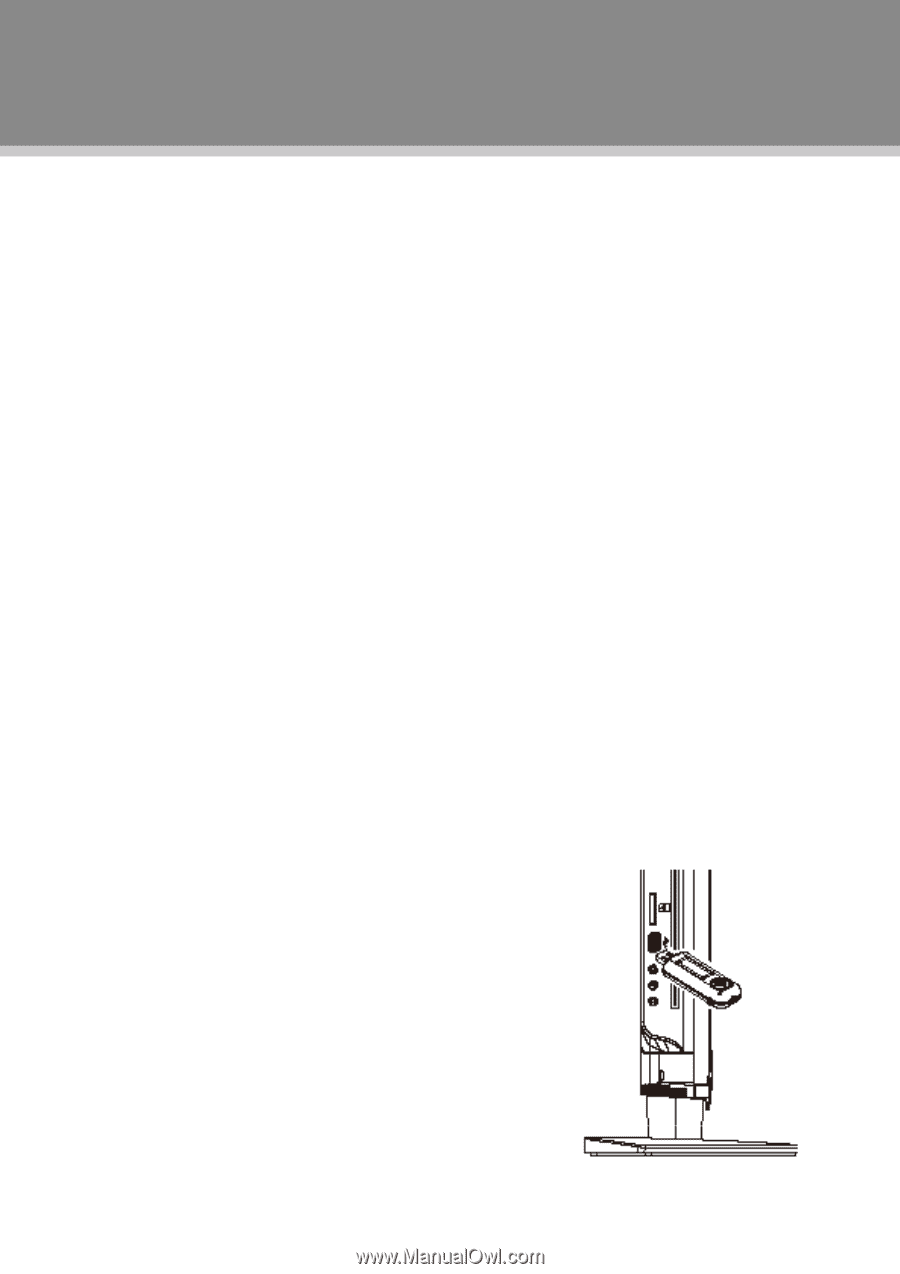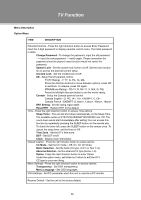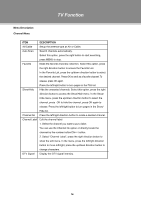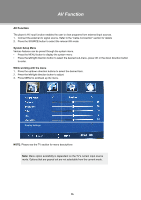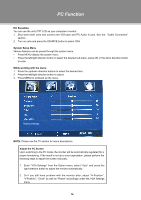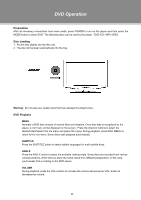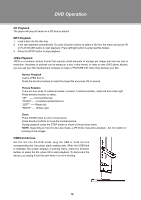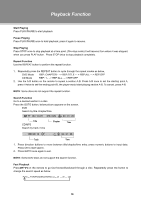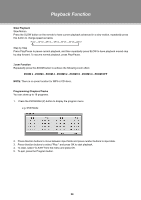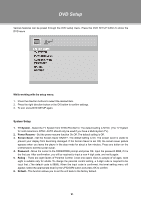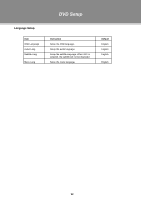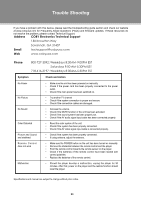Coby TFDVD3295 User Manual - Page 23
CD Playback, MP3 Playback, JPEG Playback, USB/Card Access
 |
UPC - 716829943250
View all Coby TFDVD3295 manuals
Add to My Manuals
Save this manual to your list of manuals |
Page 23 highlights
DVD Operation CD Playback The player will play all tracks on a CD disc by default. MP3 Playback 111 Load a disc into the disc tray. 222 It will start playback automatically. Or press direction buttons to select a file from the menu and press OK or PLAY/PAUSE button to start playback. Press left/right button to enter /exit file folders. 333 Press the STOP button to stop playback. JPEG Playback JPEG is a common picture format that requires small amounts of storage per image and has low loss in resolution. Hundreds of pictures can be stored on a disc in this format. In order to view JPEG photo albums, you can ask your film development company to make a "PICTURE CD" when they develop your film. Normal Playback Load a JPEG disc in. Press the direction buttons to select the target file and press OK to access. Picture Rotation There are four kinds of rotational modes: Inversion, Enantiomorphism, rotate left and rotate right. Press direction buttons to select: "UP" ----- Inversion/Normal "DOWN" ----- Enantiomorphism/Normal "LEFT" ----- Rotate left "RIGHT" ----- Rotate right Zoom Press ZOOM button to zoom in/out picture. Press direction buttons to move the zoomed picture. During playback, press the STOP button to return to the previous menu. NOTE: Depending on how the disc was made, a JPEG disc may allow playback , but not rotation or zooming of the images. USB/Card Access Set the unit into the DVD mode, plug the USB or Card into the corresponding slot, the player starts reading data. When the USB/Card is detected, the screen displays a working menu, press the direction buttons to select the file, press OK to start playback. To disconnect the device, just unplug it from the port when it is not in working. 18