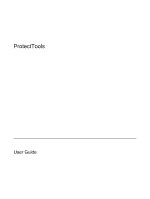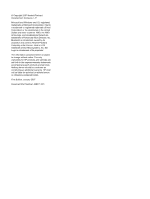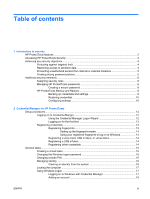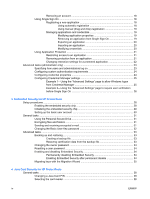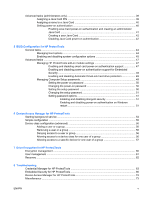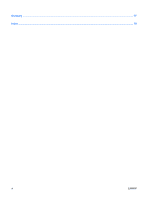Compaq 2210b ProtectTools - Windows Vista and Windows XP
Compaq 2210b - Notebook PC Manual
 |
View all Compaq 2210b manuals
Add to My Manuals
Save this manual to your list of manuals |
Compaq 2210b manual content summary:
- Compaq 2210b | ProtectTools - Windows Vista and Windows XP - Page 1
ProtectTools User Guide - Compaq 2210b | ProtectTools - Windows Vista and Windows XP - Page 2
to change without notice. The only warranties for HP products and services are set forth in the express warranty statements accompanying such products and services. Nothing herein should be construed as constituting an additional warranty. HP shall not be liable for technical or editorial errors - Compaq 2210b | ProtectTools - Windows Vista and Windows XP - Page 3
12 Logging on for the first time 13 Registering credentials ...13 Registering fingerprints 13 Setting up the fingerprint reader 14 Using your registered fingerprint to log on to Windows 14 Registering a Java Card, USB eToken, or virtual token 14 Registering a USB eToken 14 Registering other - Compaq 2210b | ProtectTools - Windows Vista and Windows XP - Page 4
manual Settings" page to allow Windows logon from Credential Manager 25 Example 2-Using the "Advanced Settings" page to require user verification before Single Sign On 26 3 Embedded Security for HP Card Security for HP ProtectTools General tasks ...38 Changing a Java Card PIN 38 Selecting the card - Compaq 2210b | ProtectTools - Windows Vista and Windows XP - Page 5
42 5 BIOS Configuration for HP ProtectTools General tasks ...44 Managing boot options ...44 Enabling and disabling system configuration options 45 Advanced tasks ...47 Managing HP ProtectTools add-on module settings 47 Enabling and disabling smart card power-on authentication support 47 Enabling - Compaq 2210b | ProtectTools - Windows Vista and Windows XP - Page 6
Glossary ...77 Index ...79 vi ENWW - Compaq 2210b | ProtectTools - Windows Vista and Windows XP - Page 7
Platform Module (TPM) embedded security chip is installed. HP ProtectTools software modules may be preinstalled, preloaded, or available for download from the HP Web site. Visit http://www.hp.com for more information. NOTE: The instructions in this guide are written with the assumption that you have - Compaq 2210b | ProtectTools - Windows Vista and Windows XP - Page 8
for protected digital certificate operations. ● Java Card Security configures the HP ProtectTools Java Card for user authentication before the operating system loads. ● Java Card Security configures separate Java Cards for an administrator and a user. ● BIOS Configuration provides access to power-on - Compaq 2210b | ProtectTools - Windows Vista and Windows XP - Page 9
Security Manager. NOTE: After you have configured the Credential Manager module, you can also open HP ProtectTools by logging on to Credential Manager directly from the Windows logon screen. For more information, refer to "Logging on to Windows with Credential Manager on page 17." ENWW Accessing - Compaq 2210b | ProtectTools - Windows Vista and Windows XP - Page 10
support for Embedded Security on page 48" ● "Assigning a name to a Java Card on page 40" ● "Drive Encryption for HP ProtectTools on page 59" ● DriveLock helps ensure that data cannot be accessed even if the hard drive is removed and installed into an unsecured system access to review sensitive - Compaq 2210b | ProtectTools - Windows Vista and Windows XP - Page 11
or data from financial services, an executive, or system. See the following procedures: ● "Enabling and disabling smart card power-on authentication support on page 47" ● "Enabling and disabling power-on authentication support ● Device Access Manager for HP ProtectTools allows IT managers to restrict - Compaq 2210b | ProtectTools - Windows Vista and Windows XP - Page 12
Java Card BIOS security mode. ● User-Uses the security features. For example, if the security officer and IT administrator have enabled Java Cards for the system, the user can set the Java Card PIN and use the card for authentication. Managing HP ProtectTools passwords Most of the HP ProtectTools - Compaq 2210b | ProtectTools - Windows Vista and Windows XP - Page 13
HP ProtectTools password Set in this HP ProtectTools Function Windows Logon password BIOS Configuration Windows Control Panel Protects access to the computer contents when the computer is turned on, restarted, or restored from hibernation. Can be used for manual logon or saved on the Java Card - Compaq 2210b | ProtectTools - Windows Vista and Windows XP - Page 14
you must first follow any specifications that are set by the program. In general HP ProtectTools Backup and Restore HP ProtectTools Backup and Restore provides a convenient and quick way to back up and restore credentials from all supported HP ProtectTools modules. Backing up credentials and settings - Compaq 2210b | ProtectTools - Windows Vista and Windows XP - Page 15
, and then click Backup and Restore. 3. In the right pane, click Backup Options. The HP ProtectTools Backup Wizard opens. 4. Follow the on-screen instructions. 5. After you set and confirm the Storage File Password, select Remember all passwords and authentication values for future automated backups - Compaq 2210b | ProtectTools - Windows Vista and Windows XP - Page 16
the right pane, click Restore. The HP ProtectTools Restore Wizard opens. Follow the on-screen instructions. Configuring settings 1. Select Start > All Programs > HP ProtectTools Security Manager. 2. In the left pane, click HP ProtectTools, and then click Settings. 3. In the right pane, select your - Compaq 2210b | ProtectTools - Windows Vista and Windows XP - Page 17
remembers credentials for Web sites, applications, and protected network resources. ● Support for optional security devices, such as Java Cards and biometric readers. ● Support for additional security settings, such as requiring authentication using an optional security device to unlock the - Compaq 2210b | ProtectTools - Windows Vista and Windows XP - Page 18
the notification area, by double-clicking the HP ProtectTools Security Manager icon ● From the "Credential Manager" page of ProtectTools Security Manager, by clicking the Log On link in the upper-right corner of the window 2. Follow the on-screen instructions to log on to Credential Manager. 12 - Compaq 2210b | ProtectTools - Windows Vista and Windows XP - Page 19
HP ProtectTools Security Manager by double-clicking the HP ProtectTools Security Manager icon in the notification area. The HP ProtectTools Security Manager window fingerprints A fingerprint reader allows you to log on to Windows using your fingerprint for authentication instead of using a Windows - Compaq 2210b | ProtectTools - Windows Vista and Windows XP - Page 20
Smart Card or Token. The Credential Manager Registration Wizard opens. 4. Follow the on-screen instructions. Registering a USB eToken 1. Be sure that the USB eToken drivers are installed. NOTE: Refer to the USB eToken user guide for more information. 2. Select Start > All Programs > HP ProtectTools - Compaq 2210b | ProtectTools - Windows Vista and Windows XP - Page 21
Settings" page to allow Windows logon from Credential Manager on page 25." Creating a virtual token A virtual token works very much like a Java Card 14." 4. Follow the on-screen instructions. Changing the Windows logon password 1. Select Start > All Programs > HP ProtectTools Security Manager. 2. In - Compaq 2210b | ProtectTools - Windows Vista and Windows XP - Page 22
the PIN, and then click Next. 5. Follow the on-screen instructions to complete the PIN change. Managing identity Clearing an identity from the system NOTE: This does not affect your Windows user account. 1. Select Start > All Programs > HP ProtectTools Security Manager. 2. In the left pane, click - Compaq 2210b | ProtectTools - Windows Vista and Windows XP - Page 23
, swipe your finger to log on. 2. If you have not registered your fingerprint to log on to Windows, click the keyboard icon in the upper-left corner of the screen next to the fingerprint icon. The Credential Manager Logon Wizard opens. 3. Click the User name arrow, and then click your name. 4. Type - Compaq 2210b | ProtectTools - Windows Vista and Windows XP - Page 24
screen instructions. Removing an account 1. Select Start > All Programs > HP ProtectTools Security Manager. 2. In the left pane, click Credential Manager, and then click Services and Applications. 3. In the right pane, click Windows credentials with a Java Card, a fingerprint reader, or a token - Compaq 2210b | ProtectTools - Windows Vista and Windows XP - Page 25
Wizard opens. 4. Follow the on-screen instructions. Managing applications and credentials Modifying application properties 1. Select Start > All Programs > HP ProtectTools Security Manager. 2. In the left pane, click Credential Manager, and then click Services and Applications. 3. In the right - Compaq 2210b | ProtectTools - Windows Vista and Windows XP - Page 26
> Export Script. 5. Follow the on-screen instructions to complete the export. 6. Click OK. Importing an application 1. Select Start > All Programs > HP ProtectTools Security Manager. 2. In the left pane, click Credential Manager, and then click Services and Applications. 3. In the right pane - Compaq 2210b | ProtectTools - Windows Vista and Windows XP - Page 27
opens. 6. Follow the on-screen instructions. Removing protection from an application To remove restrictions from an application: 1. Select Start > All Programs > HP ProtectTools Security Manager. 2. In the left pane, click Credential Manager, and then click Services and Applications. 3. In the - Compaq 2210b | ProtectTools - Windows Vista and Windows XP - Page 28
and then click Remove. 6. Click OK. Changing restriction settings for a protected application 1. Select Start > All Programs > HP ProtectTools Security Manager. 2. In the left pane, click Credential Manager, and then click Services and Applications. 3. In the right pane, under Application Protection - Compaq 2210b | ProtectTools - Windows Vista and Windows XP - Page 29
requirements ● Configuring credential properties ● Configuring Credential Manager settings Specifying how users and administrators log on On the how users or administrators log on: 1. Select Start > All Programs > HP ProtectTools Security Manager. 2. In the left pane, click Credential Manager, and - Compaq 2210b | ProtectTools - Windows Vista and Windows XP - Page 30
instructions. ● To delete the credential, click Clear, and then click Yes in the confirmation dialog box. ● To modify the credential properties, click Properties, and then follow the on-screen instructions. 5. Click Apply, and then click OK. 24 Chapter 2 Credential Manager for HP ProtectTools - Compaq 2210b | ProtectTools - Windows Vista and Windows XP - Page 31
you want to modify. 4. Follow the on-screen instructions to modify the settings. 5. Click Apply, and then click OK. Example 1-Using the "Advanced Settings" page to allow Windows logon from Credential Manager 1. Select Start > All Programs > HP ProtectTools Security Manager. 2. In the left pane - Compaq 2210b | ProtectTools - Windows Vista and Windows XP - Page 32
" page to require user verification before Single Sign On 1. Select Start > All Programs > HP ProtectTools Security Manager. 2. In the left pane, click Credential Manager, and then click Settings. 3. In the right pane, click the Single Sign On tab. 4. Under When registered logon dialog or Web - Compaq 2210b | ProtectTools - Windows Vista and Windows XP - Page 33
For example, Credential Manager for HP ProtectTools can use the embedded chip as an authentication factor when the user logs on to Windows. On select models, the TPM embedded security chip also enables enhanced BIOS security features accessed through BIOS Configuration for HP ProtectTools. ENWW 27 - Compaq 2210b | ProtectTools - Windows Vista and Windows XP - Page 34
emergency recovery archive, and configuring user access settings. Follow the steps in the following 2 utility. This procedure cannot be performed in BIOS Configuration for HP ProtectTools. To enable the embedded security screen instructions. 28 Chapter 3 Embedded Security for HP ProtectTools ENWW - Compaq 2210b | ProtectTools - Windows Vista and Windows XP - Page 35
security chip. ● Set up the emergency recovery HP ProtectTools Security Manager icon in the notification area, at the far right of the taskbar, and then select Embedded Security Initialization. The HP ProtectTools Embedded Security Initialization Wizard opens. 2. Follow the on-screen instructions - Compaq 2210b | ProtectTools - Windows Vista and Windows XP - Page 36
All Programs > HP ProtectTools Security Manager. 2. In the left pane, click Embedded Security, and then click User Settings. 3. In the right pane, under Embedded Security Features, click Configure. The Embedded Security User Initialization Wizard opens. 4. Follow the on-screen instructions. NOTE: To - Compaq 2210b | ProtectTools - Windows Vista and Windows XP - Page 37
correctly, you can access the PSD directly from Windows Explorer. Encrypting files and folders When working with on FAT partitions cannot be encrypted. ● System files and compressed files cannot be encrypted, to hackers. ● A recovery policy is automatically set up when you encrypt a file or folder - Compaq 2210b | ProtectTools - Windows Vista and Windows XP - Page 38
Basic User Key password To change the Basic User Key password: 1. Select Start > All Programs > HP ProtectTools Security Manager. 2. In the left pane, click Embedded Security, and then click User Settings. 3. In the right pane, under Basic User Key password, click Change. 4. Type the old password - Compaq 2210b | ProtectTools - Windows Vista and Windows XP - Page 39
left pane, click Embedded Security, and then click Backup. 3. In the right pane, click Backup. The HP Embedded Security for ProtectTools Backup Wizard opens. 4. Follow the on-screen instructions. Restoring certification data from the backup file To restore data from the backup file: 1. Select Start - Compaq 2210b | ProtectTools - Windows Vista and Windows XP - Page 40
HP ProtectTools Security Manager. 2. In the left pane, click Embedded Security, and then click Advanced. 3. In the right pane, under Owner Password, click Change. 4. Type the old owner password, and then set embedded security is automatically reenabled on Windows restart. This option is available to - Compaq 2210b | ProtectTools - Windows Vista and Windows XP - Page 41
Migrating keys with the Migration Wizard Migration is an advanced administrator task that allows the management, restoration, and transfer of keys and certificates. For details on migration, refer to the Embedded Security online Help. ENWW Advanced tasks 35 - Compaq 2210b | ProtectTools - Windows Vista and Windows XP - Page 42
36 Chapter 3 Embedded Security for HP ProtectTools ENWW - Compaq 2210b | ProtectTools - Windows Vista and Windows XP - Page 43
Work with the Computer Setup utility to enable Java Card authentication in a power-on environment ● Configure separate Java Cards for an administrator and a user. A user must insert the Java Card and type a PIN before the operating system will load ● Set and change the PIN used to authenticate users - Compaq 2210b | ProtectTools - Windows Vista and Windows XP - Page 44
, some of the features may be unavailable or incorrectly displayed. In addition, the card reader drivers must be correctly installed, as shown in Windows Device Manager. To select the card reader: 1. Select Start > All Programs > HP ProtectTools Security Manager. 2. In the left pane, click Java - Compaq 2210b | ProtectTools - Windows Vista and Windows XP - Page 45
only) The "Advanced" page allows you to perform the following tasks: ● Assign a Java Card PIN ● Assign a name to a Java Card ● Set power-on authentication ● Back up and restore Java Cards NOTE: You must have Windows administrator privileges in order to display the "Advanced" page. Assigning a Java - Compaq 2210b | ProtectTools - Windows Vista and Windows XP - Page 46
BIOS Configuration or Computer Setup. For more information, see "Enabling and disabling smart card power-on authentication support on page 47." 2. Enable Java Card power-on authentication in Java Card Security. 3. Create and enable the administrator Java Card. 40 Chapter 4 Java Card Security for HP - Compaq 2210b | ProtectTools - Windows Vista and Windows XP - Page 47
in the Confirm password box. c. Type the Java Card PIN. d. Click OK. 7. When you are prompted to create a recovery file, click Cancel to create a recovery file at a later time or click OK and follow the on-screen instructions in the HP ProtectTools Backup Wizard to create a recovery file now. NOTE - Compaq 2210b | ProtectTools - Windows Vista and Windows XP - Page 48
authentication and an administrator card must be set up in order to create a user Java Card. To create a user Java Card: 1. Select Start > All Programs > HP ProtectTools Security Manager. 2. In the left pane, click Java Card Security, and then click Advanced. 3. Insert a Java Card that will be used - Compaq 2210b | ProtectTools - Windows Vista and Windows XP - Page 49
Configuration for HP ProtectTools BIOS Configuration for HP ProtectTools provides access to the Computer Setup utility security and configuration settings. This gives users Windows access to system security features that are managed by Computer Setup. With BIOS Configuration, you can accomplish the - Compaq 2210b | ProtectTools - Windows Vista and Windows XP - Page 50
click OK. NOTE: The BIOS administrator password prompt is displayed only if you have already set the Computer Setup password. For more information about setting the Computer Setup password, refer to "Setting the setup password on page 50." 4. In the left pane, click System Configuration. 5. In the - Compaq 2210b | ProtectTools - Windows Vista and Windows XP - Page 51
system configuration options NOTE: Some of the items listed below may not be supported by your computer. To enable or disable devices or security options: 1. Select Start > All Programs > HP ProtectTools Security Manager. 2. In the left pane, click BIOS Adapter Boot ● Internal Network Adapter - Compaq 2210b | ProtectTools - Windows Vista and Windows XP - Page 52
AC Power ● BIOS DMA Data Transfers ● Intel or AMD PSAE Execution Disable ● Built-In Device Options ● Embedded WLAN Device Radio ● Embedded WWAN Device Radio ● Embedded Bluetooth® Device Radio ● LAN/WLAN Switching ● Wake on LAN from Off 5. Click Apply, and then click OK in the HP ProtectTools window - Compaq 2210b | ProtectTools - Windows Vista and Windows XP - Page 53
Advanced tasks Managing HP ProtectTools add-on module settings Some of the features of HP ProtectTools Security Manager can be managed in BIOS Configuration. Enabling and disabling smart card power-on authentication support Enabling this option allows you to use a smart card for user authentication - Compaq 2210b | ProtectTools - Windows Vista and Windows XP - Page 54
power-on authentication support for Embedded Security Enabling this option allows the system to use the Support. NOTE: To disable power-on authentication for Embedded Security, click Disable. 6. Click Apply, and then click OK in the HP ProtectTools window. 48 Chapter 5 BIOS Configuration for HP - Compaq 2210b | ProtectTools - Windows Vista and Windows XP - Page 55
click Enable next to Automatic DriveLock Support. NOTE: To disable automatic DriveLock protection for Embedded Security, click Disable. 6. Click Apply, and then click OK in the HP ProtectTools window. Managing Computer Setup passwords You can use BIOS Configuration to set and change the power-on and - Compaq 2210b | ProtectTools - Windows Vista and Windows XP - Page 56
dialog box. 7. Click Apply, and then click OK in the HP ProtectTools window. Setting the setup password To set the Computer Setup password: 1. Select Start > All Programs > HP ProtectTools Security Manager. 2. In the left pane, click BIOS Configuration, and then click Security. 3. In the right pane - Compaq 2210b | ProtectTools - Windows Vista and Windows XP - Page 57
dialog box. 7. Click Apply, and then click OK in the HP ProtectTools window. Setting password options You can use BIOS Configuration for HP ProtectTools to set password options to enhance the security of your system. Enabling and disabling stringent security CAUTION: To prevent the computer from - Compaq 2210b | ProtectTools - Windows Vista and Windows XP - Page 58
3. In the right pane, under Password Options, enable or disable Require password on restart. 4. Click Apply, and then click OK in the HP ProtectTools window. 52 Chapter 5 BIOS Configuration for HP ProtectTools ENWW - Compaq 2210b | ProtectTools - Windows Vista and Windows XP - Page 59
This security tool is available to administrators only. Device Access Manager for HP ProtectTools has the following security features that protect against unauthorized access to devices attached to your computer system: ● Device profiles that are created for each user to define device access - Compaq 2210b | ProtectTools - Windows Vista and Windows XP - Page 60
you first attempt to apply device profiles, HP ProtectTools Security Manager opens a dialog box to ask if you would you like to start the background service. Click Yes to start the background service and set it to start automatically whenever the system boots. 54 Chapter 6 Device Access Manager for - Compaq 2210b | ProtectTools - Windows Vista and Windows XP - Page 61
device for all non-administrators: 1. Select Start > All Programs > HP ProtectTools Security Manager. 2. In the left pane, click Device Access Manager device to deny access. 4. Click Apply. NOTE: If background service is not running, it attempts to start now. Click Yes to allow it. - Compaq 2210b | ProtectTools - Windows Vista and Windows XP - Page 62
specific users or groups of users to be granted or denied access to types of devices. Adding a user or a group 1. Select Start > All Programs > HP OK. Removing a user or a group 1. Select Start > All Programs > HP ProtectTools Security Manager. 2. In the left pane, click Device Access Manager, and - Compaq 2210b | ProtectTools - Windows Vista and Windows XP - Page 63
to all other members of that user's group for all devices in the class. To allow access to a specific device for one user but not the group: 1. Select Start > All Programs > HP ProtectTools Security Manager. 2. In the left pane, click Device Access Manager, and then click Device Class Configuration - Compaq 2210b | ProtectTools - Windows Vista and Windows XP - Page 64
58 Chapter 6 Device Access Manager for HP ProtectTools ENWW - Compaq 2210b | ProtectTools - Windows Vista and Windows XP - Page 65
Encryption for HP ProtectTools CAUTION: If you decide to uninstall the Drive Encryption module, you must first decrypt all encrypted drives. If you do not, you will not be able to access the data on encrypted drives unless you have registered with the Drive Encryption recovery service (see "Recovery - Compaq 2210b | ProtectTools - Windows Vista and Windows XP - Page 66
Encryption, and then click Encryption Management. 3. In the right pane, click Activate. The Drive Encryption for HP ProtectTools Wizard opens. 4. Follow the on-screen instructions to activate encryption. NOTE: You will need to specify a diskette, flash storage device, or some other USBconnected - Compaq 2210b | ProtectTools - Windows Vista and Windows XP - Page 67
: 1. Select Start > All Programs > HP ProtectTools Security Manager. 2. In the left Set Password. 4. Type the user's Windows Password, and then click Next. 5. Select the new authentication method, and then click Finish. 6. If you selected a Java Card as the authentication method, type the Java Card - Compaq 2210b | ProtectTools - Windows Vista and Windows XP - Page 68
encrypted drives. You may, however, register with the Drive Encryption recovery service to enable you to access your computer if you forget your password. then click Next. The Drive Encryption for HP ProtectTools Wizard opens. 5. Follow the on-screen instructions to back up the Drive Encryption keys. - Compaq 2210b | ProtectTools - Windows Vista and Windows XP - Page 69
logon to Windows XP Service Pack 1. After installing USB token software, registering the USB token credential, and setting Credential Manager specific Single Sign On cannot be disabled for a given application, call HP technical support and request 3rd-level support through your HP Service contact - Compaq 2210b | ProtectTools - Windows Vista and Windows XP - Page 70
on Windows XP Service Pack 1 only. After allowing system to transition into hibernation and sleep mode, the Administrator or user is unable to log on to Credential Manager and the Windows logon screen remains displayed no matter which logon credential (password, fingerprint, or Java Card) is - Compaq 2210b | ProtectTools - Windows Vista and Windows XP - Page 71
of the virtual token at logon screen. Even though Credential Manager has the virtual token registered, the user must reregister the token to restore the association. This is currently by design. When uninstalling Credential Manager without keeping identities, the system (server) part of the token - Compaq 2210b | ProtectTools - Windows Vista and Windows XP - Page 72
extra installed hard supported only on NTFS and does not function on FAT32. This is a feature of Microsoft EFS and is not related to HP ProtectTools software. The user is able to encrypt or delete the recovery archive XML file. By design, the ACLs for this folder are not set instructed Memory Card - Compaq 2210b | ProtectTools - Windows Vista and Windows XP - Page 73
when the f10=Setup message appears on the screen. ● When attempting to launch the User the password. This allows anyone with direct access to the system to reset the TPM module and cause possible loss of it shows as nontrusted. After setting up HP ProtectTools and running the User Initialization - Compaq 2210b | ProtectTools - Windows Vista and Windows XP - Page 74
system configurations. The system may lock up with a black screen and nonresponding keyboard and mouse instead of showing welcome (logon) screen when using fast-switching with minimal RAM. The root cause is suspected to be a timing issue in low memory installation wizard are truncated. HP will - Compaq 2210b | ProtectTools - Windows Vista and Windows XP - Page 75
screen to select the location, and the restore process proceeds. ● Resets the chip to factory settings in the BIOS. ● Reboots the computer. ● Begins to restore Embedded Security. During the restore process, Credential Manager asks if the system is made to fast-user-switch between users when the - Compaq 2210b | ProtectTools - Windows Vista and Windows XP - Page 76
Windows. This does not allow the security software to operate properly and makes TPM-encrypted data inaccessible. Unhide the TPM in BIOS: Open the Computer Setup (f10) Utility, navigate to Security > Device security, and then modify the field from Hidden to Available. 70 Chapter 8 Troubleshooting - Compaq 2210b | ProtectTools - Windows Vista and Windows XP - Page 77
This Windows Scheduled Task is set to use NT AUTHORITY\SYSTEM for rights to execute the backup. This works properly to any local drive. The workaround is to change the NT AUTHORITY \SYSTEM to (computer name)\(admin name). This is the default setting if the Scheduled Task is created manually. HP is - Compaq 2210b | ProtectTools - Windows Vista and Windows XP - Page 78
has started. As an administrative user, browse to Control Panel > Administrative Tools > Services. In the Services window, search for the HP ProtectTools Device Locking/Auditing service. Be sure that the service is started and that the startup type is Automatic. A user has unexpected access to - Compaq 2210b | ProtectTools - Windows Vista and Windows XP - Page 79
TCG Spec. Version = 1.2 ● Vendor = Broadcom Corporation ● FW Version = 2.18 (or greater) ● TPM Device driver library version 2.0.0.9 (or greater) 5. If the FW version does not match 2.18, download and update the TPM firmware. The TPM Firmware SoftPaq is a support download available on the HP Web - Compaq 2210b | ProtectTools - Windows Vista and Windows XP - Page 80
Embedded Security password prompt. Only one user can log on to the system after TPM preboot authentication is enabled in BIOS. The TPM BIOS PIN is associated with the first user who initializes the user setting. If a computer has multiple users, the first user is, in essence, the administrator - Compaq 2210b | ProtectTools - Windows Vista and Windows XP - Page 81
through Computer Setup after the Owner password is changed in Embedded Security Windows software. This is as designed. This is due to the inability of the BIOS to communicate with the TPM, after the operating system is up and running, and to verify the TPM pass phrase. ENWW Miscellaneous - Compaq 2210b | ProtectTools - Windows Vista and Windows XP - Page 82
76 Chapter 8 Troubleshooting ENWW - Compaq 2210b | ProtectTools - Windows Vista and Windows XP - Page 83
of authentication credentials that use a physical feature, such as a fingerprint, to identify a user. BIOS profile Group of BIOS configuration settings that can be saved and applied to other accounts. BIOS security mode Setting in Java Card Security that, when enabled, requires the use of a Java - Compaq 2210b | ProtectTools - Windows Vista and Windows XP - Page 84
Identity In the HP ProtectTools Credential Manager, a group of credentials and settings that is handled like an account or profile for a particular user. Java Card Small piece of hardware, similar in size and shape to a credit card, which stores identifying information about the owner. Used to - Compaq 2210b | ProtectTools - Windows Vista and Windows XP - Page 85
50 smart card power-on authentication 47 stringent security 51 system configuration options 45 BIOS setup password changing 51 setting 50 boot options 44 B background service, Device Access Manager 54 backing up and restoring certification information 33 Embedded Security 33 HP ProtectTools modules - Compaq 2210b | ProtectTools - Windows Vista and Windows XP - Page 86
changing 15 Windows logon, allow 25 D data, restricting access to 4 decrypting a drive 59 Device Access Manager for HP ProtectTools background service 54 device class configuration 56 device class, allowing access to one 56 device, allowing access to one 57 simple configuration 55 troubleshooting 72 - Compaq 2210b | ProtectTools - Windows Vista and Windows XP - Page 87
51 Computer Setup, managing 49 emergency recovery token 29 guidelines 8 HP ProtectTools 6 managing 6 owner 29 policies, creating 5 resetting user 34 secure, creating 8 setting options 51 setting power-on 50 setting setup 50 Windows logon 15 personal secure drive (PSD) 31 power-on authentication - Compaq 2210b | ProtectTools - Windows Vista and Windows XP - Page 88
82 Index ENWW - Compaq 2210b | ProtectTools - Windows Vista and Windows XP - Page 89
- Compaq 2210b | ProtectTools - Windows Vista and Windows XP - Page 90
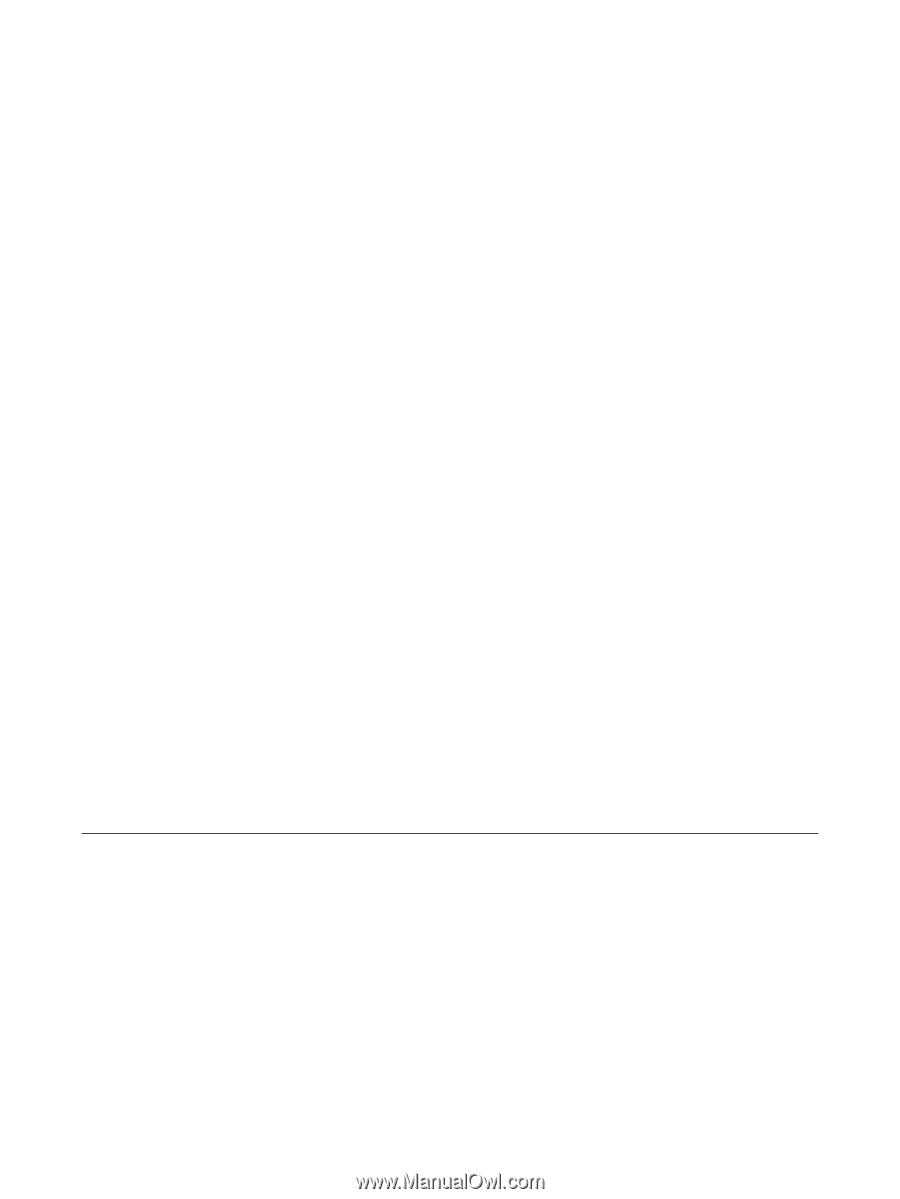
ProtectTools
User Guide