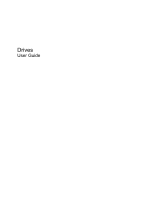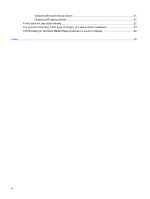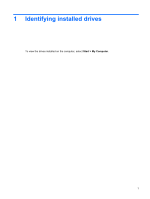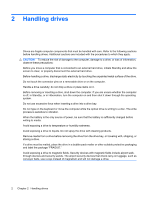Compaq 2230s Drives - Windows XP
Compaq 2230s - Notebook PC Manual
 |
View all Compaq 2230s manuals
Add to My Manuals
Save this manual to your list of manuals |
Compaq 2230s manual content summary:
- Compaq 2230s | Drives - Windows XP - Page 1
Drives User Guide - Compaq 2230s | Drives - Windows XP - Page 2
© Copyright 2008 Hewlett-Packard Development Company, L.P. Windows is a U.S. registered trademark of Microsoft Corporation. The information contained herein is subject to change without notice. The only warranties for HP products and services are set forth in the express warranty statements - Compaq 2230s | Drives - Windows XP - Page 3
...13 Removing an optical disc (CD or DVD 14 When the disc tray opens 14 When the disc tray does not open 14 Preventing playback disruptions ...16 Changing DVD region settings ...17 7 Using external drives 8 Troubleshooting The computer does not detect the optical drive 20 A new device driver is - Compaq 2230s | Drives - Windows XP - Page 4
Obtaining Microsoft device drivers 21 Obtaining HP device drivers 21 A disc does not play automatically ...22 The process of burning a disc does not begin, or it stops before completion 23 A DVD playing in Windows Media Player produces no sound or display 24 Index ...25 iv - Compaq 2230s | Drives - Windows XP - Page 5
1 Identifying installed drives To view the drives installed on the computer, select Start > My Computer. 1 - Compaq 2230s | Drives - Windows XP - Page 6
a drive into a drive bay. Do not type on the keyboard or move the computer while the optical drive is writing to a disc. The write process is sensitive to vibration. When the battery is the only source of power, be sure that the battery is sufficiently charged before writing to media. Avoid exposing - Compaq 2230s | Drives - Windows XP - Page 7
the hard drive for unnecessary files that you can safely delete to free up disk space and help the computer to run more efficiently. To run Disk Cleanup: 1. Select Start > All Programs > Accessories > System Tools > Disk Cleanup. 2. Follow the on-screen instructions. Using Disk Defragmenter 3 - Compaq 2230s | Drives - Windows XP - Page 8
I/O requests under either of the following conditions: ● You drop the computer. ● You move the computer with the display closed while the computer is running on battery power. A short time after the end of one of these events, HP 3D DriveGuard returns the hard drive to normal operation. NOTE: If - Compaq 2230s | Drives - Windows XP - Page 9
, except as described in the following Note. NOTE: If the computer is running on battery power and reaches a critical battery level, HP 3D DriveGuard allows the computer to initiate Hibernation. ● The computer will not activate battery alarms set on the Alarms tab in Power Options properties. Before - Compaq 2230s | Drives - Windows XP - Page 10
your user privileges, you may not be able to enable or disable HP 3D DriveGuard. Additionally, members of an Administrator group can change the privileges for nonAdministrator users. ● Determine whether a drive in the system is supported. To open the software and change settings, follow these steps - Compaq 2230s | Drives - Windows XP - Page 11
display. 3. Disconnect all external hardware devices connected to the computer. 4. Unplug the power cord from the AC outlet. 5. Turn the computer upside down on a flat surface, with the hard drive bay toward you. 6. Remove the battery from the computer. 7. Loosen the 2 hard drive cover screws (1). 7 - Compaq 2230s | Drives - Windows XP - Page 12
8. Lift the hard drive cover away from the computer (2). 9. Loosen the hard drive screw (1). 10. Pull the hard drive tab to the left (2) to disconnect the hard drive. drive bay (1). 2. Pull the hard drive tab (2) to the right until the hard drive snaps into place. 8 Chapter 5 Replacing a hard drive - Compaq 2230s | Drives - Windows XP - Page 13
3. Tighten the hard drive screw (3). 4. Align the tabs (1) on the hard drive cover with the notches on the computer. 5. Replace the cover (2). 6. Tighten the hard drive cover screws (3). 9 - Compaq 2230s | Drives - Windows XP - Page 14
write to optical discs, as described in the following table. NOTE: Some of the optical drives listed may not be supported by your computer. The listed drives are not necessarily all of the supported optical drives. Optical drive type Read CD and DVD-ROM media Write to CD-R/ RW media Write to DVD - Compaq 2230s | Drives - Windows XP - Page 15
Playing a CD or DVD 1. Turn on the computer. 2. Press the release button (1) on the drive bezel to release the disc tray. 3. Pull out the tray (2). 4. Hold the disc by the edges to avoid - Compaq 2230s | Drives - Windows XP - Page 16
you want to copy into the optical drive. 4. Click Copy at the bottom right of the screen. Creator Business reads the source disc and copies the data to a temporary folder on your hard drive. 5. When prompted, remove the source disc from the optical drive and insert a blank disc into the drive. After - Compaq 2230s | Drives - Windows XP - Page 17
" a CD or DVD If your computer includes a CD-RW, DVD-RW, or DVD+/-RW optical drive, you can use software such as Windows® Media Player or Roxio Creator Business to burn data and audio files, Refer to the software Help or user guide for more specific instructions. Creating or "burning" a CD or DVD 13 - Compaq 2230s | Drives - Windows XP - Page 18
tray, and then gently pull out the tray (2) until it stops. 2. Remove the disc (3) from the tray by gently pressing down on the spindle while lifting NOTE: If the tray is not fully accessible, tilt the disc carefully as you remove it. 3. Close the disc tray and place the disc in a protective case - Compaq 2230s | Drives - Windows XP - Page 19
the disc by the edges and avoid touching the flat surfaces. NOTE: If the tray is not fully accessible, tilt the disc carefully as you remove it. 4. Close the disc tray and place the disc in a protective case - Compaq 2230s | Drives - Windows XP - Page 20
a disc. Otherwise, you may see a warning message asking if you want to continue. If this message is displayed, click No. After you click No, the computer may behave in either of the following ways: ◦ Playback may resume. - or - ◦ The playback window in the multimedia program may close. To return to - Compaq 2230s | Drives - Windows XP - Page 21
. The number of region changes remaining is displayed on the DVD Region tab. To change settings through the operating system: 1. Select Start > My Computer. 2. Right-click in the window, and select Properties > Hardware tab > Device Manager. 3. Click the "+" sign next to DVD/CD-ROM drives. 4. Right - Compaq 2230s | Drives - Windows XP - Page 22
hard drive with an adapter attached) ● DVD-ROM Drive ● DVD/CD-RW Combo Drive ● DVD+RW and CD-RW Combo Drive ● DVD±RW and CD-RW Combo Drive NOTE: For more information about required software and drivers, or to learn which computer port to use, refer to the manufacturer's instructions. To connect an - Compaq 2230s | Drives - Windows XP - Page 23
8 Troubleshooting 19 - Compaq 2230s | Drives - Windows XP - Page 24
does not detect the optical drive, use Device Manager to troubleshoot the device and then update, uninstall, or disable the device driver: 1. Remove any discs from the optical drive. 2. Select Start > My Computer. 3. Right-click in the window and select Properties > Hardware tab, and then click - Compaq 2230s | Drives - Windows XP - Page 25
browser and go to http://www.hp.com/support. 2. Select your country or region. 3. Click the option for software and driver downloads, and then type your computer model number in the product box. 4. Press enter, and then follow the on-screen instructions. Follow either of the following procedures - Compaq 2230s | Drives - Windows XP - Page 26
1. Select Start > My Computer. 2. Right-click the device (such as CD-ROM drive), and then click Properties. 3. Click the AutoPlay tab, and then select one of the available actions. 4. Click OK. NOTE: For more information about AutoPlay, refer to Help and Support. 22 Chapter 8 Troubleshooting - Compaq 2230s | Drives - Windows XP - Page 27
that you are using the right kind of disc for your drive. See your user guides for more information about disc types. ● Be sure that the disc is inserted and then burn from your hard drive. ● Reinstall the disc-burning device driver located in the DVD/CD-ROM drives category in Device Manager. The - Compaq 2230s | Drives - Windows XP - Page 28
A DVD playing in Windows Media Player produces no sound or display You must use WinDVD, which is preinstalled on the computer, to play a DVD. 24 Chapter 8 Troubleshooting - Compaq 2230s | Drives - Windows XP - Page 29
Cleanup 3 Disk Defragmenter 3 O optical disc removing 14 optical drive 10, 18 optical drive detection 20 R region codes, DVD 17 S software Disk Cleanup 3 Disk Defragmenter 3 T troubleshooting burning discs 23 device drivers 21 disc play 22 HP device drivers 21 optical drive detection 20 W WinDVD 24 - Compaq 2230s | Drives - Windows XP - Page 30
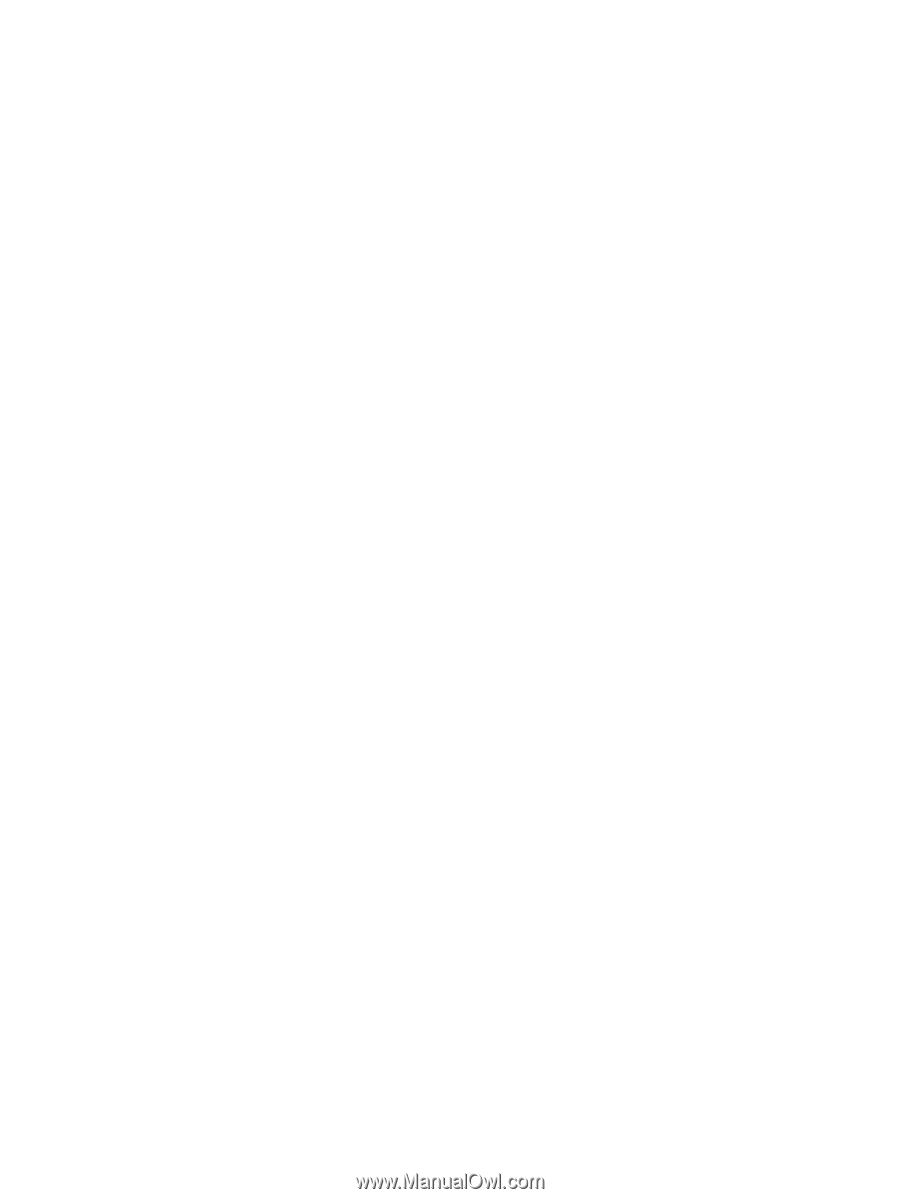
Drives
User Guide