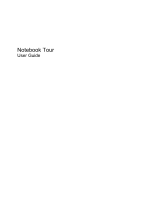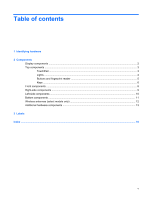Compaq 2230s Notebook Tour - Windows Vista
Compaq 2230s - Notebook PC Manual
 |
View all Compaq 2230s manuals
Add to My Manuals
Save this manual to your list of manuals |
Compaq 2230s manual content summary:
- Compaq 2230s | Notebook Tour - Windows Vista - Page 1
Notebook Tour User Guide - Compaq 2230s | Notebook Tour - Windows Vista - Page 2
is a trademark owned by its proprietor and used by Hewlett-Packard Company under license. SD Logo is a trademark of its proprietor. The information contained herein is subject to change without notice. The only warranties for HP products and services are set forth in the express warranty statements - Compaq 2230s | Notebook Tour - Windows Vista - Page 3
or rugs or clothing, to block airflow. Also, do not allow the AC adapter to contact the skin or a soft surface, such as pillows or rugs or clothing, during operation. The computer and the AC adapter comply with the user-accessible surface temperature limits defined by the International Standard for - Compaq 2230s | Notebook Tour - Windows Vista - Page 4
iv Safety warning notice - Compaq 2230s | Notebook Tour - Windows Vista - Page 5
Table of contents 1 Identifying hardware 2 Components Display components ...2 Top components ...3 TouchPad ...3 Lights ...4 Buttons and fingerprint reader 5 Keys ...6 Front components ...8 Right-side components ...9 Left-side components ...10 Bottom components ...11 Wireless antennae (select models - Compaq 2230s | Notebook Tour - Windows Vista - Page 6
vi - Compaq 2230s | Notebook Tour - Windows Vista - Page 7
hardware To see a list of hardware installed in the computer, follow these steps: 1. Select Start > Computer > System properties. 2. In the left pane, feature to improve the security of your computer. You may be prompted for your permission or password for tasks such as installing software, running - Compaq 2230s | Notebook Tour - Windows Vista - Page 8
Component (1) Internal microphones (2) (select models only) (2) HP Webcam (3) HP Webcam light Description Record sound. NOTE: All models have at least one internal microphone. Records audio and video and captures still photographs. On: The integrated camera is in use. 2 Chapter 2 Components - Compaq 2230s | Notebook Tour - Windows Vista - Page 9
Top components TouchPad Component Description (1) TouchPad* Moves the pointer and selects or activates items on the screen. (2) Left TouchPad button* Functions like the left button on an external mouse. (3) Right TouchPad button* Functions like the right button on an external mouse. (4) - Compaq 2230s | Notebook Tour - Windows Vista - Page 10
: An AC adapter with a higher power rating should be connected. ● Off: The computer is off or in Hibernation. On: The Info Center is launched. On: Presentation Options is on. ● Blue: An integrated wireless device, such as a wireless local area network (WLAN) device, an HP Broadband Wireless Module - Compaq 2230s | Notebook Tour - Windows Vista - Page 11
. Launches Info Center, which provides shortcuts, such as the following: ● HP 3D DriveGuard-Controls settings for software that protects the hard drive by parking the drive when the computer is dropped or moved. ● HP Software Setup-Installs preloaded applications to make them accessible to the user - Compaq 2230s | Notebook Tour - Windows Vista - Page 12
System Information-Describes the memory, processor speed, BIOS (basic input-output system) and other essential information about your computer system. NOTE: Click the Advanced button to see more information about your system. ● User Guides-Provide specific details about the computer, including your - Compaq 2230s | Notebook Tour - Windows Vista - Page 13
Component (1) esc key (2) fn key (3) Windows logo key (4) Windows applications key (5) Embedded numeric keypad keys (6) Function keys Description Displays system information when pressed in combination with the fn key. Executes frequently used system functions when pressed in combination with a - Compaq 2230s | Notebook Tour - Windows Vista - Page 14
green: The hard drive or optical drive is being accessed. ● Amber (select models only): HP 3D DriveGuard has temporarily parked the hard drive. Connects an optional computer headset microphone, stereo array microphone, or monaural microphone. Produces sound when connected to optional powered stereo - Compaq 2230s | Notebook Tour - Windows Vista - Page 15
Supports optional ExpressCards. Supports the following optional digital card formats: ● MultiMediaCard ● MultiMediaCard Plus ● Secure Digital Memory Card ● Secure Digital High Capacity Memory an optional security cable to the computer. NOTE: The security cable is designed to act as a deterrent, but - Compaq 2230s | Notebook Tour - Windows Vista - Page 16
power source, the light turns off when all batteries in the computer are fully charged. If the computer is not plugged into an external power source, the light stays off until the battery reaches a low battery level. Connects an AC adapter. Connects a network cable. Connects a modem cable. Connects - Compaq 2230s | Notebook Tour - Windows Vista - Page 17
your country or region. If you replace the module and then receive a warning message, remove the module to restore computer functionality, and then contact technical support through Help and Support. Enable airflow to cool internal components. NOTE: The computer fan starts up automatically to cool - Compaq 2230s | Notebook Tour - Windows Vista - Page 18
from one or more wireless devices. These antennae are not visible from the outside of the computer. NOTE: For optimal transmission, keep the areas immediately around the antennae free from obstructions. To country or region. These notices are located in Help and Support. 12 Chapter 2 Components - Compaq 2230s | Notebook Tour - Windows Vista - Page 19
to an AC outlet. (2) Battery* Powers the computer when the computer is not plugged into external power. (3) AC adapter Converts AC power to DC power. (4) Modem cable (select models only)* Connects the internal modem to an RJ-11 telephone jack or to a country- or region-specific modem cable - Compaq 2230s | Notebook Tour - Windows Vista - Page 20
The part number helps a service technician to determine what components and parts are needed. ◦ Model description (4). This is the number you use to locate documents, drivers, and support for your notebook. ◦ Warranty period (5). Describes the duration of the warranty period for this computer. Have - Compaq 2230s | Notebook Tour - Windows Vista - Page 21
You may need this information when traveling internationally. Wireless certification labels are affixed inside the hard drive bay. 15 - Compaq 2230s | Notebook Tour - Windows Vista - Page 22
HP Webcam light, identifying 2 HP Webcam, identifying 2 C camera, identifying 2 caps lock light, identifying 4 Certificate of Authenticity label 14 compartment, expansion memory 14 regulatory 14 service tag 14 wireless certification 15 WLAN 15 latch, battery release 11 lights battery 10 caps lock - Compaq 2230s | Notebook Tour - Windows Vista - Page 23
name and number, computer 14 R regulatory information modem approval label 14 regulatory label 14 wireless certification labels 15 release latch, battery 11 RJ-11 ( 3 security cable slot, identifying 9 serial number, computer 14 service tag 14 slots expansion memory module 11 ExpressCard 9 Index 17 - Compaq 2230s | Notebook Tour - Windows Vista - Page 24
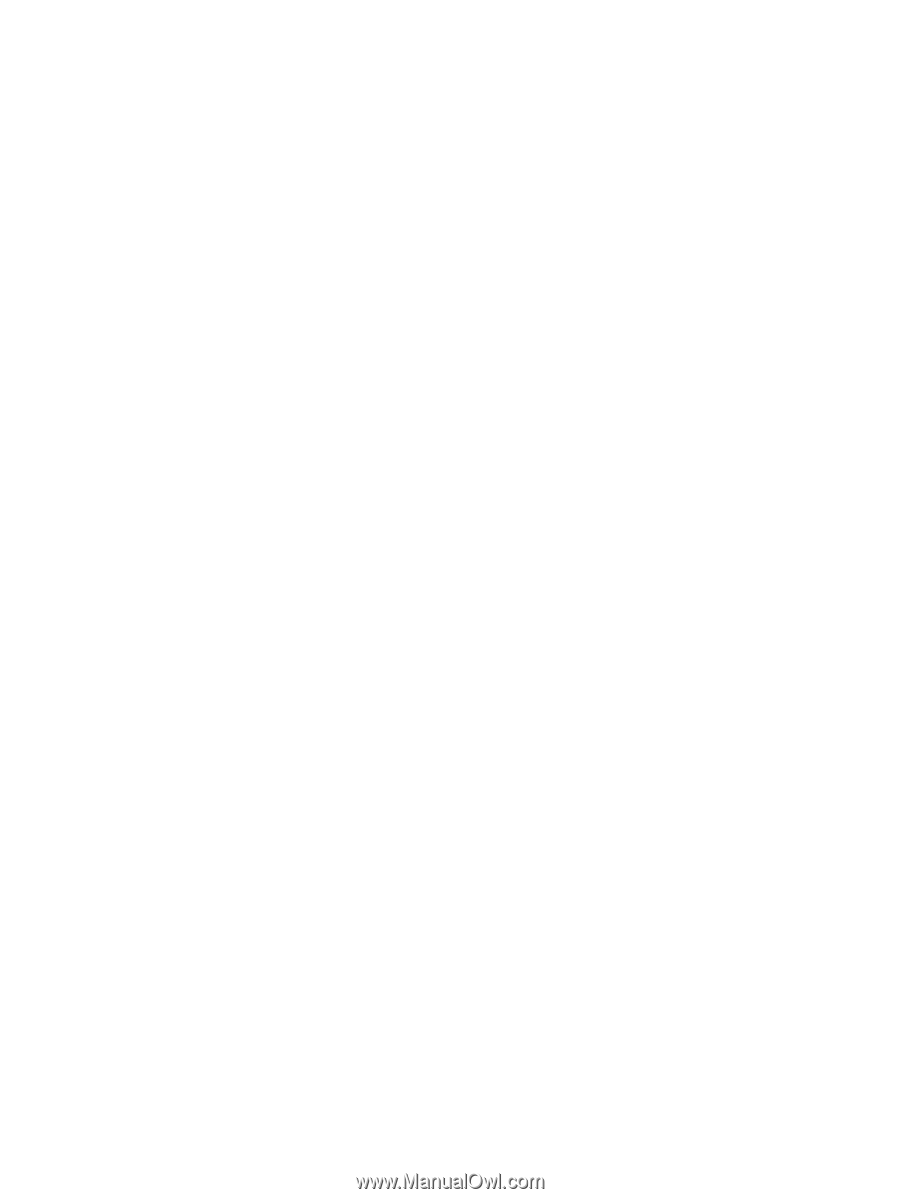
Notebook Tour
User Guide