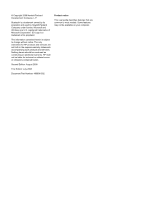Compaq 2230s Notebook Tour - Windows XP
Compaq 2230s - Notebook PC Manual
 |
View all Compaq 2230s manuals
Add to My Manuals
Save this manual to your list of manuals |
Compaq 2230s manual content summary:
- Compaq 2230s | Notebook Tour - Windows XP - Page 1
Notebook Tour User Guide - Compaq 2230s | Notebook Tour - Windows XP - Page 2
and used by Hewlett-Packard Company under license. Microsoft and Windows are U.S. registered trademarks of Microsoft Corporation. SD Logo is a trademark of its proprietor. The information contained herein is subject to change without notice. The only warranties for HP products and services are set - Compaq 2230s | Notebook Tour - Windows XP - Page 3
or rugs or clothing, to block airflow. Also, do not allow the AC adapter to contact the skin or a soft surface, such as pillows or rugs or clothing, during operation. The computer and the AC adapter comply with the user-accessible surface temperature limits defined by the International Standard for - Compaq 2230s | Notebook Tour - Windows XP - Page 4
iv Safety warning notice - Compaq 2230s | Notebook Tour - Windows XP - Page 5
Table of contents 1 Identifying hardware 2 Components Display ...3 Top components ...4 Pointing devices ...4 Lights ...5 Buttons and fingerprint reader 6 Keys ...8 Front components ...9 Right-side components ...10 Left-side components ...11 Bottom components ...12 Wireless antennae (select models - Compaq 2230s | Notebook Tour - Windows XP - Page 6
vi - Compaq 2230s | Notebook Tour - Windows XP - Page 7
1 Identifying hardware To see a list of hardware installed in the computer, follow these steps: 1. Select Start > My Computer. 2. In the left pane of the System Tasks window, select View system information. 3. Select Hardware tab > Device Manager. You can also add hardware or modify - Compaq 2230s | Notebook Tour - Windows XP - Page 8
2 Components 2 Chapter 2 Components - Compaq 2230s | Notebook Tour - Windows XP - Page 9
Display Component (1) Internal microphones (2) (2) HP Webcam (3) HP Webcam light Description Record sound. Records audio and video and captures still photographs. On: The integrated camera is in use. Display 3 - Compaq 2230s | Notebook Tour - Windows XP - Page 10
Top components Pointing devices Component Description (1) TouchPad* Moves the pointer and selects or activates items on the screen. (2) Left TouchPad button* Functions like the left button on an external mouse. (3) Right TouchPad button* Functions like the right button on an external mouse. - Compaq 2230s | Notebook Tour - Windows XP - Page 11
: An AC adapter with a higher power rating should be connected. ● Off: The computer is off or in Hibernation. On: The Info Center is launched. On: Presentation Options is on. ● Blue: An integrated wireless device, such as a wireless local area network (WLAN) device, an HP Broadband Wireless Module - Compaq 2230s | Notebook Tour - Windows XP - Page 12
responding and Windows® shutdown procedures are ineffective, press and hold the power button for at least 5 seconds to turn off the computer. To learn more about your power settings, select Start > Control Panel > Performance and Maintenance > Power Options. Launches Info Center, which enables - Compaq 2230s | Notebook Tour - Windows XP - Page 13
your finger to the left to decrease volume and to the right to increase volume. Increases speaker volume. Allows a fingerprint logon to Windows, instead of a password logon. Top components 7 - Compaq 2230s | Notebook Tour - Windows XP - Page 14
Keys NOTE: Your computer may look slightly different from the illustration in this section. Component (1) esc key (2) fn key (3) Windows logo key (4) Windows applications key (5) Embedded numeric keypad keys (6) - Compaq 2230s | Notebook Tour - Windows XP - Page 15
) jack Description ● Blinking turquoise: The hard drive or optical drive is being accessed. ● Amber: HP 3D DriveGuard has temporarily parked the hard drive. Connects an optional computer headset microphone, stereo array microphone, or monaural microphone. Produces sound when connected to optional - Compaq 2230s | Notebook Tour - Windows XP - Page 16
Supports optional ExpressCards. Supports the following optional digital card formats: ● MultiMediaCard ● MultiMediaCard Plus ● Secure Digital Memory Card ● Secure Digital High Capacity Memory an optional security cable to the computer. NOTE: The security cable is designed to act as a deterrent, but - Compaq 2230s | Notebook Tour - Windows XP - Page 17
power source, the light turns off when all batteries in the computer are fully charged. If the computer is not plugged into an external power source, the light stays off until the battery reaches a low battery level. Connects an AC adapter. Connects a network cable. Connects a modem cable. Connects - Compaq 2230s | Notebook Tour - Windows XP - Page 18
your country or region. If you replace the module and then receive a warning message, remove the module to restore computer functionality, and then contact technical support through Help and Support. Enable airflow to cool internal components. NOTE: The computer fan starts up automatically to cool - Compaq 2230s | Notebook Tour - Windows XP - Page 19
from one or more wireless devices. These antennae are not visible from the outside of the computer. NOTE: For optimal transmission, keep the areas immediately around the antennae free from obstructions. region. These notices are located in Help and Support. Wireless antennae (select models only) 13 - Compaq 2230s | Notebook Tour - Windows XP - Page 20
to an AC outlet. (2) Battery* Powers the computer when the computer is not plugged into external power. (3) AC adapter Converts AC power to DC power. (4) Modem cable (select models only)* Connects the internal modem to an RJ-11 telephone jack or to a country- or region-specific modem cable - Compaq 2230s | Notebook Tour - Windows XP - Page 21
The part number helps a service technician to determine what components and parts are needed. ◦ Model description (4). This is the number you use to locate documents, drivers, and support for your notebook. ◦ Warranty period (5). Describes the duration of the warranty period for this computer. Have - Compaq 2230s | Notebook Tour - Windows XP - Page 22
You may need this information when traveling internationally. Wireless certification labels are affixed inside the hard drive bay. 16 Chapter 3 Labels - Compaq 2230s | Notebook Tour - Windows XP - Page 23
audio-out) jack 9 headphones 9 HP Webcam light, identifying 3 HP Webcam, identifying 3 C camera, identifying 3 caps lock light, identifying 15 modem approval 15 regulatory 15 service tag 15 wireless certification 16 WLAN 16 latch, battery release 12 lights battery 11 caps lock 5 drive 9 - Compaq 2230s | Notebook Tour - Windows XP - Page 24
memory module 12 ExpressCard 10 Media Card Reader 10 security cable 10 T TouchPad buttons 4 identifying 4 scrolling regions 4 traveling with the computer number, computer 15 R regulatory information modem approval label 15 regulatory label 15 wireless certification labels 16 release latch, battery 12 - Compaq 2230s | Notebook Tour - Windows XP - Page 25

Notebook Tour
User Guide