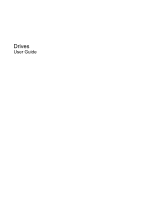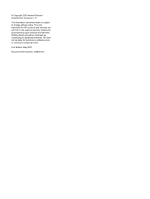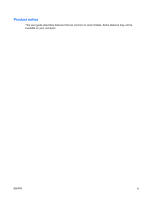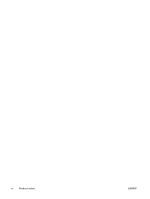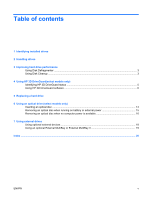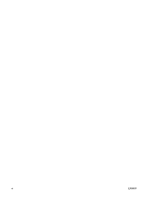Compaq 2510p Drives - Windows XP
Compaq 2510p - Notebook PC Manual
 |
View all Compaq 2510p manuals
Add to My Manuals
Save this manual to your list of manuals |
Compaq 2510p manual content summary:
- Compaq 2510p | Drives - Windows XP - Page 1
Drives User Guide - Compaq 2510p | Drives - Windows XP - Page 2
in the express warranty statements accompanying such products and services. Nothing herein should be construed as constituting an additional warranty. HP shall not be liable for technical or editorial errors or omissions contained herein. First Edition: May 2007 Document Part Number: 440548-001 - Compaq 2510p | Drives - Windows XP - Page 3
Product notice This user guide describes features that are common to most models. Some features may not be available on your computer. ENWW iii - Compaq 2510p | Drives - Windows XP - Page 4
iv Product notice ENWW - Compaq 2510p | Drives - Windows XP - Page 5
Identifying HP 3D DriveGuard status 5 Using HP 3D DriveGuard software ...6 5 Replacing a hard drive 6 Using an optical drive (select models only) Inserting an optical disc ...14 Removing an optical disc when running on battery or external power 15 Removing an optical disc when no computer power is - Compaq 2510p | Drives - Windows XP - Page 6
vi ENWW - Compaq 2510p | Drives - Windows XP - Page 7
1 Identifying installed drives To view the drives installed on the computer, select Start > My Computer. ENWW 1 - Compaq 2510p | Drives - Windows XP - Page 8
computer or external hard drive from one location, initiate Standby, and allow the screen to clear computer while the optical drive is writing to a disc. The write process is sensitive to vibration. When the battery is the only source of power, be sure that the battery is sufficiently charged check - Compaq 2510p | Drives - Windows XP - Page 9
Cleanup searches the hard drive for unnecessary files that you can safely delete to free up disk space and help the computer to run more efficiently. To run Disk Cleanup: 1. Select Start > All Programs > Accessories > System Tools > Disk Cleanup. 2. Follow the on-screen instructions. ENWW Using - Compaq 2510p | Drives - Windows XP - Page 10
: ● You drop the computer. ● You move the computer with the display closed while the computer is running on battery power. A short time after the end of one of these events, HP 3D DriveGuard returns the hard drive to normal operation. NOTE: Hard drives that are in an optional docking device or are - Compaq 2510p | Drives - Windows XP - Page 11
is enabled, a green check mark is superimposed over the hard drive icon. ● If the software is disabled, a red X is superimposed over the hard drive icon. ● If the drives are parked, a yellow moon is superimposed over the hard drive icon. If HP 3D DriveGuard has parked the drive, the computer will - Compaq 2510p | Drives - Windows XP - Page 12
3D DriveGuard. NOTE: Depending on your user privileges, you may not be able to enable or disable HP 3D DriveGuard. ● Determine whether a drive in the system is supported. ● Hide or show the icon in the notification area. To open the software and change settings, follow these steps: 1. Double-click - Compaq 2510p | Drives - Windows XP - Page 13
computer and close the display. 3. Disconnect all external hardware devices connected to the computer. 4. Unplug the power cord from the AC outlet. 5. Turn the computer upside down on a flat surface, with the hard drive bay toward you. 6. Remove the battery from the computer. 7. Loosen the 2 hard - Compaq 2510p | Drives - Windows XP - Page 14
10. Remove the hard drive retention bracket (2). 11. Remove the hard drive cable connector screw (1). 12. Gently pull the end of the hard drive cable up to release the cable from the hard drive cable connector (2). 8 Chapter 5 Replacing a hard drive ENWW - Compaq 2510p | Drives - Windows XP - Page 15
13. Lift the hard drive out of the hard drive bay. To install a hard drive: 1. Insert the hard drive into the hard drive bay (1), then press the hard drive down at the corner bumpers (2) until it is fully seated. 2. Align the end of the hard drive cable with the hard drive cable connector (1) and - Compaq 2510p | Drives - Windows XP - Page 16
3. Replace the hard drive cable connector screw (2). 4. Replace the hard drive retention bracket (1). 5. Tighten the hard drive retention bracket screws (2). 6. Align the tabs (1) on the hard drive cover with the notches on the computer. 7. Replace the cover (2). 10 Chapter 5 Replacing a hard - Compaq 2510p | Drives - Windows XP - Page 17
8. Tighten the hard drive cover screws (3). ENWW 11 - Compaq 2510p | Drives - Windows XP - Page 18
Yes No DVD±RW/R and CD-RW Combo Drive with Double- Layer support Yes Yes NOTE: Some of the optical drives listed may not be supported by your computer. The listed drives are not necessarily all of the supported optical drives. CAUTION: To prevent possible audio and video degradation, or - Compaq 2510p | Drives - Windows XP - Page 19
may experience the following behaviors: ● Your playback may be interrupted. ● You may see a warning message asking if you want to continue. If this message is displayed, click No. ● You may need to restart the CD or DVD to resume audio and video playback. ENWW 13 - Compaq 2510p | Drives - Windows XP - Page 20
Inserting an optical disc 1. Turn on the computer. 2. Press the release button (1) on the drive bezel to release the media tray. 3. Pull out the tray (2). 4. Hold the disc by the edges to avoid - Compaq 2510p | Drives - Windows XP - Page 21
Removing an optical disc when running on battery or external power 1. Press the release button (1) on the drive bezel to release the media tray, and then gently pull out media tray and place the disc in a protective case. ENWW Removing an optical disc when running on battery or external power 15 - Compaq 2510p | Drives - Windows XP - Page 22
Removing an optical disc when no computer power is available 1. Insert the end of a paper clip (1) into the release access in the front bezel of the drive. 2. Press in gently on the paper - Compaq 2510p | Drives - Windows XP - Page 23
to a USB port on the computer or on an optional docking device (select models only). An external MultiBay or MultiBay II supports any MultiBay or MultiBay II device, including the following: ● 1.44-megabyte diskette drive ● Hard drive module (a hard drive with an adapter attached) ● DVD-ROM Drive - Compaq 2510p | Drives - Windows XP - Page 24
, drivers, and which port on the computer to use, refer to the documentation included with the device. To connect an external device to the computer: CAUTION: To reduce the risk of damage to the equipment when connecting a powered device, be sure that the device is turned off and the AC power cord - Compaq 2510p | Drives - Windows XP - Page 25
Using an optional External MultiBay or External MultiBay II An external MultiBay or MultiBay II connects to a USB port on the computer and enables you to use MultiBay and MultiBay II devices. For more information about the external MultiBay, refer to the documentation that is included with the - Compaq 2510p | Drives - Windows XP - Page 26
drive, optical drive DVD inserting 14 removing, with power 15 removing, without power 16 DVD drive 12, 17 installing 9 replacing 7 hard drive external 17 HP 3D DriveGuard 4 installing 9 replacing 7 HP 3D DriveGuard 4 L light, drive 5 M maintenance Disk Cleanup 3 Disk Defragmenter 3 MultiBay 17, 19 - Compaq 2510p | Drives - Windows XP - Page 27
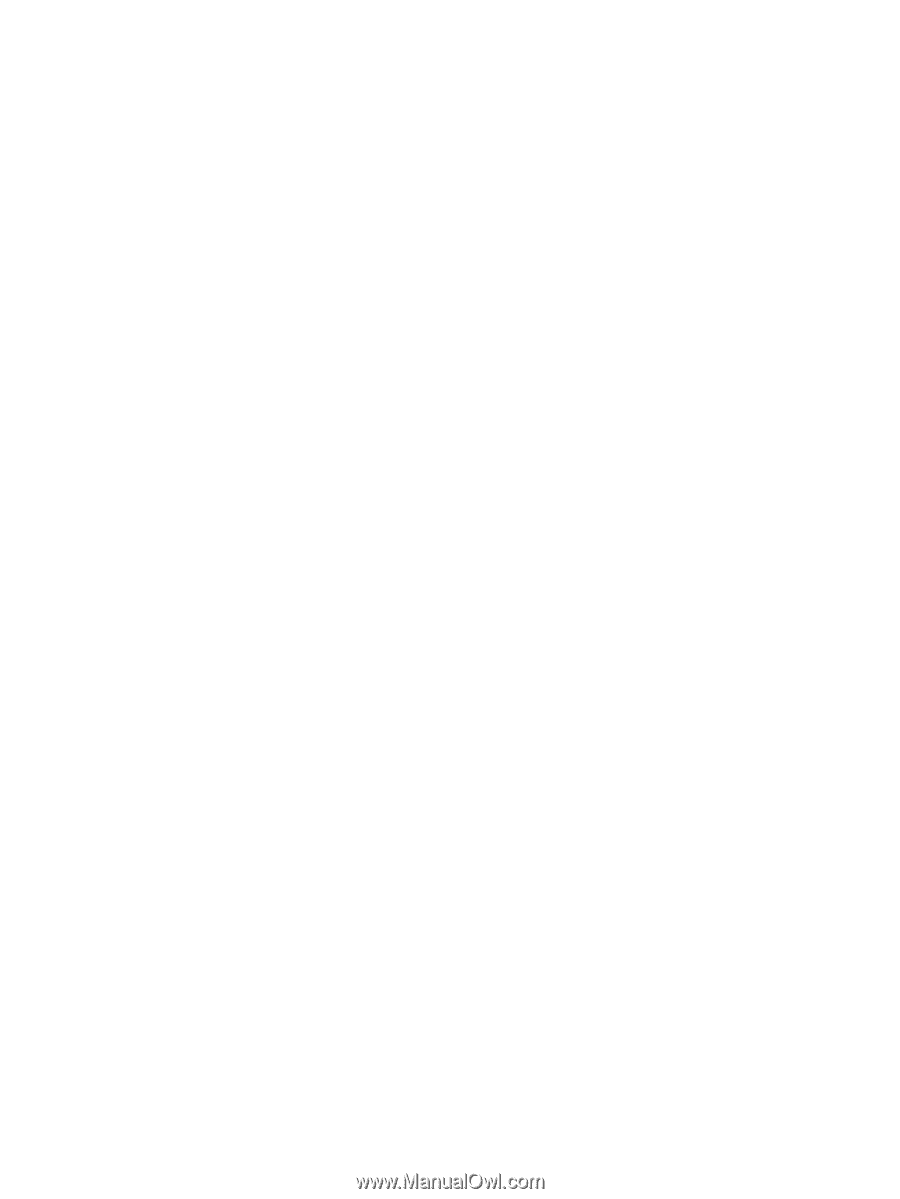
Drives
User Guide