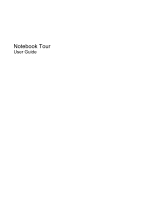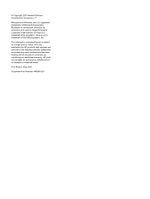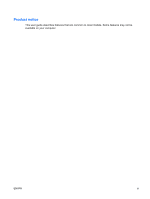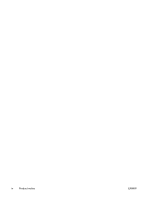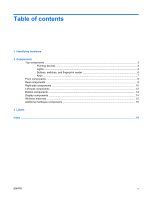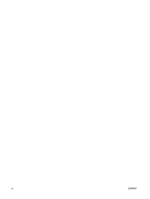Compaq 2510p Notebook Tour - Windows Vista
Compaq 2510p - Notebook PC Manual
 |
View all Compaq 2510p manuals
Add to My Manuals
Save this manual to your list of manuals |
Compaq 2510p manual content summary:
- Compaq 2510p | Notebook Tour - Windows Vista - Page 1
Notebook Tour User Guide - Compaq 2510p | Notebook Tour - Windows Vista - Page 2
and Windows are U.S. registered trademarks of Microsoft Corporation. Bluetooth is services. Nothing herein should be construed as constituting an additional warranty. HP shall not be liable for technical or editorial errors or omissions contained herein. First Edition: May 2007 Document Part Number - Compaq 2510p | Notebook Tour - Windows Vista - Page 3
Product notice This user guide describes features that are common to most models. Some features may not be available on your computer. ENWW iii - Compaq 2510p | Notebook Tour - Windows Vista - Page 4
iv Product notice ENWW - Compaq 2510p | Notebook Tour - Windows Vista - Page 5
Top components ...3 Pointing devices ...3 Lights ...4 Buttons, switches, and fingerprint reader 6 Keys ...7 Front components ...8 Rear components ...9 Right-side components ...10 Left-side components ...12 Bottom components ...13 Display components ...14 Wireless antennae ...15 Additional hardware - Compaq 2510p | Notebook Tour - Windows Vista - Page 6
vi ENWW - Compaq 2510p | Notebook Tour - Windows Vista - Page 7
Device Manager. NOTE: Windows® includes the User Account Control feature to improve the security of your computer. You may be prompted for your permission or password for tasks such as installing applications, running utilities, or changing Windows settings. Refer to Windows online Help for more - Compaq 2510p | Notebook Tour - Windows Vista - Page 8
2 Components 2 Chapter 2 Components ENWW - Compaq 2510p | Notebook Tour - Windows Vista - Page 9
Top components Pointing devices Component Description (1) TouchPad on/off button Turns the TouchPad on and off. (2) Pointing stick* Moves the pointer and selects or activates items on the screen. (3) Left pointing stick button* Functions like the - Compaq 2510p | Notebook Tour - Windows Vista - Page 10
, the light turns off when all batteries in the computer are fully charged. If the computer is not plugged into an external power source, the light stays off until the battery reaches a low battery level. ● Blinking green: The hard drive or optical drive is being accessed. ● Amber: HP 3D DriveGuard - Compaq 2510p | Notebook Tour - Windows Vista - Page 11
The 2 wireless lights display the same information. The light on the wireless button is visible only when the computer is open. The wireless light on the front of the computer is visible whether the computer is open or closed. †The 2 power lights display the same information. The light on the power - Compaq 2510p | Notebook Tour - Windows Vista - Page 12
Buttons, switches, and fingerprint reader Component (1) Power button (2) Info button (3) Wireless button (4) Presentation button (5) TouchPad on/off button (6) Volume mute button (7) Volume scroll zone (8) HP Fingerprint Sensor 6 Chapter 2 Components Description ● When the computer is off, press - Compaq 2510p | Notebook Tour - Windows Vista - Page 13
Keys NOTE: Your computer may look slightly different from the illustration in this section. Component (1) esc key (2) fn key (3) Windows logo key (4) Windows applications key (5) Embedded numeric keypad keys (6) Function keys Description Displays system information when pressed in combination with - Compaq 2510p | Notebook Tour - Windows Vista - Page 14
light turns off when all batteries in the computer are fully charged. If the computer is not plugged into an external power source, the light stays off until the battery reaches a low battery level. ● Blinking green: The hard drive or optical drive is being accessed. ● Amber (select models only): HP - Compaq 2510p | Notebook Tour - Windows Vista - Page 15
(1) RJ-45 (network) jack (2) Security cable slot Description Connects a network cable. Attaches an optional security cable to the computer. NOTE: The security cable is designed to act as a deterrent, but it may not prevent the computer from being mishandled or stolen. ENWW Rear components 9 - Compaq 2510p | Notebook Tour - Windows Vista - Page 16
(8) Vent (9) Docking connector Description Supports optional Type I or Type II PC Cards. Supports the following optional digital card formats: Secure Digital (SD) Memory Card, MultiMediaCard (MMC). Connects an optional IEEE 1394 or 1394a device, such as a camcorder. Produces computer sound when - Compaq 2510p | Notebook Tour - Windows Vista - Page 17
(9) Docking connector Supports smart cards and Java™ Cards. Supports the following optional digital card formats: Secure Digital (SD) Memory Card, MultiMediaCard (MMC). Connects an optional IEEE 1394 or 1394a device, such as a camcorder. Produces computer sound when connected to optional powered - Compaq 2510p | Notebook Tour - Windows Vista - Page 18
an AC adapter. Connects a modem cable. Depending on your computer model, the USB port is either a standard USB port or a powered USB port. A standard USB port connects an optional USB device. A powered USB port provides power to an external device if used with a powered USB cable. Enables airflow - Compaq 2510p | Notebook Tour - Windows Vista - Page 19
(5) Battery release latches (2) (6) Battery bay (7) SIM slot (8) WWAN module compartment (9) Business-card holder (10) Bluetooth compartment Description Produces computer sound. Contains a memory module slot and a WLAN (wireless local area network) module slot. Holds the hard drive. Enable airflow - Compaq 2510p | Notebook Tour - Windows Vista - Page 20
latch (2) Internal display switch (3) Internal microphone (4) Ambient light sensor Description Opens the computer. Turns off the display if the display is closed while the computer is on. Records sound. When activated, automatically adjusts the display brightness based on the lighting conditions in - Compaq 2510p | Notebook Tour - Windows Vista - Page 21
are not visible from the outside of the computer. To see wireless regulatory notices, refer to the section of the Regulatory, Safety and Environmental Notices that applies to your country or region. These notices are located in Help and Support. NOTE: For optimal transmission, keep the areas - Compaq 2510p | Notebook Tour - Windows Vista - Page 22
AC adapter to an AC outlet. (2) AC adapter Converts AC power to DC power. (3) Battery* Powers the computer when the computer is not plugged into external power. (4) Modem cable (select models only)* Connects the internal modem to an RJ-11 telephone jack or to a country-specific modem adapter - Compaq 2510p | Notebook Tour - Windows Vista - Page 23
number (p/n) of your computer. Have this information available when you contact technical support. The service tag label is affixed to the bottom of the computer. ● Microsoft® Certificate of Authenticity-Contains the Windows® Product Key. You may need the Product Key to update or troubleshoot - Compaq 2510p | Notebook Tour - Windows Vista - Page 24
, power 16 country-specific modem cable adapter 16 D display components ambient light sensor 14 display release latch 14 internal display switch 14 internal microphone 14 display release latch, identifying 8, 14 display switch 14 docking connector 10, 11 drive light, identifying 4, 8 drives hard 13 - Compaq 2510p | Notebook Tour - Windows Vista - Page 25
17 service tag 17 wireless certification 17 WLAN 17 latches battery release 13 display release 8, 14 lights battery 4, 8 caps lock 4 drive 4, 8 mute 5 num lock 4 optical drive 12 power 4, 8 volume down 5 volume mute 5 volume up 5 wireless 4, 8 M Media Card Reader, identifying 10, 11 memory module - Compaq 2510p | Notebook Tour - Windows Vista - Page 26
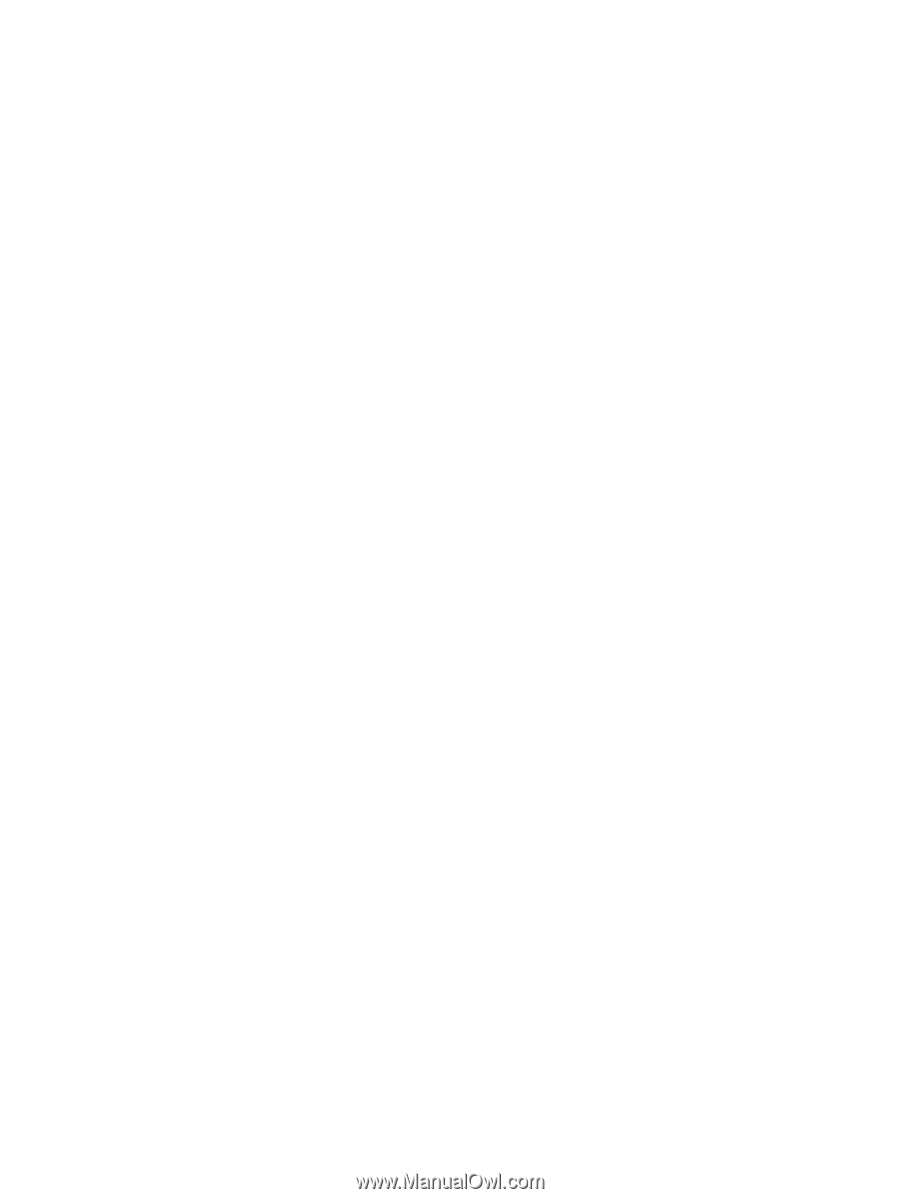
Notebook Tour
User Guide