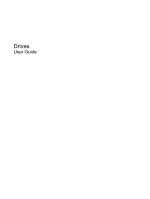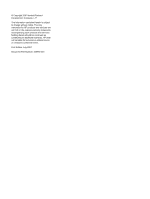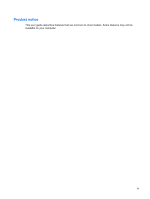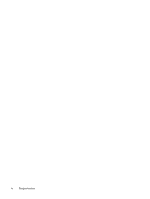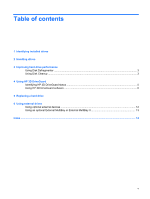Compaq 2710p Drives - Windows XP
Compaq 2710p - Notebook PC Manual
 |
View all Compaq 2710p manuals
Add to My Manuals
Save this manual to your list of manuals |
Compaq 2710p manual content summary:
- Compaq 2710p | Drives - Windows XP - Page 1
Drives User Guide - Compaq 2710p | Drives - Windows XP - Page 2
© Copyright 2007 Hewlett-Packard Development Company, L.P. The information contained herein is subject to change without notice. The only warranties for HP products and services are set forth in the express warranty statements accompanying such products and services. Nothing herein should be - Compaq 2710p | Drives - Windows XP - Page 3
Product notice This user guide describes features that are common to most models. Some features may not be available on your computer. iii - Compaq 2710p | Drives - Windows XP - Page 4
iv Product notice - Compaq 2710p | Drives - Windows XP - Page 5
drives 2 Handling drives 3 Improving hard drive performance Using Disk Defragmenter ...3 Using Disk Cleanup ...3 4 Using HP 3D DriveGuard Identifying HP 3D DriveGuard status 5 Using HP 3D DriveGuard software ...6 5 Replacing a hard drive 6 Using external drives Using optional external devices - Compaq 2710p | Drives - Windows XP - Page 6
vi - Compaq 2710p | Drives - Windows XP - Page 7
1 Identifying installed drives To view the drives installed on the computer, select Start > My Computer. 1 - Compaq 2710p | Drives - Windows XP - Page 8
of power, be sure that the battery is sufficiently charged before writing to media. Avoid exposing a drive to temperature or humidity extremes. Avoid exposing a drive to liquids. Do not spray the drive with cleaning products. Remove media from a drive before removing the drive from the drive bay - Compaq 2710p | Drives - Windows XP - Page 9
Disk Cleanup searches the hard drive for unnecessary files that you can safely delete to free up disk space and help the computer to run more efficiently. To run Disk Cleanup: 1. Select Start > All Programs > Accessories > System Tools > Disk Cleanup. 2. Follow the on-screen instructions. Using Disk - Compaq 2710p | Drives - Windows XP - Page 10
with the display closed while the computer is running on battery power. A short time after the end of one of these events, HP 3D DriveGuard returns the hard drive to normal operation. NOTE: Hard drives that are in an optional docking device or are connected to a USB port are not protected by - Compaq 2710p | Drives - Windows XP - Page 11
the hard drive icon. If HP 3D DriveGuard has parked the drive, the computer will behave in the following ways: ● The computer will not shut down. ● The computer will not initiate Standby or Hibernation, except as described in the following Note. NOTE: If the computer is running on battery power and - Compaq 2710p | Drives - Windows XP - Page 12
software enables you to perform the following tasks: ● Enable and disable HP 3D DriveGuard. NOTE: Depending on your user privileges, you may not be able to enable or disable HP 3D DriveGuard. ● Determine whether a drive in the system is supported. ● Hide or show the icon in the notification area. To - Compaq 2710p | Drives - Windows XP - Page 13
. Then shut down the computer through the operating system. To remove a hard drive: 1. Save your work. 2. Shut down the computer and close the display. 3. Disconnect all external hardware devices connected to the computer. 4. Unplug the power cord from the AC outlet. 5. Turn the computer upside - Compaq 2710p | Drives - Windows XP - Page 14
10. Remove the hard drive bracket (2). 11. Disconnect the hard drive cable (1) from the computer. 12. Release the hard drive by sliding it toward the hard drive cable connector (2). 13. Lift the hard drive (3) out of the hard drive bay. To install a hard drive: 1. Align and insert the top side of - Compaq 2710p | Drives - Windows XP - Page 15
2. Gently press the hard drive into the hard drive bay (2). 3. Secure the hard drive by sliding it away from the hard drive cable connector (1). 4. Connect the hard drive cable (2) to the computer. 5. Replace the hard drive bracket (1). 9 - Compaq 2710p | Drives - Windows XP - Page 16
6. Replace the 2 hard drive bracket screws (2). 7. Align the tabs (1) on the hard drive cover with the notches on the computer. 8. Close the cover (2). 9. Tighten the 6 hard drive cover screws (3). 10 Chapter 5 Replacing a hard drive - Compaq 2710p | Drives - Windows XP - Page 17
or on an optional docking device or expansion product (select models only). An external MultiBay or MultiBay II supports any MultiBay or MultiBay II device, including the following: ● 1.44-megabyte diskette drive ● Hard drive module (a hard drive with an adapter attached) ● DVD-ROM Drive ● DVD/CD-RW - Compaq 2710p | Drives - Windows XP - Page 18
the risk of damage to the equipment when connecting a powered device, be sure that the device is turned off and the AC power cord is unplugged. 1. Connect the device to the computer. 2. If you are connecting a powered device, plug the device power cord into a grounded AC outlet. 3. Turn on the - Compaq 2710p | Drives - Windows XP - Page 19
on the computer and enables you to use MultiBay and MultiBay II devices. The computer provides one powered USB port on the right side of the computer. This port provides power to the external MultiBay when used with a powered USB cable. An external MultiBay connected to the other USB port on the - Compaq 2710p | Drives - Windows XP - Page 20
devices 2 C CD drive 11 D Disk Cleanup software 3 Disk Defragmenter software 3 disk performance 3 diskette drive 11 drive light 5 drives caring for 2 diskette 11 external 11 hard 7, 8, 11 MultiBay 11, 13 optical 11 See also hard drive DVD drive 11 E external drive 11 H hard disk drive external 11 HP - Compaq 2710p | Drives - Windows XP - Page 21
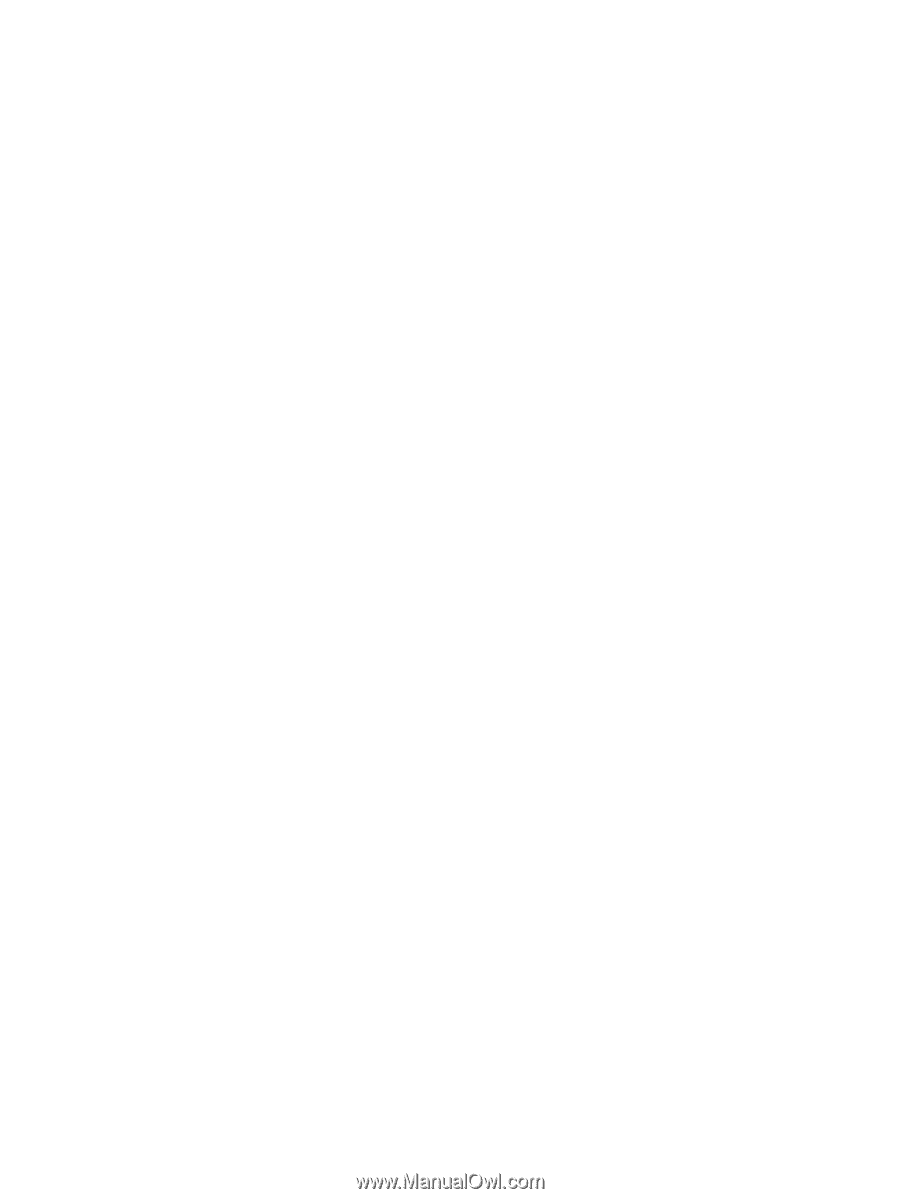
Drives
User Guide