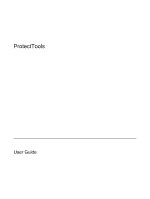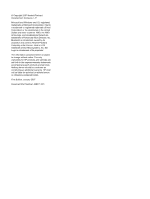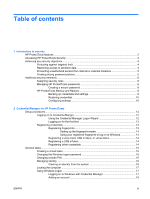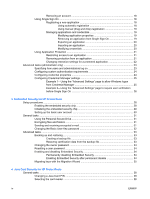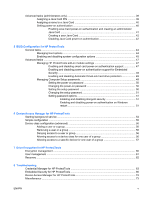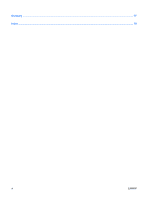Compaq 2710p ProtectTools - Windows Vista and Windows XP
Compaq 2710p - Notebook PC Manual
 |
View all Compaq 2710p manuals
Add to My Manuals
Save this manual to your list of manuals |
Compaq 2710p manual content summary:
- Compaq 2710p | ProtectTools - Windows Vista and Windows XP - Page 1
ProtectTools User Guide - Compaq 2710p | ProtectTools - Windows Vista and Windows XP - Page 2
in the express warranty statements accompanying such products and services. Nothing herein should be construed as constituting an additional warranty. HP shall not be liable for technical or editorial errors or omissions contained herein. First Edition: January 2007 Document Part Number: 438371-001 - Compaq 2710p | ProtectTools - Windows Vista and Windows XP - Page 3
tasks ...15 Creating a virtual token ...15 Changing the Windows logon password 15 Changing a token PIN ...15 Managing identity ...16 Clearing an identity from the system 16 Locking the computer ...17 Using Windows Logon ...17 Logging on to Windows with Credential Manager 17 Adding an account 18 - Compaq 2710p | ProtectTools - Windows Vista and Windows XP - Page 4
Drive 31 Encrypting files and folders 31 Sending and receiving encrypted e-mail 31 Changing the Basic User Key password 32 Advanced tasks ...33 Backing up and restoring 33 Creating a backup file 33 Restoring certification data from the backup file 33 Changing the owner password 34 Resetting - Compaq 2710p | ProtectTools - Windows Vista and Windows XP - Page 5
HP ProtectTools add-on module settings 47 Enabling and disabling smart card power-on authentication support 47 Enabling and disabling power-on authentication support for Embedded Security ...48 Enabling and disabling Automatic DriveLock hard drive protection 49 Managing Computer Setup passwords - Compaq 2710p | ProtectTools - Windows Vista and Windows XP - Page 6
Glossary ...77 Index ...79 vi ENWW - Compaq 2710p | ProtectTools - Windows Vista and Windows XP - Page 7
modules: ● Credential Manager for HP ProtectTools ● Embedded Security for HP ProtectTools ● Java Card Security for HP ProtectTools ● BIOS Configuration for HP ProtectTools ● Device Access Manager for HP ProtectTools ● Drive Encryption for HP ProtectTools The software modules available for your - Compaq 2710p | ProtectTools - Windows Vista and Windows XP - Page 8
known as f10 Setup. ● DriveLock, enhanced with the embedded security chip, helps protect a hard drive from unauthorized access, even if it is removed from a system, without requiring the user to remember any additional passwords beyond the embedded security chip user password. ● Device Access - Compaq 2710p | ProtectTools - Windows Vista and Windows XP - Page 9
Security Manager. NOTE: After you have configured the Credential Manager module, you can also open HP ProtectTools by logging on to Credential Manager directly from the Windows logon screen. For more information, refer to "Logging on to Windows with Credential Manager on page 17." ENWW Accessing - Compaq 2710p | ProtectTools - Windows Vista and Windows XP - Page 10
power-on authentication support for Embedded Security on page 48" ● "Assigning a name to a Java Card on page 40" ● "Drive Encryption for HP ProtectTools on page 59" ● DriveLock helps ensure that data cannot be accessed even if the hard drive is removed and installed into an unsecured system - Compaq 2710p | ProtectTools - Windows Vista and Windows XP - Page 11
access to password-protected applications: ● Credential Manager "Setup procedures on page 12" ● "Using Single Sign On on page 18" ● Device Access Manager for HP ProtectTools allows IT managers to restrict access to writeable devices so sensitive information cannot be copied from the hard drive. See - Compaq 2710p | ProtectTools - Windows Vista and Windows XP - Page 12
Java Cards for the system, the user can set the Java Card PIN and use the card for authentication. Managing HP ProtectTools passwords Most of the HP ProtectTools Security Manager features are secured by passwords. The following table lists the commonly used passwords, the software module where the - Compaq 2710p | ProtectTools - Windows Vista and Windows XP - Page 13
, f10 Setup, or Security Setup password BIOS Configuration, by IT administrator Protects the system and the TPM chip from unauthorized access to all owner functions of Embedded Security. Protects access to the Java Card contents and authenticates users of the Java Card. When used for power-on - Compaq 2710p | ProtectTools - Windows Vista and Windows XP - Page 14
computer. ● Do not share accounts or tell anyone your password. HP ProtectTools Backup and Restore HP ProtectTools Backup and Restore provides a convenient and quick way to back up and restore credentials from all supported HP ProtectTools modules. Backing up credentials and settings You can back - Compaq 2710p | ProtectTools - Windows Vista and Windows XP - Page 15
and Restore. 3. In the right pane, click Backup Options. The HP ProtectTools Backup Wizard opens. 4. Follow the on-screen instructions. 5. After you set and confirm the Storage File Password, select Remember all passwords and authentication values for future automated backups. 6. Click Save Settings - Compaq 2710p | ProtectTools - Windows Vista and Windows XP - Page 16
Restore. 3. In the right pane, click Restore. The HP ProtectTools Restore Wizard opens. Follow the on-screen instructions. Configuring settings 1. Select Start > All Programs > HP ProtectTools Security Manager. 2. In the left pane, click HP ProtectTools, and then click Settings. 3. In the right pane - Compaq 2710p | ProtectTools - Windows Vista and Windows XP - Page 17
reader to log on to Windows. For additional information, refer to "Registering credentials on page 13." ● Single Sign On feature that automatically remembers credentials for Web sites, applications, and protected network resources. ● Support for optional security devices, such as Java Cards and - Compaq 2710p | ProtectTools - Windows Vista and Windows XP - Page 18
the notification area, by double-clicking the HP ProtectTools Security Manager icon ● From the "Credential Manager" page of ProtectTools Security Manager, by clicking the Log On link in the upper-right corner of the window 2. Follow the on-screen instructions to log on to Credential Manager. 12 - Compaq 2710p | ProtectTools - Windows Vista and Windows XP - Page 19
methods, or credentials. After they have been registered, you can use these methods to log on to Credential Manager. Registering fingerprints A fingerprint reader allows you to log on to Windows using your fingerprint for authentication instead of using a Windows password. ENWW Setup procedures 13 - Compaq 2710p | ProtectTools - Windows Vista and Windows XP - Page 20
Manager Registration Wizard opens. 4. Follow the on-screen instructions. Registering a USB eToken 1. Be sure that the USB eToken drivers are installed. NOTE: Refer to the USB eToken user guide for more information. 2. Select Start > All Programs > HP ProtectTools Security Manager. 3. In the left - Compaq 2710p | ProtectTools - Windows Vista and Windows XP - Page 21
either on the computer hard drive or in the Windows registry. When you log on with a virtual token, you are asked for a user PIN to complete the ." 4. Follow the on-screen instructions. Changing the Windows logon password 1. Select Start > All Programs > HP ProtectTools Security Manager. 2. In - Compaq 2710p | ProtectTools - Windows Vista and Windows XP - Page 22
the PIN, and then click Next. 5. Follow the on-screen instructions to complete the PIN change. Managing identity Clearing an identity from the system NOTE: This does not affect your Windows user account. 1. Select Start > All Programs > HP ProtectTools Security Manager. 2. In the left pane, click - Compaq 2710p | ProtectTools - Windows Vista and Windows XP - Page 23
not registered your fingerprint to log on to Windows, click the keyboard icon in the upper-left corner of the screen next to the fingerprint icon. The Credential Manager Logon Wizard opens. 3. Click the User name arrow, and then click your name. 4. Type your password in the Password box, and then - Compaq 2710p | ProtectTools - Windows Vista and Windows XP - Page 24
Wizard opens. 4. Follow the on-screen instructions. Removing an account 1. Select Start > All Programs > HP ProtectTools Security Manager. 2. In the left pane, click Credential Manager, and then click Services and Applications. 3. In the right pane, click Windows Logon, and then click Manage Network - Compaq 2710p | ProtectTools - Windows Vista and Windows XP - Page 25
Wizard opens. 4. Follow the on-screen instructions. Managing applications and credentials Modifying application properties 1. Select Start > All Programs > HP ProtectTools Security Manager. 2. In the left pane, click Credential Manager, and then click Services and Applications. 3. In the right - Compaq 2710p | ProtectTools - Windows Vista and Windows XP - Page 26
> Export Script. 5. Follow the on-screen instructions to complete the export. 6. Click OK. Importing an application 1. Select Start > All Programs > HP ProtectTools Security Manager. 2. In the left pane, click Credential Manager, and then click Services and Applications. 3. In the right pane - Compaq 2710p | ProtectTools - Windows Vista and Windows XP - Page 27
before viewing the password. 6. Follow the on-screen instructions. 7. Click OK. Using Application Protection This feature allows you to configure access to applications. You can restrict access based on the following criteria: ● Category of user ● Time of use ● User inactivity Restricting access - Compaq 2710p | ProtectTools - Windows Vista and Windows XP - Page 28
remove, and then click Remove. 6. Click OK. Changing restriction settings for a protected application 1. Select Start > All Programs > HP ProtectTools Security Manager. 2. In the left pane, click Credential Manager, and then click Services want to restrict usage based on time, day, or date, - Compaq 2710p | ProtectTools - Windows Vista and Windows XP - Page 29
Credentials" page, you can specify which type or combination of credentials are required of either users or administrators. To specify how users or administrators log on: 1. Select Start > All Programs > HP ProtectTools Security Manager. 2. In the left pane, click Credential Manager, and then click - Compaq 2710p | ProtectTools - Windows Vista and Windows XP - Page 30
methods (Users will instructions. ● To delete the credential, click Clear, and then click Yes in the confirmation dialog box. ● To modify the credential properties, click Properties, and then follow the on-screen instructions. 5. Click Apply, and then click OK. 24 Chapter 2 Credential Manager for HP - Compaq 2710p | ProtectTools - Windows Vista and Windows XP - Page 31
detection of logon screens, automatic logon to registered logon dialogs, and password display. ● Services and Applications-Allows you to view the available services and modify the settings for those services. ● Security-Allows you to select the fingerprint reader software and adjust the security - Compaq 2710p | ProtectTools - Windows Vista and Windows XP - Page 32
Example 2-Using the "Advanced Settings" page to require user verification before Single Sign On 1. Select Start > All Programs > HP ProtectTools Security Manager. 2. In the left pane, click Credential Manager, and then click Settings. 3. In the right pane, click the Single Sign On tab. 4. Under - Compaq 2710p | ProtectTools - Windows Vista and Windows XP - Page 33
This software module provides the following security features: ● Enhanced Microsoft® Encryption File System (EFS) file and folder encryption ● Creation of a personal secure drive (PSD) for protecting user data ● Data management functions, such as backing up and restoring the key hierarchy ● Support - Compaq 2710p | ProtectTools - Windows Vista and Windows XP - Page 34
such as handling the emergency recovery archive, and configuring user access settings. Follow the steps BIOS Configuration for HP ProtectTools. To enable the embedded security chip: 1. Open Computer Setup by turning on or restarting the computer, and then pressing f10 while the "f10 = ROM Based Setup - Compaq 2710p | ProtectTools - Windows Vista and Windows XP - Page 35
: 1. Right-click the HP ProtectTools Security Manager icon in the notification area, at the far right of the taskbar, and then select Embedded Security Initialization. The HP ProtectTools Embedded Security Initialization Wizard opens. 2. Follow the on-screen instructions. ENWW Setup procedures 29 - Compaq 2710p | ProtectTools - Windows Vista and Windows XP - Page 36
All Programs > HP ProtectTools Security Manager. 2. In the left pane, click Embedded Security, and then click User Settings. 3. In the right pane, under Embedded Security Features, click Configure. The Embedded Security User Initialization Wizard opens. 4. Follow the on-screen instructions. NOTE: To - Compaq 2710p | ProtectTools - Windows Vista and Windows XP - Page 37
After setting up the PSD, you are prompted to type the Basic User Key password at the next logon. If the Basic User Key password is entered correctly, you can access the PSD directly from Windows Explorer. Encrypting files and folders When working with encrypted files, consider the following rules - Compaq 2710p | ProtectTools - Windows Vista and Windows XP - Page 38
Changing the Basic User Key password To change the Basic User Key password: 1. Select Start > All Programs > HP ProtectTools Security Manager. 2. In the left pane, click Embedded Security, and then click User Settings. 3. In the right pane, under Basic User Key password, click Change. 4. Type the - Compaq 2710p | ProtectTools - Windows Vista and Windows XP - Page 39
left pane, click Embedded Security, and then click Backup. 3. In the right pane, click Backup. The HP Embedded Security for ProtectTools Backup Wizard opens. 4. Follow the on-screen instructions. Restoring certification data from the backup file To restore data from the backup file: 1. Select Start - Compaq 2710p | ProtectTools - Windows Vista and Windows XP - Page 40
All Programs > HP ProtectTools Security Manager. 2. In the left pane, click Embedded Security, and then click Advanced. 3. In the right pane, under Owner Password, click Change. 4. Type the old owner password, and then set and confirm the new owner password. 5. Click OK. Resetting a user password An - Compaq 2710p | ProtectTools - Windows Vista and Windows XP - Page 41
Migrating keys with the Migration Wizard Migration is an advanced administrator task that allows the management, restoration, and transfer of keys and certificates. For details on migration, refer to the Embedded Security online Help. ENWW Advanced tasks 35 - Compaq 2710p | ProtectTools - Windows Vista and Windows XP - Page 42
36 Chapter 3 Embedded Security for HP ProtectTools ENWW - Compaq 2710p | ProtectTools - Windows Vista and Windows XP - Page 43
Card Security features ● Work with the Computer Setup utility to enable Java Card authentication in a power-on environment ● Configure separate Java Cards for an administrator and a user. A user must insert the Java Card and type a PIN before the operating system will load ● Set and change the PIN - Compaq 2710p | ProtectTools - Windows Vista and Windows XP - Page 44
features may be unavailable or incorrectly displayed. In addition, the card reader drivers must be correctly installed, as shown in Windows Device Manager. To select the card reader: 1. Select Start > All Programs > HP ProtectTools Security Manager. 2. In the left pane, click Java Card Security, and - Compaq 2710p | ProtectTools - Windows Vista and Windows XP - Page 45
to a Java Card ● Set power-on authentication ● Back up and restore Java Cards NOTE: You must have Windows administrator privileges in order to display between 4 and 8 numeric characters. 1. Select Start > All Programs > HP ProtectTools Security Manager. 2. In the left pane, click Java Card Security, - Compaq 2710p | ProtectTools - Windows Vista and Windows XP - Page 46
BIOS Configuration or Computer Setup. For more information, see "Enabling and disabling smart card power-on authentication support on page 47." 2. Enable Java Card power-on authentication in Java Card Security. 3. Create and enable the administrator Java Card. 40 Chapter 4 Java Card Security for HP - Compaq 2710p | ProtectTools - Windows Vista and Windows XP - Page 47
user password in the DriveLock password box, and then type it again in the Confirm password box. c. Type the Java Card PIN. d. Click OK. 7. When you are prompted to create a recovery file, click Cancel to create a recovery file at a later time or click OK and follow the on-screen instructions - Compaq 2710p | ProtectTools - Windows Vista and Windows XP - Page 48
Java Card. To create a user Java Card: 1. Select Start > All Programs > HP ProtectTools Security Manager. 2. In the left pane, click Java Card Security, and then click Advanced. 3. Insert a Java Card that will be used as a user card. 4. In the right pane, under Power-on authentication, click Create - Compaq 2710p | ProtectTools - Windows Vista and Windows XP - Page 49
for HP ProtectTools provides access to the Computer Setup utility security and configuration settings. This gives users Windows access to system security features that are managed by Computer Setup. With BIOS Configuration, you can accomplish the following objectives: ● Manage power-on passwords and - Compaq 2710p | ProtectTools - Windows Vista and Windows XP - Page 50
have already set the Computer Setup password. For more information about setting the Computer Setup password, refer to "Setting the setup password on page 50." 4. In the left pane, click System Configuration. 5. In the right pane, select the delays (in seconds) for f9, f10 and f12, and for Express - Compaq 2710p | ProtectTools - Windows Vista and Windows XP - Page 51
or disable devices or security options: 1. Select Start > All Programs > HP ProtectTools Security Manager. 2. In the left pane, click BIOS Configuration. 3. Type your Computer Setup administrator password at the BIOS administrator password prompt, and then click OK. 4. In the left pane, click System - Compaq 2710p | ProtectTools - Windows Vista and Windows XP - Page 52
● Parallel port mode (standard, bidirectional, EPP, or ECP) ● Data Execution Prevention ● SATA Native Mode ● Dual Core CPU ● Automatic Intel® SpeedStep Functionality Support ● Fan Always on While on AC Power ● BIOS DMA Data Transfers ● Intel or AMD PSAE Execution Disable ● Built-In Device Options ● - Compaq 2710p | ProtectTools - Windows Vista and Windows XP - Page 53
ProtectTools module. To enable smart card power-on authentication support: 1. Select Start > All Programs > HP ProtectTools Security Manager. 2. In the left pane, click BIOS Configuration. 3. Type your Computer Setup administrator password at the BIOS administrator password prompt, and then click OK - Compaq 2710p | ProtectTools - Windows Vista and Windows XP - Page 54
for HP ProtectTools module. To enable power-on authentication support for embedded security: 1. Select Start > All Programs > HP ProtectTools Security Manager. 2. In the left pane, click BIOS Configuration. 3. Type your Computer Setup administrator password at the BIOS administrator password prompt - Compaq 2710p | ProtectTools - Windows Vista and Windows XP - Page 55
supplying the previous password. The power-on password can protect your notebook from unauthorized use. NOTE: After you have set a power-on password, the Set button on the "Passwords" page is replaced by a Change button. The Computer Setup password protects the configuration settings and system - Compaq 2710p | ProtectTools - Windows Vista and Windows XP - Page 56
: After you have set a setup password, the Set button on the "Passwords" page is replaced by a Change button. Setting the power-on password To set the power-on password: 1. Select Start > All Programs > HP ProtectTools Security Manager. 2. In the left pane, click BIOS Configuration, and then click - Compaq 2710p | ProtectTools - Windows Vista and Windows XP - Page 57
You can use BIOS Configuration for HP ProtectTools to set password options to enhance the security of your system. Enabling and disabling stringent security CAUTION: To prevent the computer from becoming permanently unusable, record your configured setup password, power-on password, or smart card - Compaq 2710p | ProtectTools - Windows Vista and Windows XP - Page 58
3. In the right pane, under Password Options, enable or disable Require password on restart. 4. Click Apply, and then click OK in the HP ProtectTools window. 52 Chapter 5 BIOS Configuration for HP ProtectTools ENWW - Compaq 2710p | ProtectTools - Windows Vista and Windows XP - Page 59
available to administrators only. Device Access Manager for HP ProtectTools has the following security features that protect against unauthorized access to devices attached to your computer system: ● Device profiles that are created for each user to define device access ● Device access that can be - Compaq 2710p | ProtectTools - Windows Vista and Windows XP - Page 60
you first attempt to apply device profiles, HP ProtectTools Security Manager opens a dialog box to ask if you would you like to start the background service. Click Yes to start the background service and set it to start automatically whenever the system boots. 54 Chapter 6 Device Access Manager for - Compaq 2710p | ProtectTools - Windows Vista and Windows XP - Page 61
to deny access to the following classes of devices: ● USB devices for all non-administrators ● All removable media (floppy disks, pen drives, etc.) for all non-administrators ● All DVD/CD-ROM drives for all non-administrators ● All serial and parallel ports for all non-administrators To deny access - Compaq 2710p | ProtectTools - Windows Vista and Windows XP - Page 62
groups, and then click OK. 7. Click OK. Removing a user or a group 1. Select Start > All Programs > HP ProtectTools Security Manager. 2. In the left pane, click Device Access Manager, and then click Device Class Configuration. 3. In the device list, click the device class that you want to configure - Compaq 2710p | ProtectTools - Windows Vista and Windows XP - Page 63
of a group You can allow one user access to a specific device while denying access to all other members of that user's group for all devices in the class. To allow access to a specific device for one user but not the group: 1. Select Start > All Programs > HP ProtectTools Security Manager. 2. In the - Compaq 2710p | ProtectTools - Windows Vista and Windows XP - Page 64
58 Chapter 6 Device Access Manager for HP ProtectTools ENWW - Compaq 2710p | ProtectTools - Windows Vista and Windows XP - Page 65
for HP ProtectTools CAUTION: If you decide to uninstall the Drive Encryption module, you must first decrypt all encrypted drives. If you do not, you will not be able to access the data on encrypted drives unless you have registered with the Drive Encryption recovery service (see "Recovery on - Compaq 2710p | ProtectTools - Windows Vista and Windows XP - Page 66
Encryption Management. 3. In the right pane, click Activate. The Drive Encryption for HP ProtectTools Wizard opens. 4. Follow the on-screen instructions to activate encryption. NOTE: You will need to specify a diskette, flash storage device, or some other USBconnected storage media on which the - Compaq 2710p | ProtectTools - Windows Vista and Windows XP - Page 67
a user name in the User Name list or type a user name in the Username box. Click Next. 4. Type the Windows password for the selected user, and then click Next. 5. Select an authentication method for the new user, and then click Finish. Remove a user 1. Select Start > All Programs > HP ProtectTools - Compaq 2710p | ProtectTools - Windows Vista and Windows XP - Page 68
keys. 4. Select a diskette, flash storage device, or some other USB-connected storage media on which to save the recovery information, and then click Next. The Drive Encryption for HP ProtectTools Wizard opens. 5. Follow the on-screen instructions to back up the Drive Encryption keys. NOTE: You will - Compaq 2710p | ProtectTools - Windows Vista and Windows XP - Page 69
to Windows XP Service Pack 1. After installing USB token software, registering the USB token credential, and setting Credential Manager as primary logon, the USB Token is neither listed nor available in the Credential Manager/ GINA logon. Update Windows to Service Pack 2 via Windows Update. If - Compaq 2710p | ProtectTools - Windows Vista and Windows XP - Page 70
XP Service Pack 1 only. After allowing system to transition into hibernation and sleep mode, the Administrator or user is unable to log on to Credential Manager and the Windows logon screen remains displayed no matter which logon credential (password, fingerprint, or Java Card) is selected. Update - Compaq 2710p | ProtectTools - Windows Vista and Windows XP - Page 71
the virtual token at logon screen. Even though Credential Manager has the virtual token registered, the user must reregister the token to restore the association. This is currently by design. When uninstalling Credential Manager without keeping identities, the system (server) part of the token is - Compaq 2710p | ProtectTools - Windows Vista and Windows XP - Page 72
Embedded Security initialization, an error message is displayed. This is as designed. Storage of the recovery archive on removable media is not supported. The recovery archive can be stored on a network drive or on another local drive other than the C drive. 66 Chapter 8 Troubleshooting ENWW - Compaq 2710p | ProtectTools - Windows Vista and Windows XP - Page 73
direct access to the system to reset the TPM module and cause possible loss of data. This is as designed. The Computer Setup (f10) Utility password can only be removed by a user who knows the password. However, HP strongly recommends having the Computer Setup (f10) Utility password protected at all - Compaq 2710p | ProtectTools - Windows Vista and Windows XP - Page 74
is only experienced if the user accesses the PSD, then removes the hard drive before completing new data generation or transfer. If the user attempts to access the PSD when the removable hard drive is not present, an error message is displayed stating that the device is not ready. During uninstall - Compaq 2710p | ProtectTools - Windows Vista and Windows XP - Page 75
on the screen to select the location, and the restore process proceeds. ● Resets the chip to factory settings in the BIOS. ● Reboots the computer. ● Begins to restore Embedded Security. During the restore process, Credential Manager asks if the system can automate the logon to Infineon TPM User - Compaq 2710p | ProtectTools - Windows Vista and Windows XP - Page 76
error has been detected. The user must Resetting the system ROM to default hides the TPM to Windows. This does not allow the security software to operate properly and makes TPM-encrypted data inaccessible. Unhide the TPM in BIOS: Open the Computer Setup (f10) Utility, navigate to Security > Device - Compaq 2710p | ProtectTools - Windows Vista and Windows XP - Page 77
drive. The workaround is to change the NT AUTHORITY \SYSTEM to (computer name)\(admin name). This is the default setting if the Scheduled Task is created manually. HP 4.0 software was designed for HP Notebook 1.1B implementations, as well as supporting HP Desktop 1.2 implementations. HP will - Compaq 2710p | ProtectTools - Windows Vista and Windows XP - Page 78
access the devices. Verify that the HP ProtectTools Device Locking service has started. As an administrative user, browse to Control Panel > Administrative Tools > Services. In the Services window, search for the HP ProtectTools Device Locking/Auditing service. Be sure that the service is started - Compaq 2710p | ProtectTools - Windows Vista and Windows XP - Page 79
be restarted for the new firmware to take effect. 4. If the BIOS TPM is factory-reset, ownership is removed and firmware update capability is prevented until the Embedded Security Software platform and User Initialization Wizard have been configured. NOTE: A reboot is always recommended after - Compaq 2710p | ProtectTools - Windows Vista and Windows XP - Page 80
the Basic User Key. Power-on authentication support is not set to default using Embedded Security Reset to Factory Settings In Computer Setup, the Power-on authentication support option is not being reset to factory settings when using the Embedded Security Device option Reset to Factory - Compaq 2710p | ProtectTools - Windows Vista and Windows XP - Page 81
Software Impacted- Short description Details Solution Security Power-On Authentication overlaps the BIOS Password during boot sequence. Power-On Authentication prompts the user to log on to the system using the TPM password, but, if the user presses f10 to access the BIOS, the user is granted - Compaq 2710p | ProtectTools - Windows Vista and Windows XP - Page 82
76 Chapter 8 Troubleshooting ENWW - Compaq 2710p | ProtectTools - Windows Vista and Windows XP - Page 83
startup by entering the correct TPM Basic User Key password, the BIOS unlocks the hard drive for the user. Biometric Category of authentication credentials that use a physical feature, such as a fingerprint, to identify a user. BIOS profile Group of BIOS configuration settings that can be saved and - Compaq 2710p | ProtectTools - Windows Vista and Windows XP - Page 84
Security device that stores identifying information about a user. Like a Java Card or biometric reader, it is used to authenticate the owner to a computer. Virtual token Security feature that works very much like a Java Card and card reader. The token is saved either on the computer hard drive or - Compaq 2710p | ProtectTools - Windows Vista and Windows XP - Page 85
password, setting 50 smart card power-on authentication 47 stringent security 51 system configuration options 45 BIOS setup password changing 51 setting 50 boot options 44 B background service, Device Access Manager 54 backing up and restoring certification information 33 Embedded Security 33 HP - Compaq 2710p | ProtectTools - Windows Vista and Windows XP - Page 86
authentication 41 power-on authentication 47 smart card authentication 47 stringent security 51 TPM chip 28 encrypting a drive 59 encrypting files and folders 31 encryption methods 60 user authentication 61 users 61 F f10 Setup password 7 features, HP ProtectTools 2 fingerprints, Credential Manager - Compaq 2710p | ProtectTools - Windows Vista and Windows XP - Page 87
34 definition 7 setting 29 P password Basic User Key 32 changing owner 34 changing power-on 50 changing setup 51 Computer Setup, managing 49 emergency recovery token 29 guidelines 8 HP ProtectTools 6 managing 6 owner 29 policies, creating 5 resetting user 34 secure, creating 8 setting options - Compaq 2710p | ProtectTools - Windows Vista and Windows XP - Page 88
82 Index ENWW - Compaq 2710p | ProtectTools - Windows Vista and Windows XP - Page 89
- Compaq 2710p | ProtectTools - Windows Vista and Windows XP - Page 90
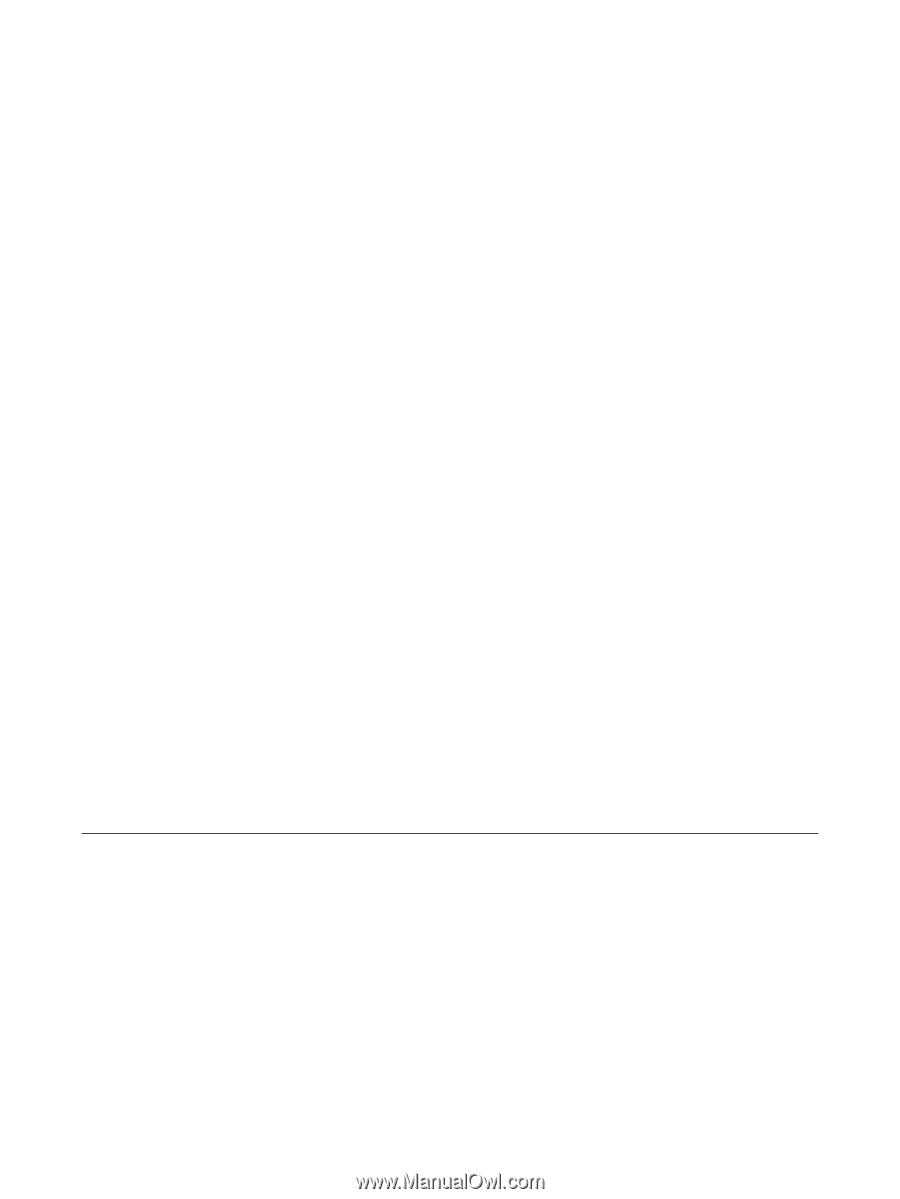
ProtectTools
User Guide