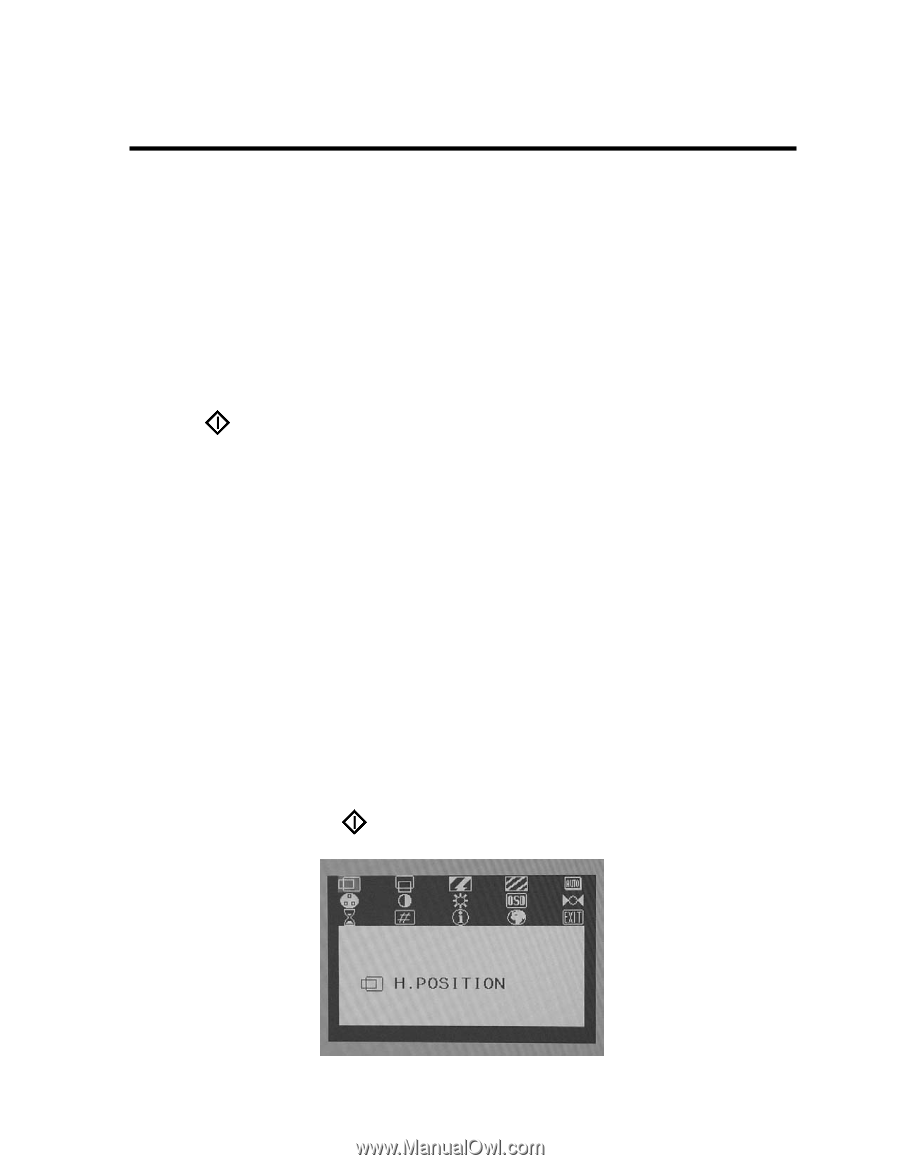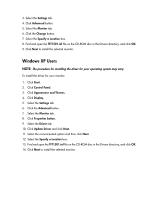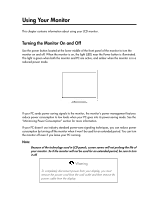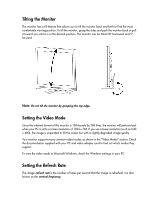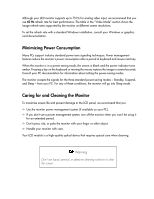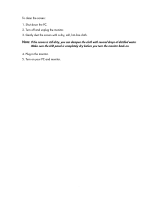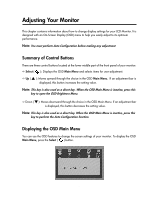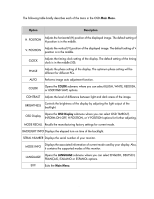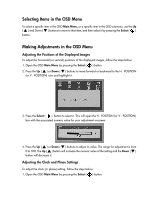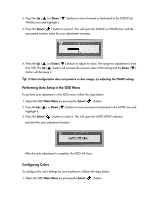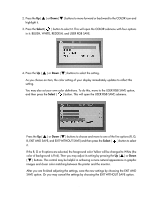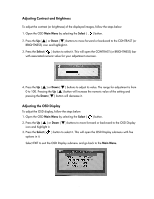Compaq 301042-003 Compaq TFT1501 15-Inch LCD Monitor User Guide - Page 16
Adjusting Your Monitor, Summary of Control Buttons, Displaying the OSD Main Menu
 |
UPC - 613326544143
View all Compaq 301042-003 manuals
Add to My Manuals
Save this manual to your list of manuals |
Page 16 highlights
Adjusting Your Monitor This chapter contains information about how to change display settings for your LCD Monitor. It is designed with an On-Screen Display (OSD) menu to help you easily adjust to its optimum performance. Note: You must perform Auto Configuration before making any adjustment. Summary of Control Buttons There are three control buttons located at the lower middle part of the front panel of your monitor: Select ( ): Displays the OSD Main Menu and selects items for user adjustment. Up ( ▲ ): Moves upward through the choice in the OSD Main Menu. If an adjustment bar is displayed, this button increases the setting value. Note: This key is also used as a direct key. When the OSD Main Menu is inactive, press this key to open the OSD Brightness Menu. Down ( ▼ ): Moves downward through the choice in the OSD Main Menu. If an adjustment bar is displayed, this button decreases the setting value. Note: This key is also used as a direct key. When the OSD Main Menu is inactive, press this key to perform the Auto Configuration function. Displaying the OSD Main Menu You can use the OSD features to change the screen settings of your monitor. To display the OSD Main Menu, press the Select ( ) button. 12