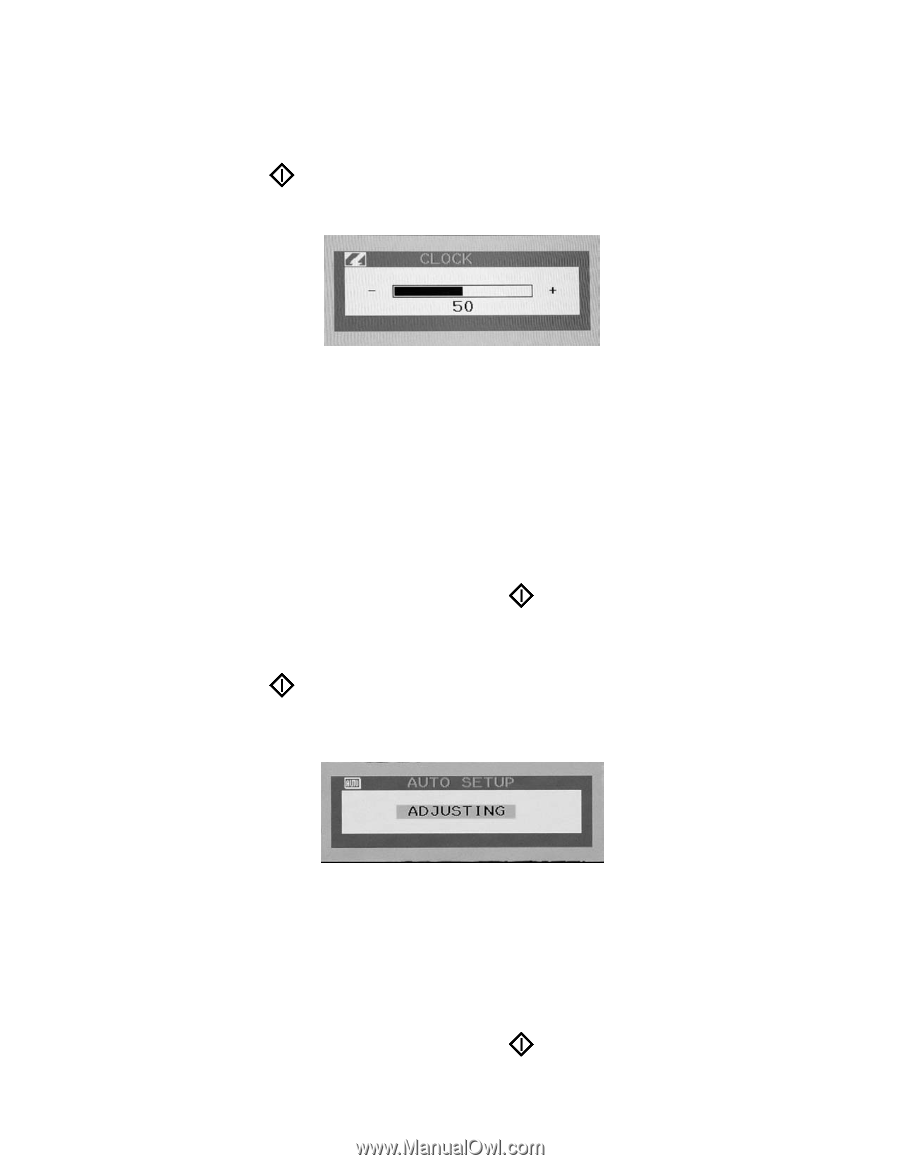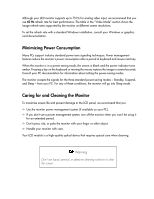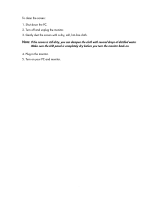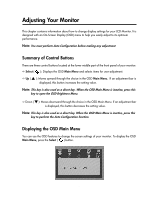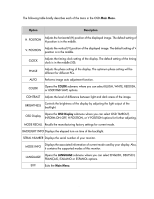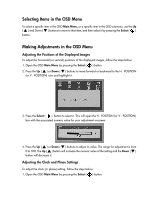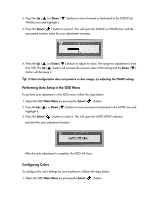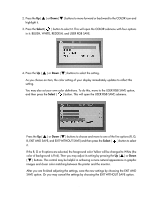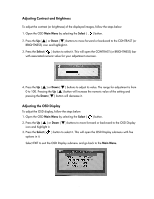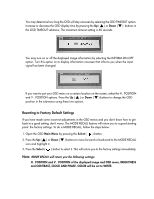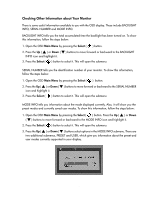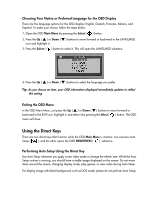Compaq 301042-003 Compaq TFT1501 15-Inch LCD Monitor User Guide - Page 19
Performing Auto Setup in the OSD Menu, Configuring Colors, Open the OSD
 |
UPC - 613326544143
View all Compaq 301042-003 manuals
Add to My Manuals
Save this manual to your list of manuals |
Page 19 highlights
2. Press the Up ( ▲ ) or Down ( ▼ ) buttons to move forward or backward to the CLOCK (or PHASE) icon and highlight it. 3. Press the Select ( ) button to select it. This will open the CLOCK (or PHASE) bar with the associated numeric value for your adjustment onscreen. 4. Press the Up ( ▲ ) or Down ( ▼ ) buttons to adjust its value. The range for adjustment is from 0 to 100. The Up ( ▲ ) button will increase the numeric value of the setting and the Down ( ▼ ) button will decrease it. Tip: If Auto Configuration does not produce a clear image, try adjusting the PHASE setting. Performing Auto Setup in the OSD Menu To perform auto adjustment in the OSD menu, follow the steps below: 1. Open the OSD Main Menu by pressing the Select ( ) button. 2. Press the Up ( ▲ ) or Down ( ▼ ) buttons to move forward or backward to the AUTO icon and highlight it. 3. Press the Select ( ) button to select it. This will open the AUTO SETUP submenu and start the auto adjustment function. After the auto adjustment is complete, the OSD will close. Configuring Colors To configure the color settings for your preference, follows the steps below: 1. Open the OSD Main Menu by pressing the Select ( ) button. 15