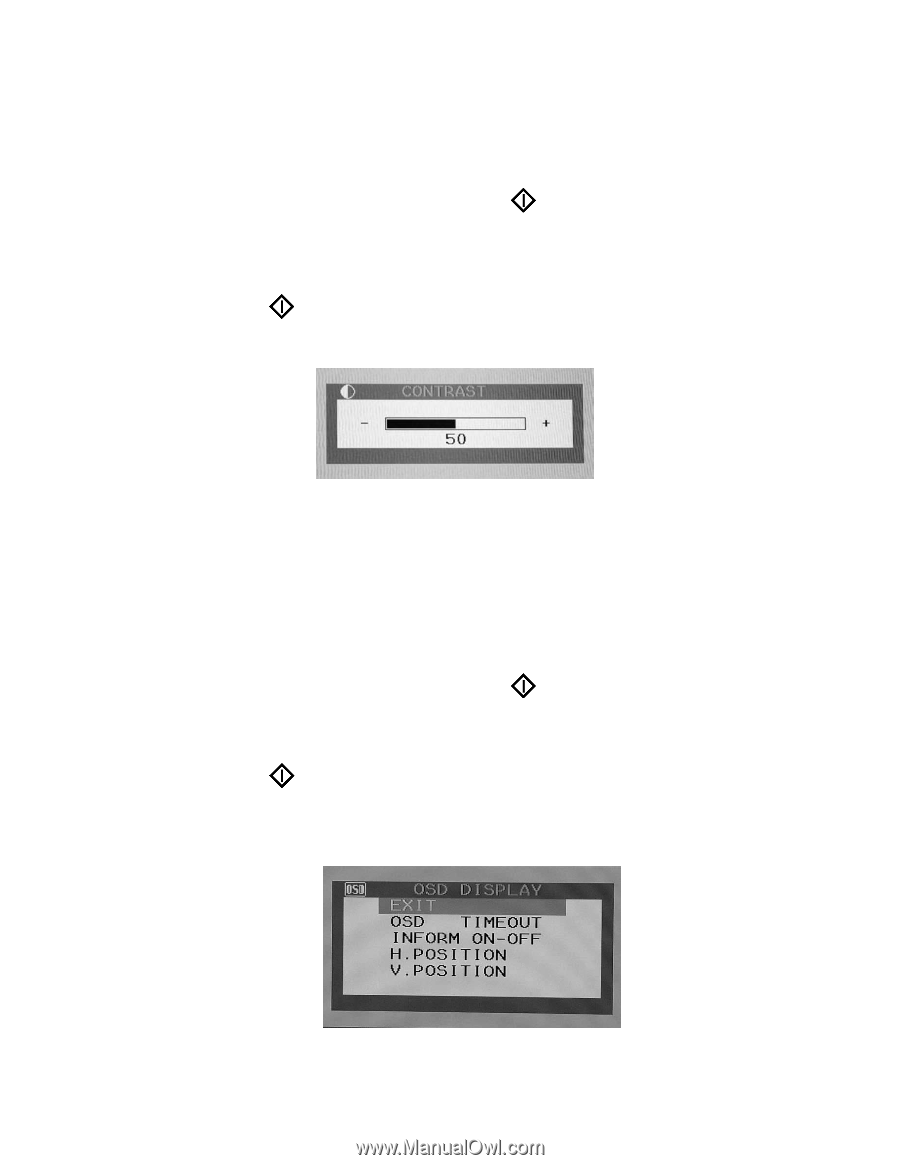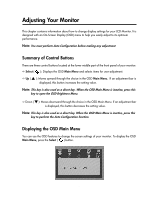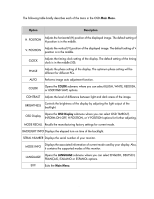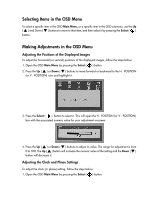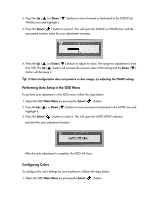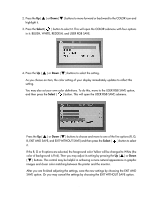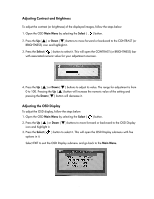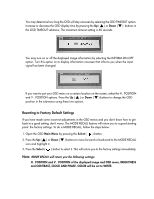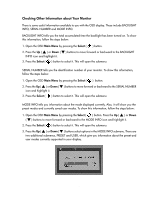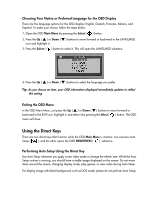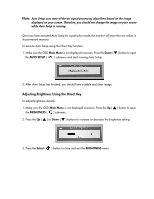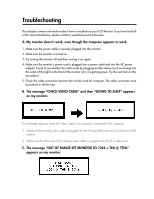Compaq 301042-003 Compaq TFT1501 15-Inch LCD Monitor User Guide - Page 21
Adjusting Contrast and Brightness, Adjusting the OSD Display
 |
UPC - 613326544143
View all Compaq 301042-003 manuals
Add to My Manuals
Save this manual to your list of manuals |
Page 21 highlights
Adjusting Contrast and Brightness To adjust the contrast (or brightness) of the displayed images, follow the steps below: 1. Open the OSD Main Menu by selecting the Select ( ) button. 2. Press the Up ( ▲ ) or Down ( ▼ ) buttons to move forward or backward to the CONTRAST (or BRIGHTNESS) icon and highlight it. 3. Press the Select ( ) button to select it. This will open the CONTRAST (or BRIGHTNESS) bar with associated numeric value for your adjustment onscreen. 4. Press the Up ( ▲ ) or Down ( ▼ ) buttons to adjust its value. The range for adjustment is from 0 to 100. Pressing the Up ( ▲ ) button will increase the numeric value of the setting and pressing the Down ( ▼ ) button will decrease it. Adjusting the OSD Display To adjust the OSD display, follow the steps below: 1. Open the OSD Main Menu by selecting the Select ( ) button. 2. Press the Up ( ▲ ) or Down ( ▼ ) buttons to move forward or backward to the OSD Display icon and highlight it. 3. Press the Select ( options in it. ) button to select it. This will open the OSD Display submenu with five Select EXIT to exit the OSD Display submenu and go back to the Main Menu. 17