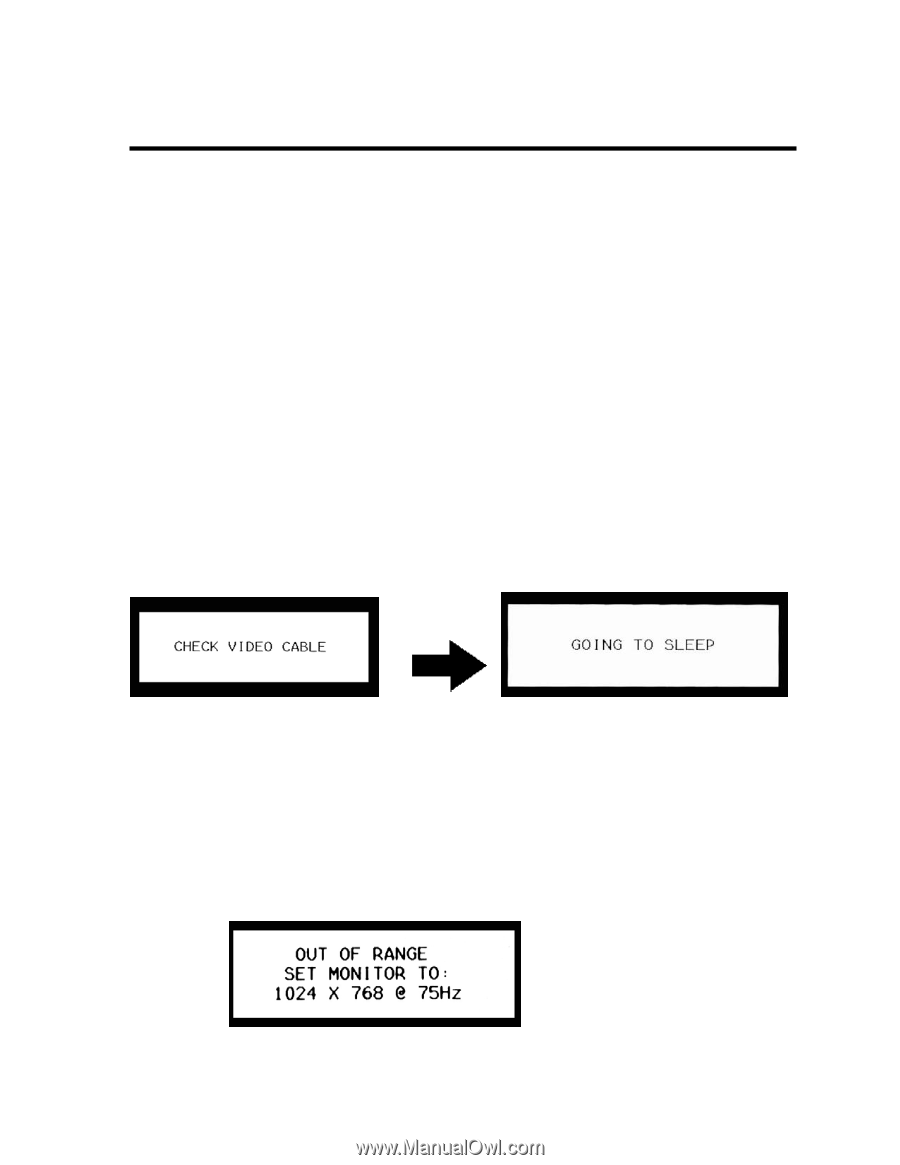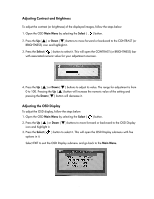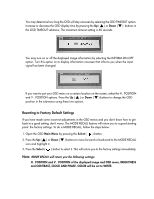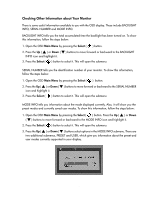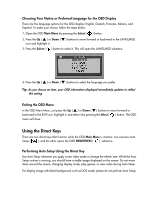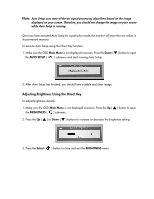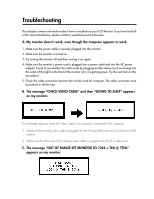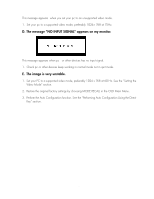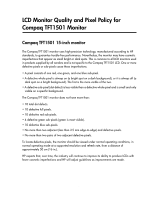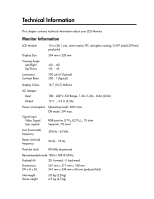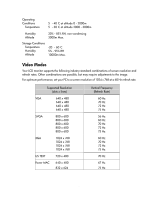Compaq 301042-003 Compaq TFT1501 15-Inch LCD Monitor User Guide - Page 26
Troubleshooting, B. The message CHECK VIDEO CABLE and then GOING TO SLEEP appears
 |
UPC - 613326544143
View all Compaq 301042-003 manuals
Add to My Manuals
Save this manual to your list of manuals |
Page 26 highlights
Troubleshooting This chapter contains information about how to troubleshoot your LCD Monitor. If you have tried all of the items listed below, please contact a qualified service technician. A. My monitor doesn't work, even though the computer appears to work. 1. Make sure the power cable is securely plugged into the monitor. 2. Make sure the monitor is turned on. 3. Try turning the monitor off and then turning it on again. 4. Make sure the monitor's power cord is plugged into a power outlet and into the AC power adapter. Check to see whether the outlet works by plugging another device (such as a lamp) into the outlet. (If the light on the front of the monitor is lit, it is getting power. Try the next item on this procedure.) 5. Check the cable connection between the monitor and the computer. The cable connectors must be pushed in all the way. B. The message "CHECK VIDEO CABLE" and then "GOING TO SLEEP" appears on my monitor. This message appears when the video cable is not properly connected to the computer. 1. Make sure the analog video cable is plugged into the Analog Video Input port on the back of the monitor. 2. Make sure the other end of the analog video cable is plugged into the PC's video port. C. The message "OUT OF RANGE SET MONITOR TO 1024 × 768 @ 75Hz" appears on my monitor. 22