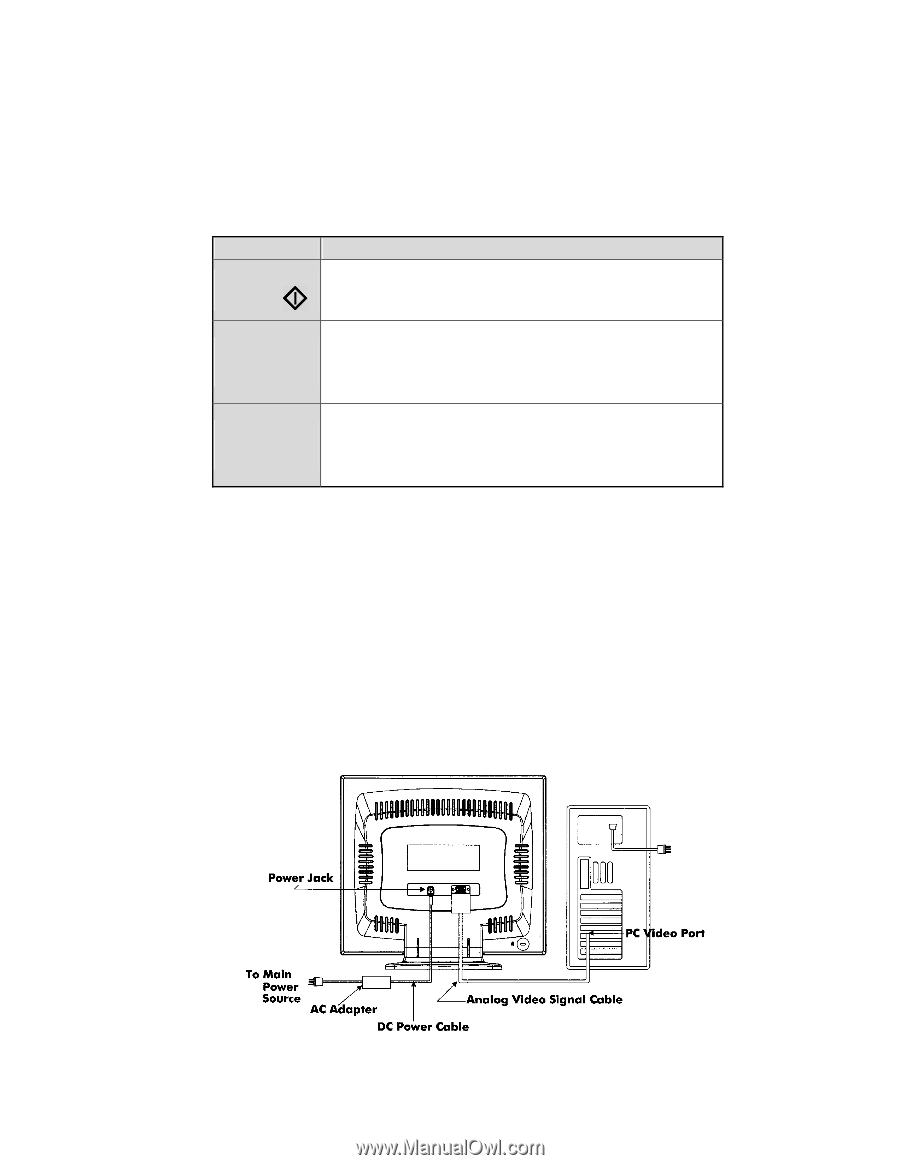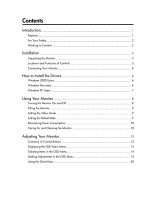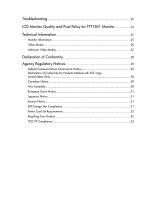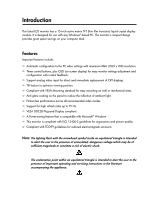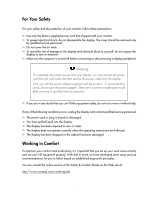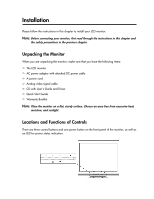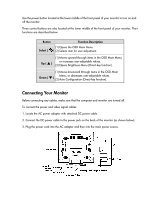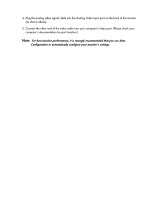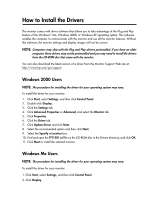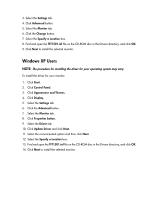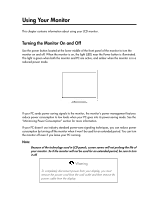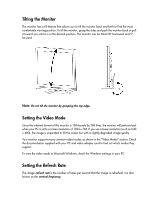Compaq 301042-003 Compaq TFT1501 15-Inch LCD Monitor User Guide - Page 8
Connecting Your Monitor, Opens Brightness Menu Direct-key function.
 |
UPC - 613326544143
View all Compaq 301042-003 manuals
Add to My Manuals
Save this manual to your list of manuals |
Page 8 highlights
Use the power button located at the lower middle of the front panel of your monitor to turn on and off the monitor. Three control buttons are also located at the lower middle of the front panel of your monitor. Their functions are described below: Button Function Description Select ( (1) Opens the OSD Main Menu. ) (2) Selects item for user adjustment. (1) Moves upward through items in the OSD Main Menu, Up ( ▲ ) or increases user-adjustable values. (2) Opens Brightness Menu (Direct-key function). (1) Moves downward through items in the OSD Main Down ( ▼ ) Menu, or decreases user-adjustable values. (2) Auto Configuration (Direct-key function). Connecting Your Monitor Before connecting any cables, make sure that the computer and monitor are turned off. To connect the power and video signal cables: 1. Locate the AC power adapter with attached DC power cable. 2. Connect the DC power cable to the power jack on the back of the monitor (as shown below). 3. Plug the power cord into the AC adapter and then into the main power source. 4