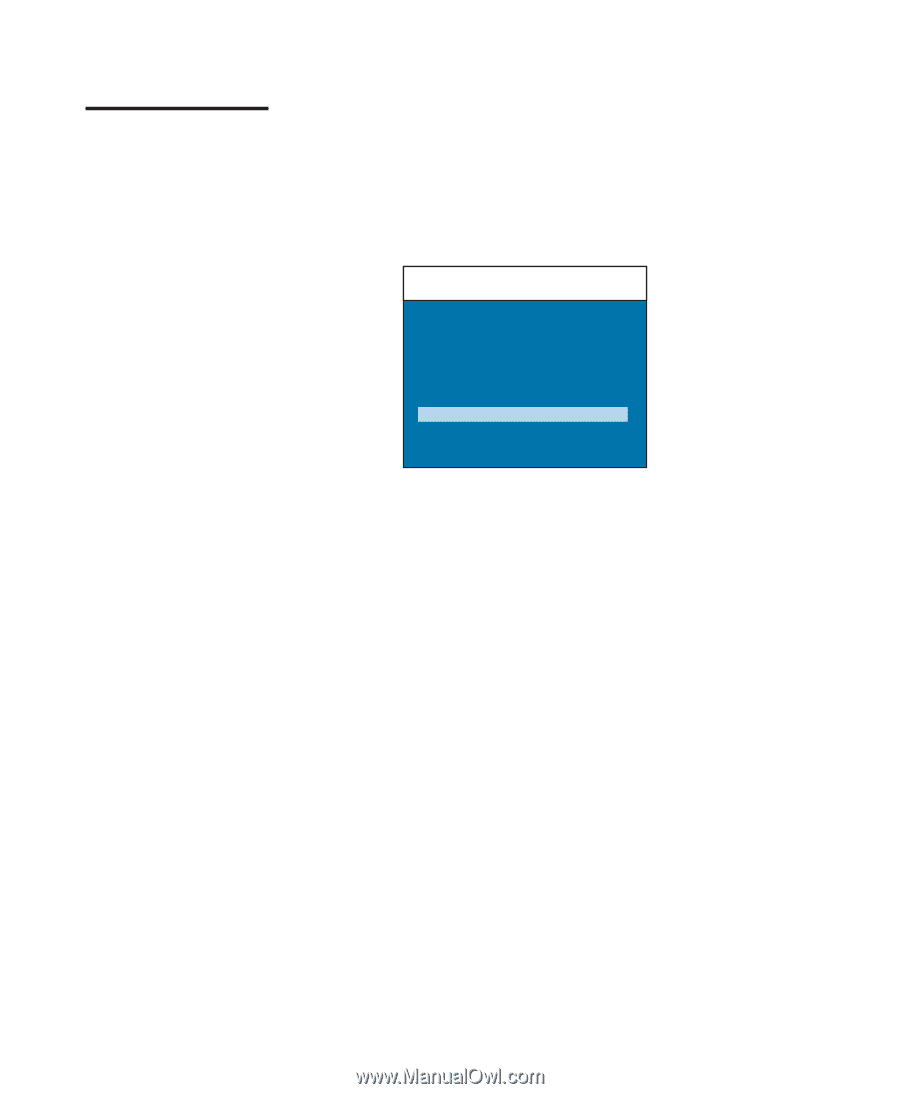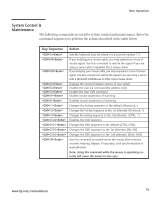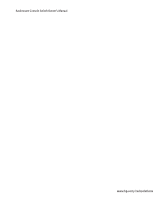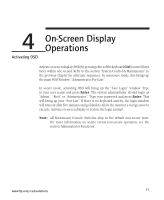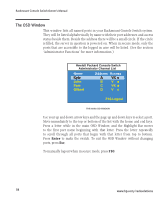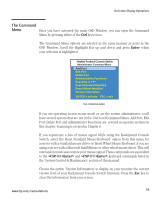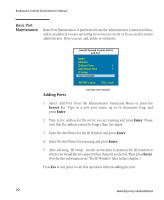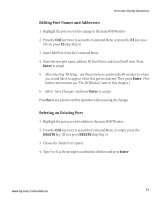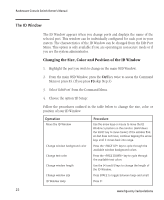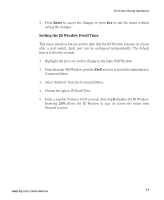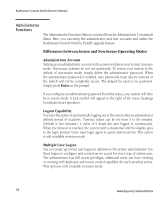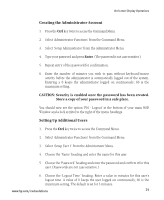Compaq 400338-001 HP J1473A 4-port, J1474A 8-port, J1475A Console Switch Rackm - Page 26
Basic Port, Maintenance
 |
UPC - 743172745156
View all Compaq 400338-001 manuals
Add to My Manuals
Save this manual to your list of manuals |
Page 26 highlights
Rackmount Console Switch Owner's Manual Basic Port Maintenance Basic Port Maintenance is performed from the Administrator Command Menu, and is available if you are operating in non-secure mode or if you are the system administrator. Here you can add, delete or edit ports. Hewlett Packard Console Switch Add Port Name Address ID Dwell Time 5 Scan Dwell Time 5 ID Setup Save Changes ENTER = save ESC = exit Adding Ports THE ADD PORT WINDOW 1. Select 'Add Port' from the Administrator Command Menu or press the Insert key. Type in a new port name, up to 14 characters long, and press Enter. 2. Type in the address for the server you are naming and press Enter. Please note that the address cannot be longer than two digits. 3. Enter the dwell time for the ID Window and press Enter. 4. Enter the dwell time for scanning and press Enter. 5. After selecting "ID Setup", use the arrow keys to position the ID window to where you would like it to appear when this port is selected. Then press Enter. (For further information see 'The ID Window' later in this chapter.) Press Esc at any point to exit this operation without adding the port. 20 www.hp.com/racksolutions