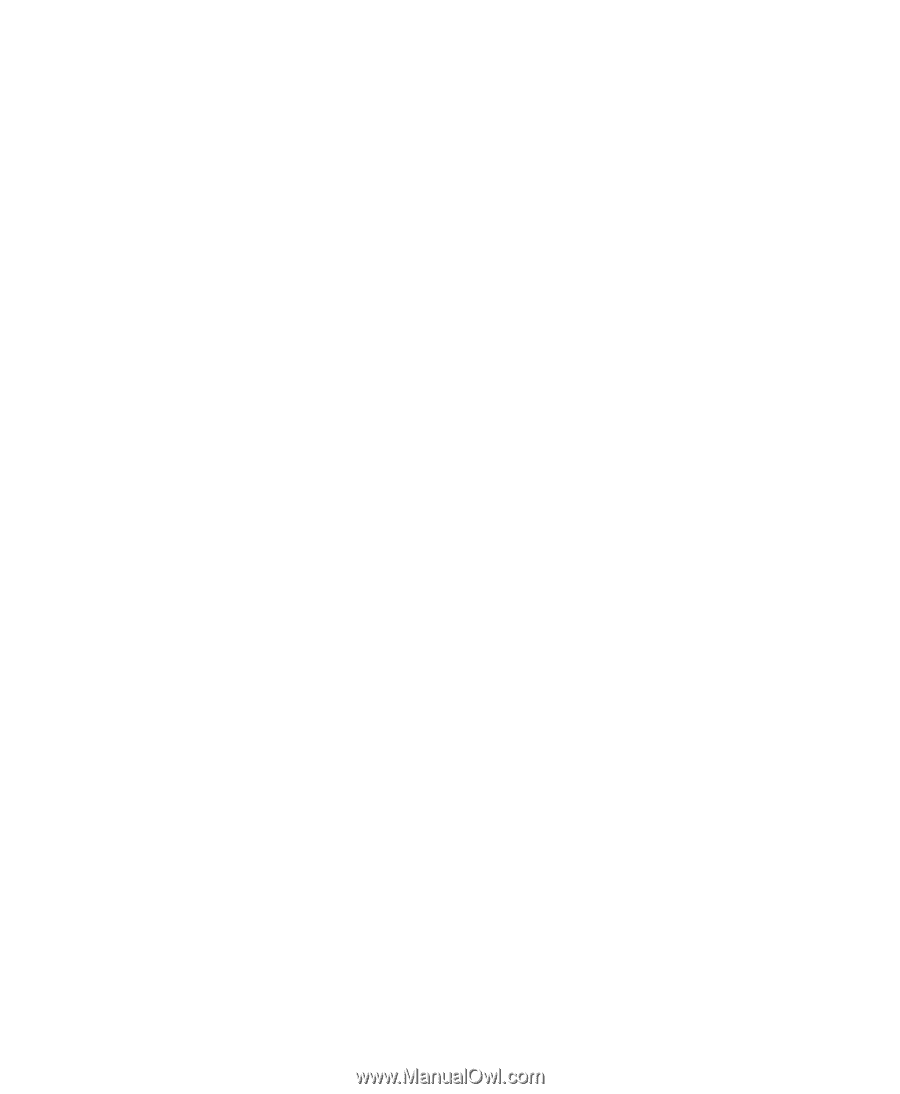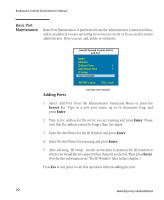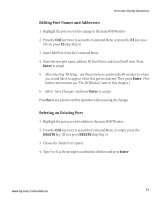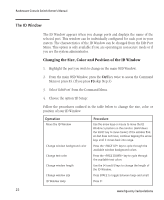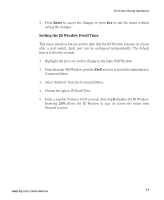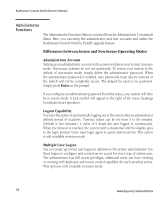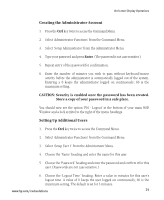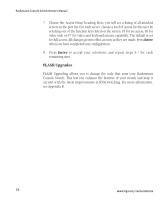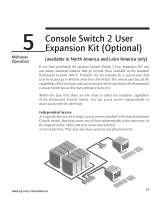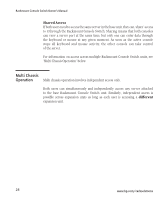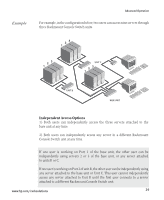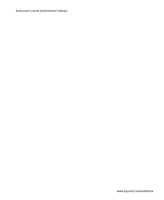Compaq 400338-001 HP J1473A 4-port, J1474A 8-port, J1475A Console Switch Rackm - Page 31
Creating the Administrator Account, Setting Up Additional Users
 |
UPC - 743172745156
View all Compaq 400338-001 manuals
Add to My Manuals
Save this manual to your list of manuals |
Page 31 highlights
On-Screen Display Operations Creating the Administrator Account 1. Press the Ctrl key twice to access the Command Menu. 2. Select 'Administrator Functions' from the Command Menu. 3. Select 'Setup Administrator' from the Administrator Menu. 4. Type your password and press Enter. (The password is not case sensitive.) 5. Repeat entry of the password for confirmation. 6. Enter the number of minutes you wish to pass without keyboard/mouse activity before the administrator is automatically logged out of the system. Entering a 0 keeps the administrator logged on continuously; 60 is the maximum setting. CAUTION: Security is enabled once the password has been created. Store a copy of your password in a safe place. You should now see the option 'F10 - Logout' at the bottom of your main OSD Window and a lock symbol to the right of the menu headings. Setting Up Additional Users 1. Press the Ctrl key twice to access the Command Menu. 2. Select 'Administrator Functions' from the Command Menu. 3. Select 'Setup User 1' from the Administrator Menu. 4. Choose the 'Name' heading and enter the name for this user. 5. Choose the 'Password' heading and enter the password and confirm it for this user. (Passwords are not case sensitive.) 6. Choose the 'Logout Time' heading. Enter a value in minutes for this user's logout time. A value of 0 keeps the user logged on continuously; 60 is the maximum setting. The default is set for 5 minutes. www.hp.com/racksolutions 25