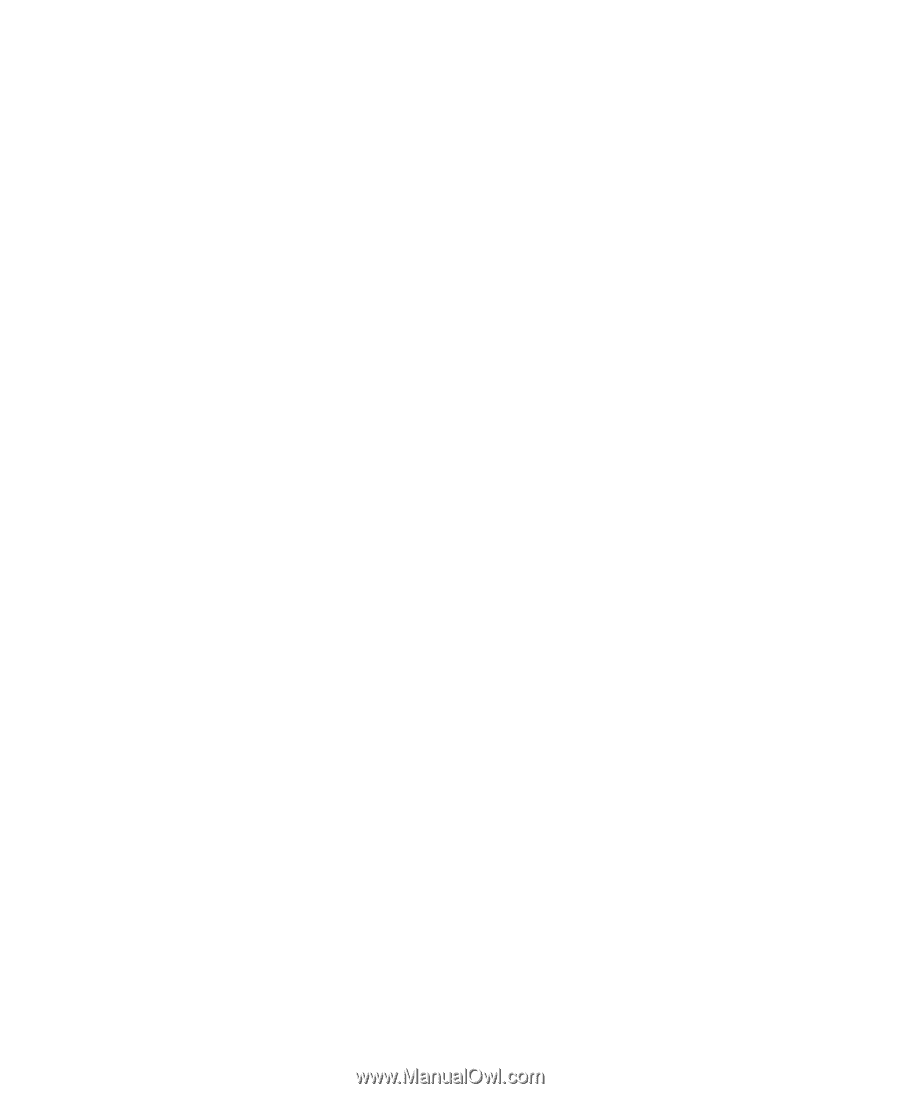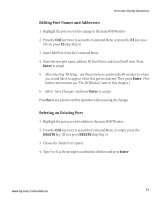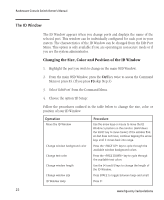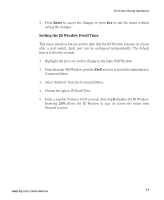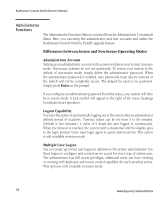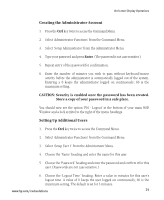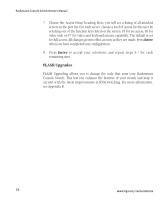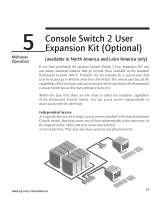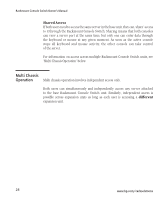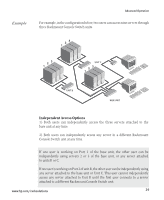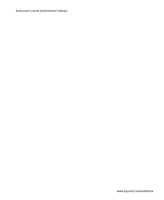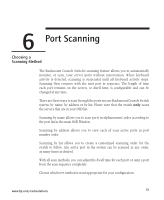Compaq 400338-001 HP J1473A 4-port, J1474A 8-port, J1475A Console Switch Rackm - Page 32
FLASH Upgrades
 |
UPC - 743172745156
View all Compaq 400338-001 manuals
Add to My Manuals
Save this manual to your list of manuals |
Page 32 highlights
Rackmount Console Switch Owner's Manual 7. Choose the 'Access Setup' heading. Here, you will see a listing of all attached servers in the port list. For each server, choose a level of access for this user by selecting one of the function keys listed on the screen: F5 for no access, F6 for video only or F7 for video and keyboard/mouse capability. The default is set for full access. All changes go into effect as soon as they are made. Press Enter when you have completed your configuration. 8. Press Enter to accept your selections and repeat steps 3-7 for each remaining user. FLASH Upgrades FLASH Upgrading allows you to change the code that runs your Rackmount Console Switch. This lets you enhance the features of your switch and keep it current with the latest improvements in KVM switching. For more information, see Appendix B. 26 www.hp.com/racksolutions