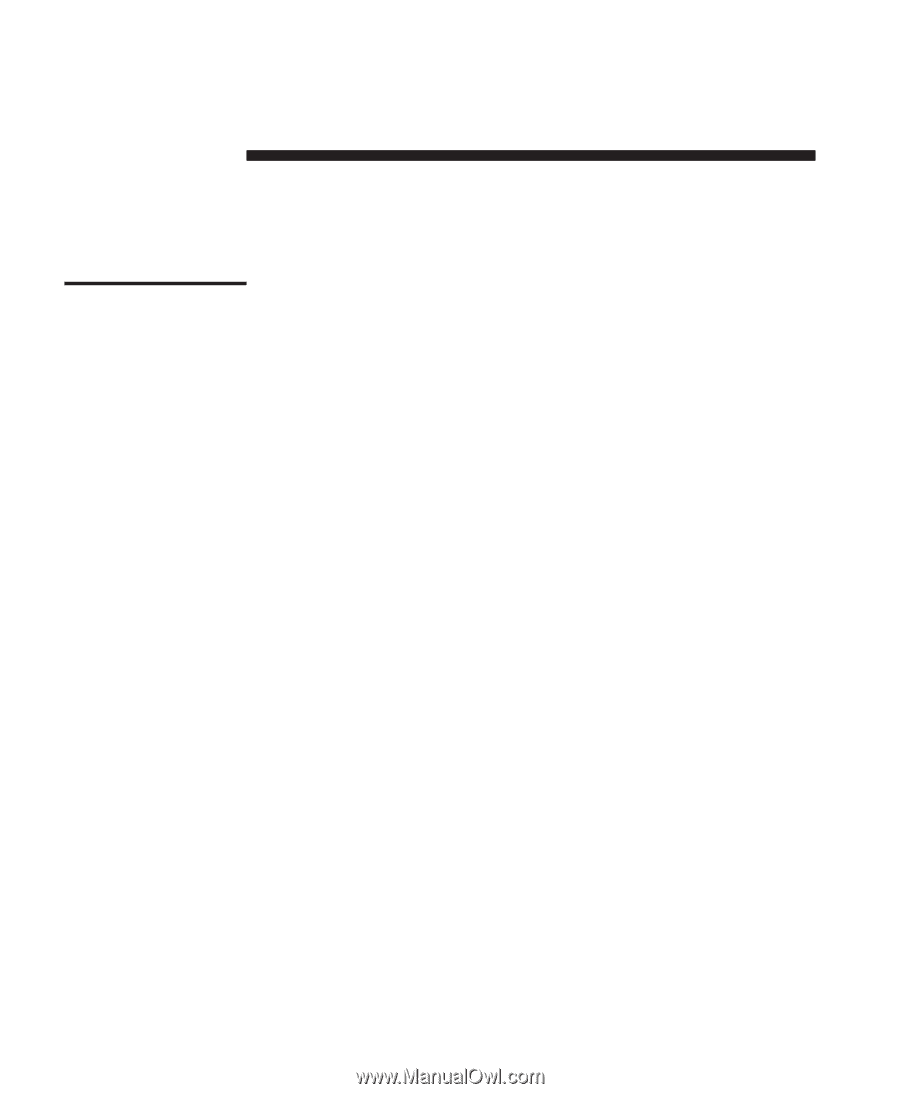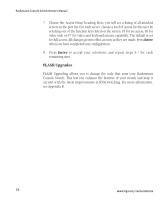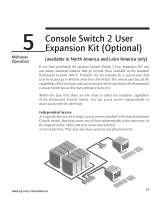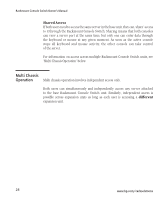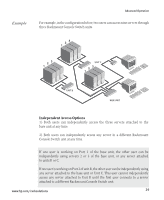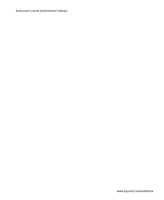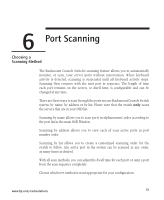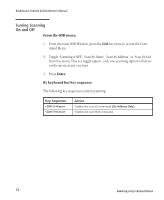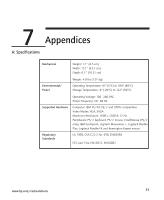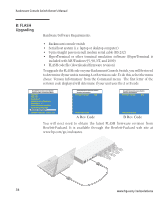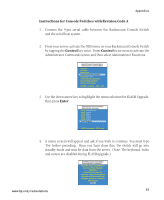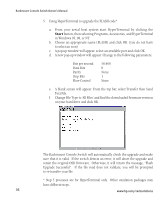Compaq 400338-001 HP J1473A 4-port, J1474A 8-port, J1475A Console Switch Rackm - Page 37
Port Scanning
 |
UPC - 743172745156
View all Compaq 400338-001 manuals
Add to My Manuals
Save this manual to your list of manuals |
Page 37 highlights
6 Port Scanning Choosing a Scanning Method The Rackmount Console Switch's scanning feature allows you to automatically monitor, or scan, your server ports without intervention. When keyboard activity is detected, scanning is suspended until all keyboard activity stops. Scanning then resumes with the next port in sequence. The length of time each port remains on the screen, or dwell time, is configurable and can be changed at any time. There are three ways to scan through the ports in your Rackmount Console Switch system: by name, by address or by list. Please note that the switch only scans the servers that are in your OSD list. Scanning by name allows you to scan ports in alphanumeric order according to the port list in the main OSD Window. Scanning by address allows you to view each of your active ports in port number order. Scanning by list allows you to create a customized scanning order for the switch to follow. Any active port in the system can be scanned in any order, as many times as desired. With all scan methods, you can adjust the dwell time for each port or omit a port from the scan sequence completely. Choose whichever method is most appropriate for your configuration. www.hp.com/racksolutions 31