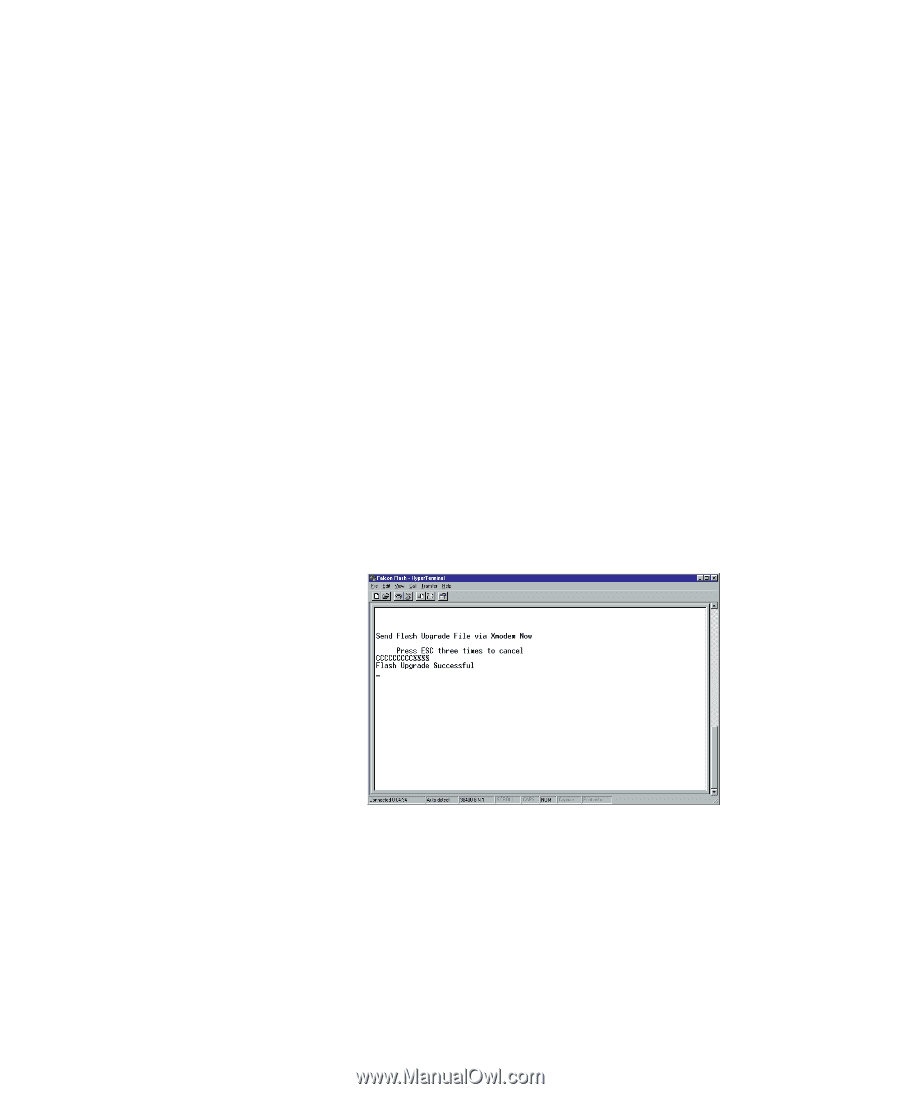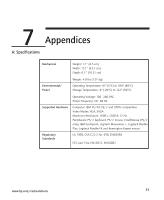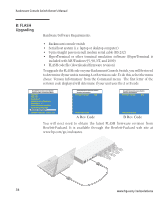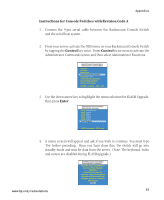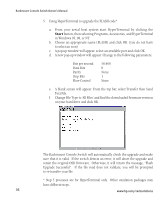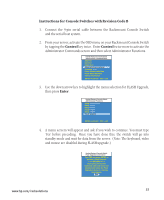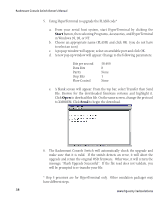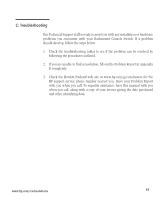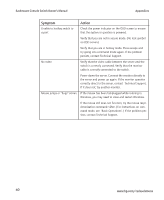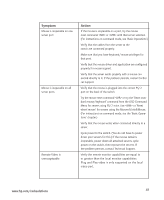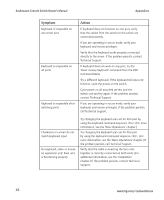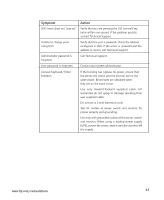Compaq 400338-001 HP J1473A 4-port, J1474A 8-port, J1475A Console Switch Rackm - Page 44
message, Flash Upgrade Successful. - file
 |
UPC - 743172745156
View all Compaq 400338-001 manuals
Add to My Manuals
Save this manual to your list of manuals |
Page 44 highlights
Rackmount Console Switch Owner's Manual 5. Using HyperTerminal to upgrade the FLASH code* a. From your serial host system, start HyperTerminal by clicking the Start button, then selecting Programs, Accessories, and HyperTerminal in Windows 95, 98, or NT. b. Choose an appropriate name (FLASH) and click OK. (you do not have to select an icon) c. A pop-up window will appear, select an available port and click OK. d. A new pop-up window will appear. Change to the following parameters: Bits per second Data Bits Parity Stop Bits Flow Control 38,400 8 None 1 None e. A blank screen will appear. From the top bar, select Transfer then Send File. Browse for the downloaded firmware revision and highlight it. Click Open to dowload this file. On the same screen, change the protocol to XMODEM. Click Send to begin the download. 6. The Rackmount Console Switch will automatically check the upgrade and make sure that it is valid. If the switch detects an error, it will abort the upgrade and retain the original OSD firmware. Otherwise, it will return the message, "Flash Upgrade Successful". If the file read does not validate, you will be prompted to re-transfer your file. * Step 5 processes are for HyperTerminal only. Other emulation packages may have different steps. 38 www.hp.com/racksolutions