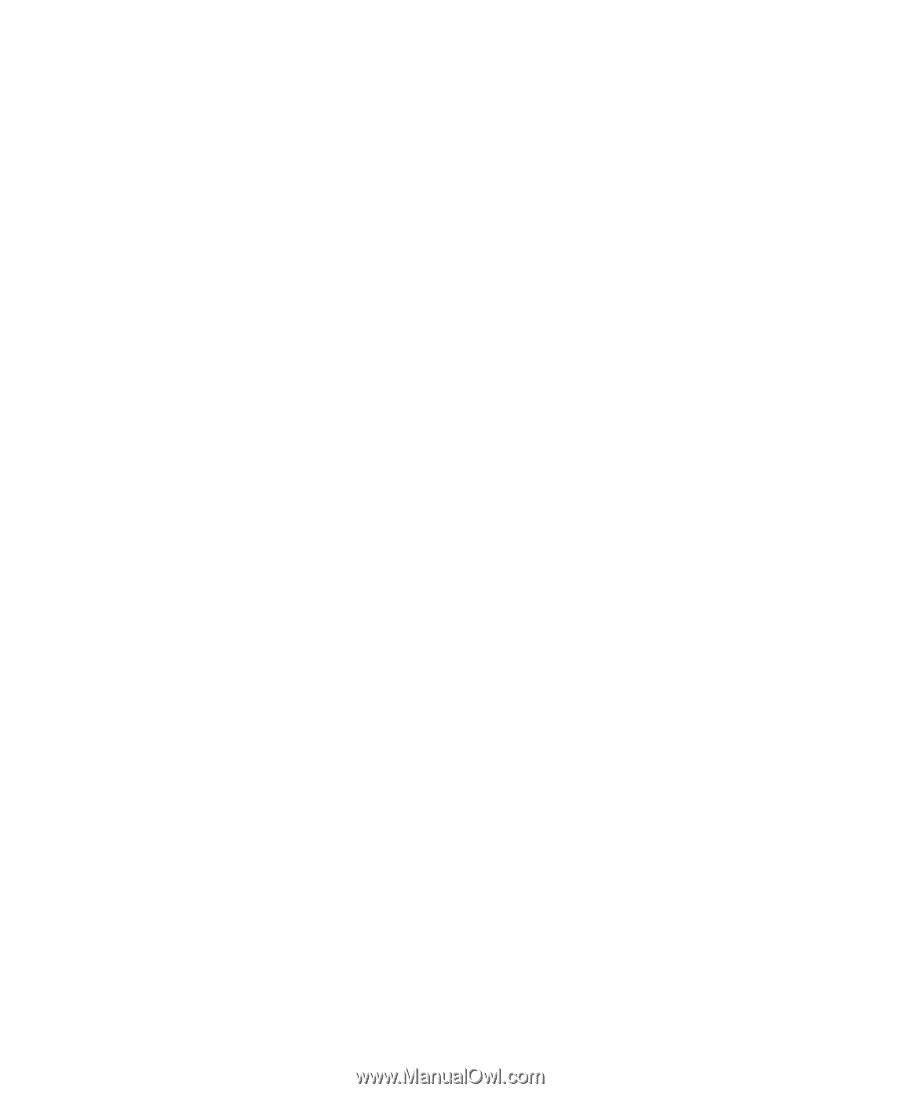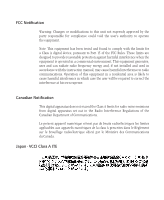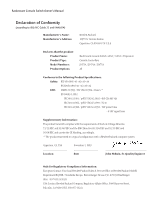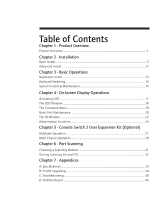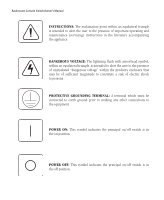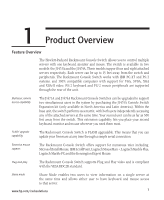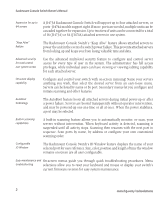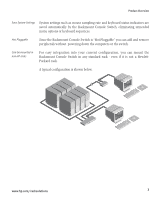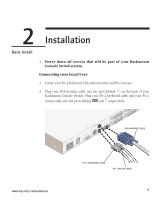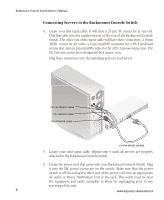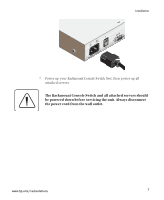Compaq 400338-001 HP J1473A 4-port, J1474A 8-port, J1475A Console Switch Rackm - Page 8
The Rackmount Console Switch's Keep Alive feature allows attached servers
 |
UPC - 743172745156
View all Compaq 400338-001 manuals
Add to My Manuals
Save this manual to your list of manuals |
Page 8 highlights
Rackmount Console Switch Owner's Manual Expansion for up to 64 servers A J1473A Rackmount Console Switch will support up to four attached servers, or ports - J1474A models support eight. If more ports are needed, multiple units can be cascaded together for expansion. Up to two tiers of units can be connected for a total of 16 (J1473A) or 64 (J1474A) attached servers in one system. "Keep Alive" feature The Rackmount Console Switch's "Keep Alive" feature allows attached servers to power the unit in the event of a switch power failure. This prevents attached servers from locking up and keeps you from losing valuable time and data. Advanced security for total control over system access Use the advanced multi-level security feature to configure and control server access for every type of user in the system. The administrator has full access privileges, while individual users can have viewing or viewing/editing capability for each attached server. On-screen display capability Configure and control your switch with on-screen menuing! Name your servers anything you wish, then select the desired server from an easy-to-use menu. Servers can be listed by name or by port. Secondary menus let you configure and initiate scanning and other features. AutoBoot technology The AutoBoot feature boots all attached servers during initial power-up or after a power failure. Servers are booted transparently without operator intervention, and may be powered-up one-at-a-time or all at once. When the power stabilizes, a port may be selected. Built-in scanning capabilities A built-in scanning feature allows you to automatically monitor, or scan, your servers without intervention. When keyboard activity is detected, scanning is suspended until all activity stops. Scanning then resumes with the next port in sequence. Scan ports by name, by address or configure your own customized scanning order. Configurable ID Window The Rackmount Console Switch's ID Window feature displays the name of your selected port for easy reference. Size, color, position and length of time the window remains on-screen are all user configurable. Easy maintenance and On-screen menus guide you through quick troubleshooting procedures. Menu troubleshooting selections allow you to reset your keyboard and mouse or display your switch's current firmware revision for easy system maintenance. 2 www.hp.com/racksolutions