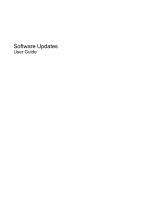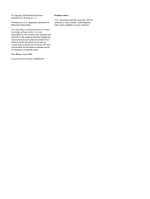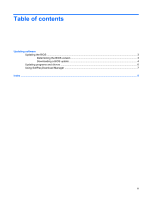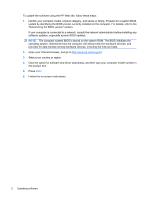Compaq 516 Software Update - Windows XP
Compaq 516 - Notebook PC Manual
 |
View all Compaq 516 manuals
Add to My Manuals
Save this manual to your list of manuals |
Compaq 516 manual content summary:
- Compaq 516 | Software Update - Windows XP - Page 1
Software Updates User Guide - Compaq 516 | Software Update - Windows XP - Page 2
© Copyright 2009 Hewlett-Packard Development Company, L.P. Windows is a U.S. registered trademark of Microsoft Corporation. The information contained herein is subject to change without notice. The only warranties for HP products and services are set forth in the express warranty statements - Compaq 516 | Software Update - Windows XP - Page 3
Table of contents Updating software Updating the BIOS ...3 Determining the BIOS version 3 Downloading a BIOS update 4 Updating programs and drivers ...6 Using SoftPaq Download Manager ...7 Index ...8 iii - Compaq 516 | Software Update - Windows XP - Page 4
iv - Compaq 516 | Software Update - Windows XP - Page 5
on-screen instructions. Most software on the HP Web site is packaged in compressed files called SoftPaqs. Some BIOS updates may be packaged in compressed files called ROMPaqs. Some download packages contain a file named Readme.txt, which contains information regarding installing and troubleshooting - Compaq 516 | Software Update - Windows XP - Page 6
date. 2. Open your Internet browser, and go to http://www.hp.com/support. 3. Select your country or region. 4. Click the option for software and driver downloads, and then type your computer model number in the product box. 5. Press enter. 6. Follow the on-screen instructions. 2 Updating software - Compaq 516 | Software Update - Windows XP - Page 7
update the BIOS, first determine what BIOS version you currently have, and then download and install the new BIOS. Determining the BIOS version BIOS version information (also known as ROM date and System BIOS) can be displayed by pressing fn+esc (if you are already in Windows®) or by using Computer - Compaq 516 | Software Update - Windows XP - Page 8
that is newer than the BIOS version currently installed on your computer. b. Follow the instructions on the screen to download your selection to the hard drive. Make a note of the path to the location on your hard drive where the BIOS update will be downloaded. You will need to access this path - Compaq 516 | Software Update - Windows XP - Page 9
The BIOS installation begins. 5. Complete the installation by following the instructions on the screen. NOTE: After a message on the screen reports a successful installation, you may delete the downloaded file from your hard drive. Updating the BIOS 5 - Compaq 516 | Software Update - Windows XP - Page 10
, click an update to open a window containing additional information. 6. Click Download. 7. Click Run to install the updated software without downloading the file. - or - Click Save to save the file to your computer. When prompted, select a storage location on your hard drive. After the file - Compaq 516 | Software Update - Windows XP - Page 11
all supported models. If you have used HP SoftPaq Download Manager previously, go to Step 3. a. Select your operating system and language filters in the Configuration Options window. The filters limit the number of options that are listed in the Product Catalog pane. For example, if only Windows XP - Compaq 516 | Software Update - Windows XP - Page 12
Index B BIOS update downloading 4 installing 4 C computer information 3 S SoftPaq 1 SoftPaqs, downloading 6, 7 software BIOS update 4 HP Web site 1 SoftPaq 1 updates 1 updating programs and drivers 6 U updates, software 1 8 Index
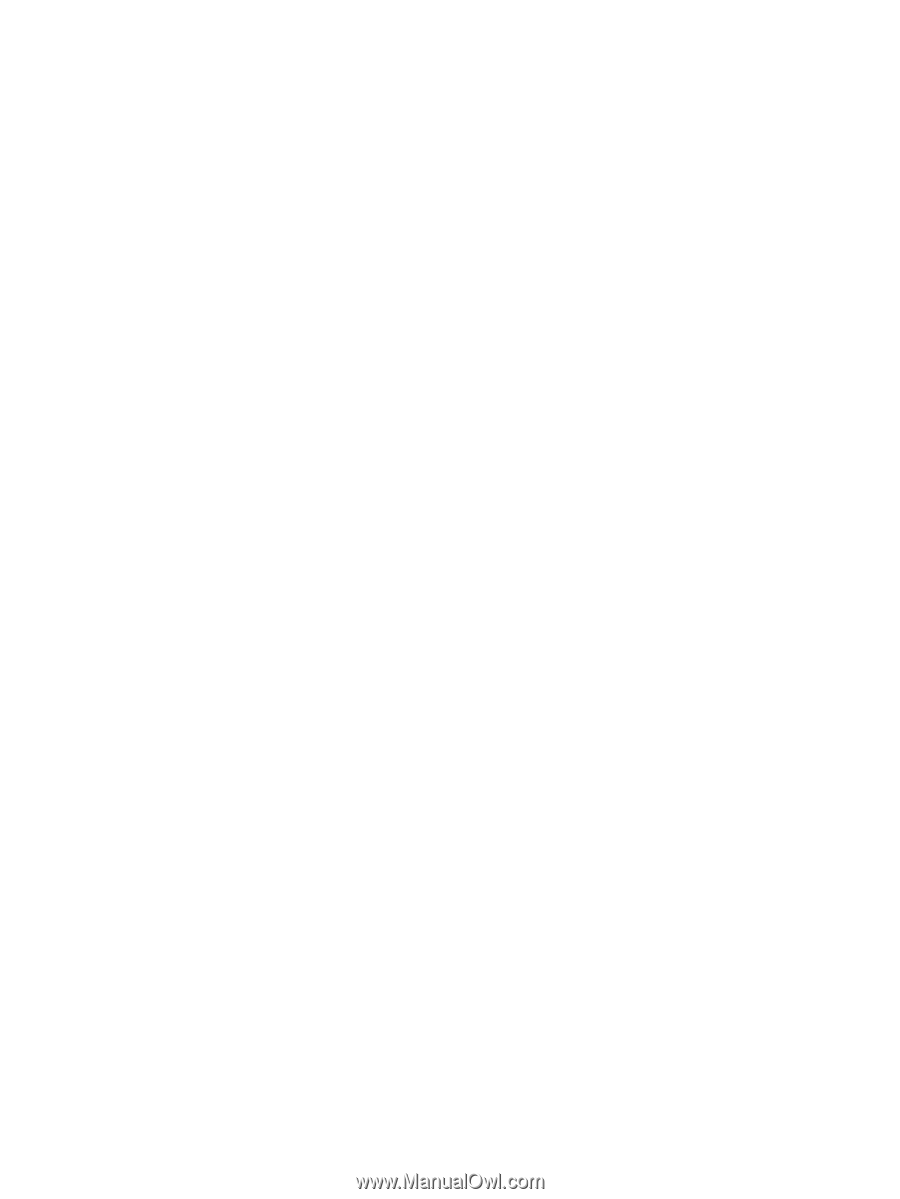
Software Updates
User Guide