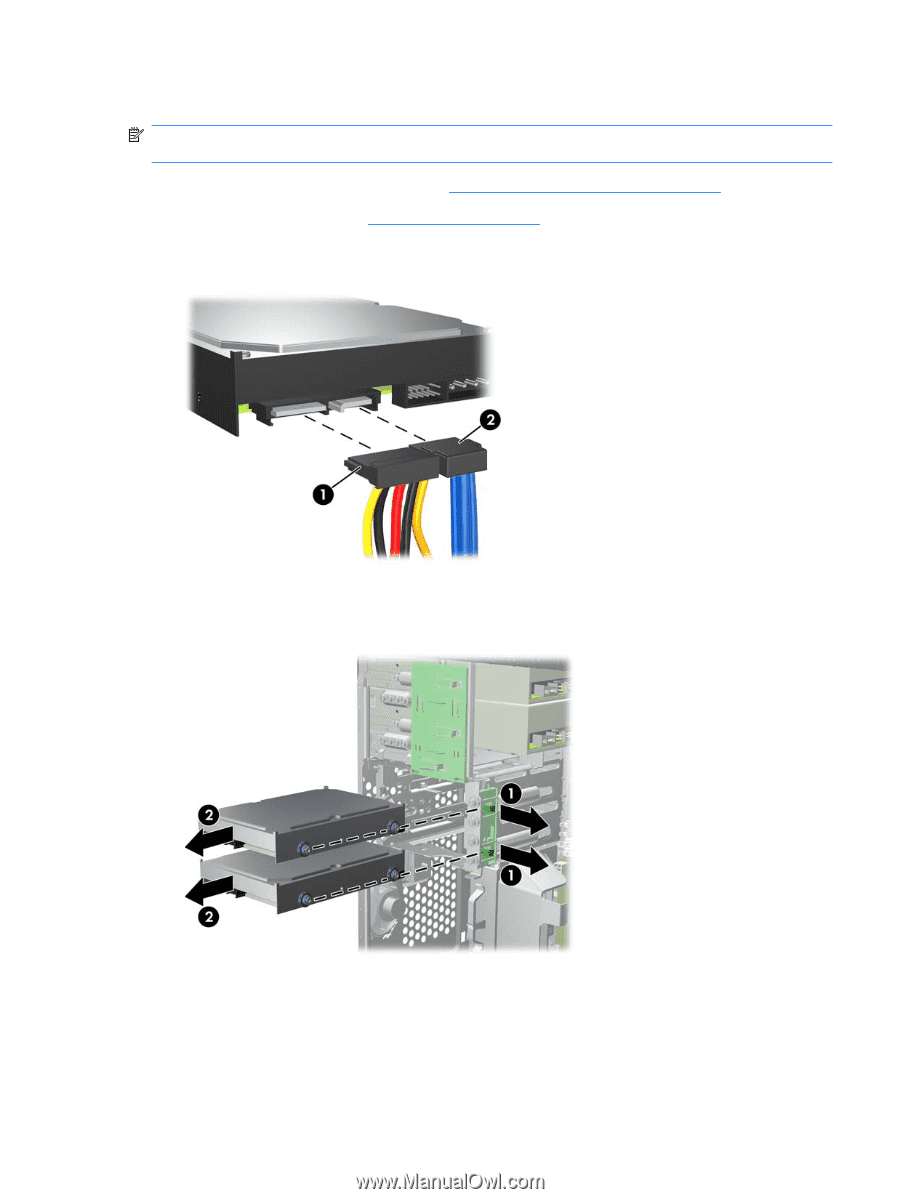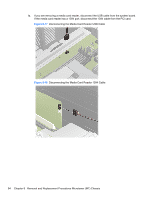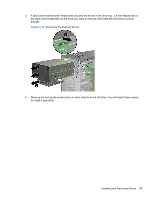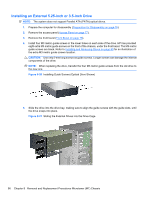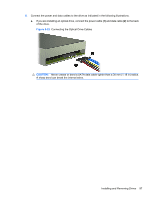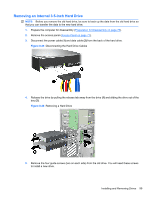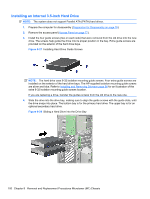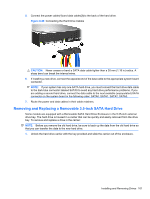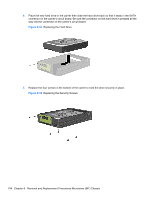Compaq 6000 Maintenance & Service Guide: HP Compaq 6000 Pro Microtower Bus - Page 111
Removing an Internal 3.5-inch Hard Drive,
 |
UPC - 894582579463
View all Compaq 6000 manuals
Add to My Manuals
Save this manual to your list of manuals |
Page 111 highlights
Removing an Internal 3.5-inch Hard Drive NOTE: Before you remove the old hard drive, be sure to back up the data from the old hard drive so that you can transfer the data to the new hard drive. 1. Prepare the computer for disassembly (Preparation for Disassembly on page 76). 2. Remove the access panel (Access Panel on page 77). 3. Disconnect the power cable (1) and data cable (2) from the back of the hard drive. Figure 8-25 Disconnecting the Hard Drive Cables 4. Release the drive by pulling the release tab away from the drive (1) and sliding the drive out of the bay (2). Figure 8-26 Removing a Hard Drive 5. Remove the four guide screws (two on each side) from the old drive. You will need these screws to install a new drive. Installing and Removing Drives 99