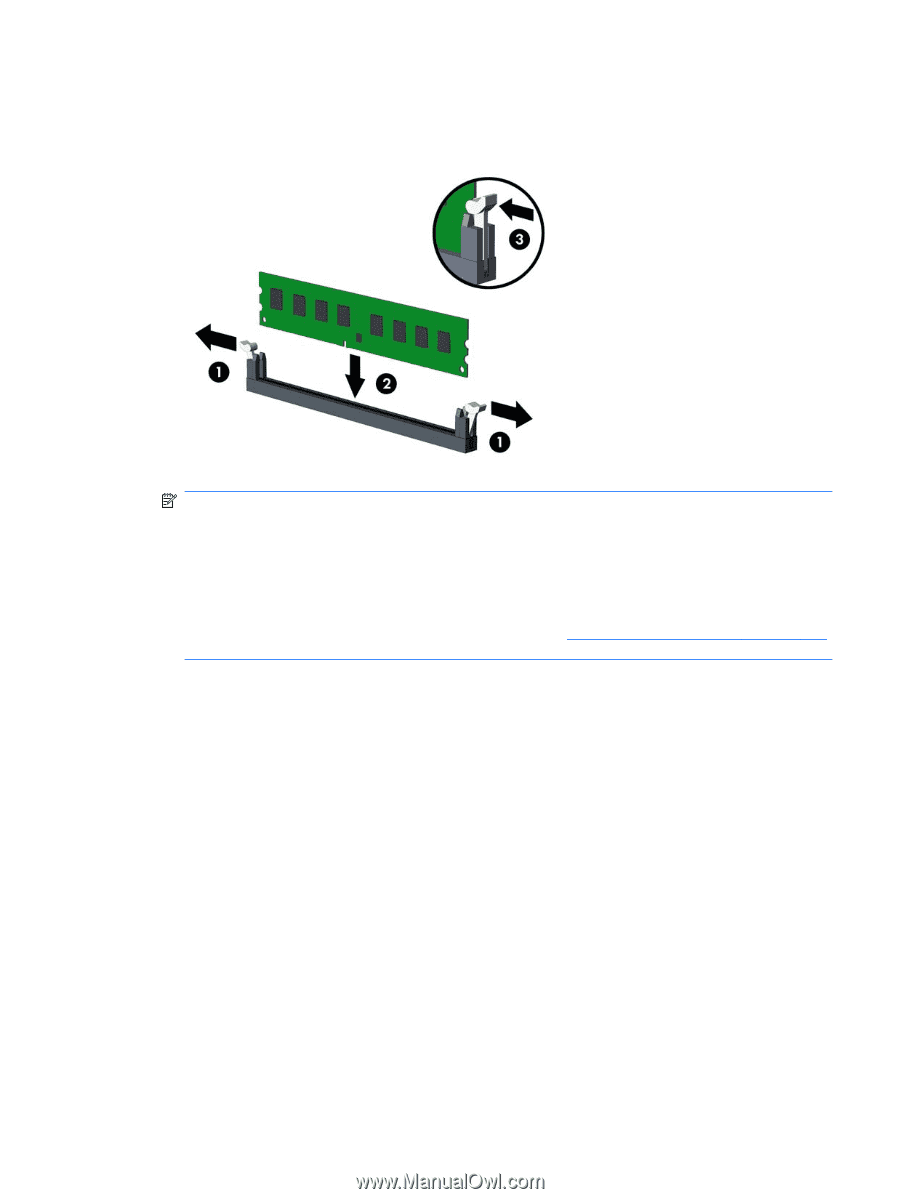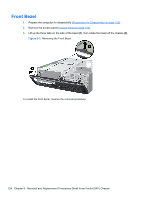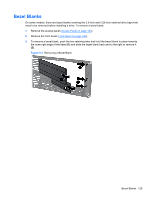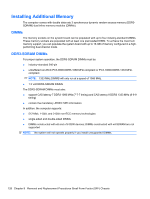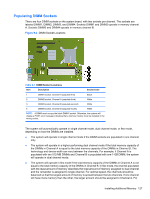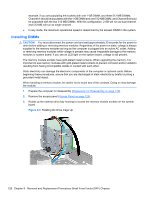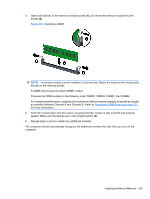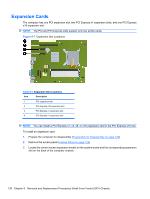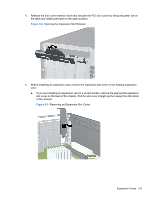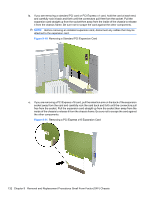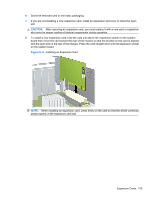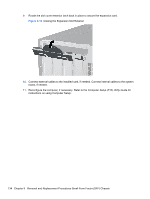Compaq 6000 Maintenance & Service Guide: HP Compaq 6000 Pro Microtower Bus - Page 141
Compaq 6000 - ProLiant - 128 MB RAM Manual
 |
UPC - 894582579463
View all Compaq 6000 manuals
Add to My Manuals
Save this manual to your list of manuals |
Page 141 highlights
4. Open both latches of the memory module socket (1), and insert the memory module into the socket (2). Figure 9-6 Installing a DIMM NOTE: A memory module can be installed in only one way. Match the notch on the module with the tab on the memory socket. A DIMM must occupy the black DIMM1 socket. Populate the DIMM sockets in the following order: DIMM1, DIMM3, DIMM2, then DIMM4. For maximum performance, populate the sockets so that the memory capacity is spread as equally as possible between Channel A and Channel B. Refer to Populating DIMM Socketson page 127 for more information. 5. Push the module down into the socket, ensuring that the module is fully inserted and properly seated. Make sure the latches are in the closed position (3). 6. Repeat steps 5 and 6 to install any additional modules. The computer should automatically recognize the additional memory the next time you turn on the computer. Installing Additional Memory 129