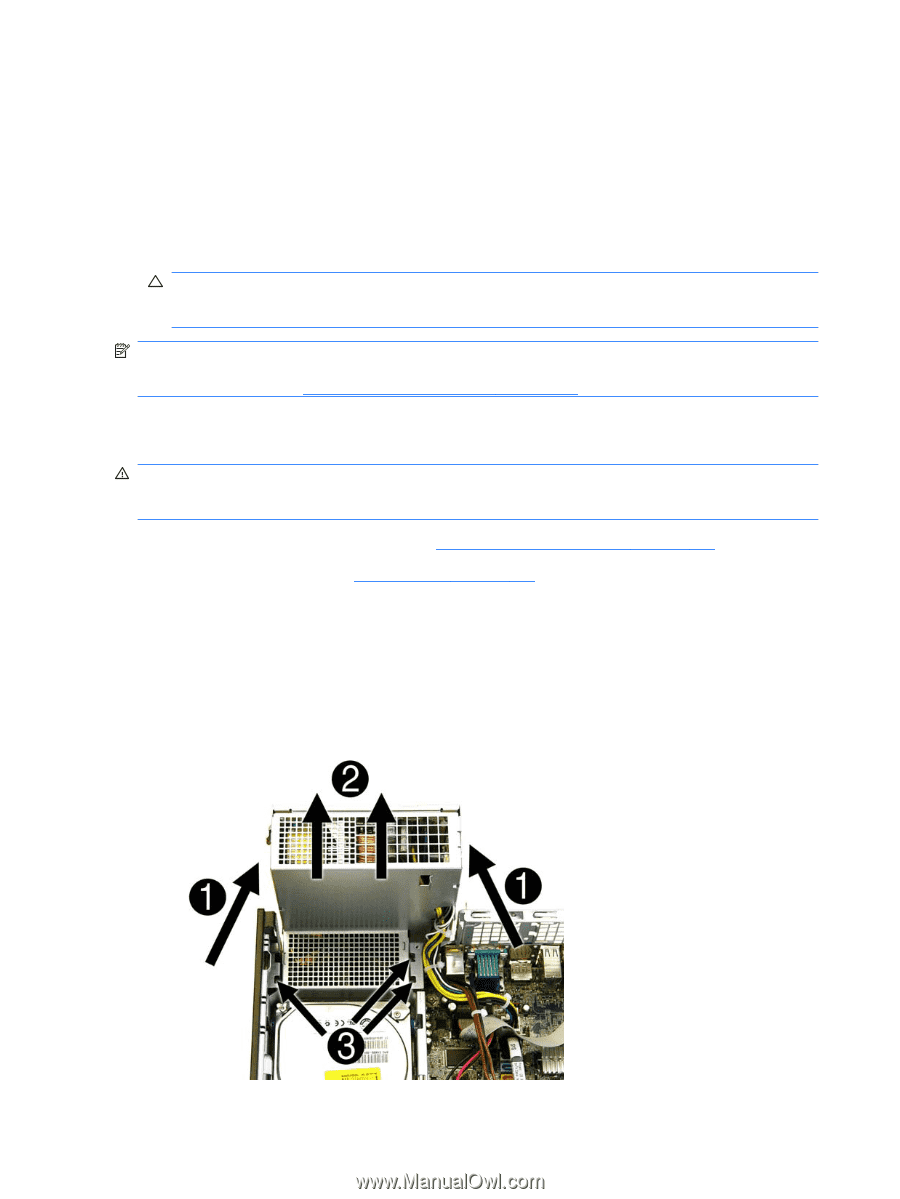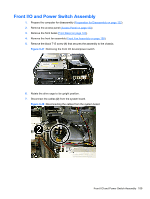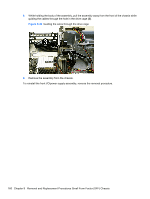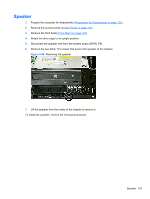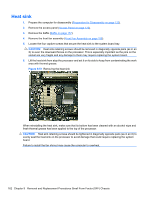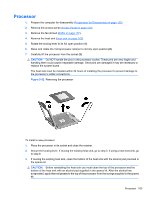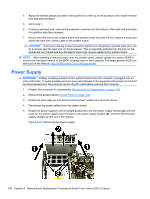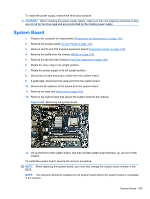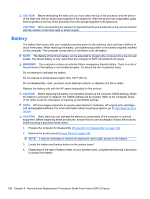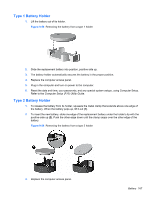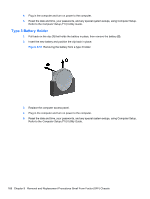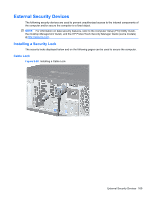Compaq 6000 Maintenance & Service Guide: HP Compaq 6000 Pro Microtower Bus - Page 176
Power Supply, CAUTION, WARNING,
 |
UPC - 894582579463
View all Compaq 6000 manuals
Add to My Manuals
Save this manual to your list of manuals |
Page 176 highlights
4. Apply the thermal grease provided in the spares kit to the top of the processor and install the heat sink atop the processor. 5. Go to step 7. 6. If using a new heat sink, remove the protective covering from the bottom of the heat sink and place it in position atop the processor. 7. Secure the heat sink to the system board and system board tray with the four captive screws and attach the heat sink control cable to the system board. CAUTION: Heat sink retaining screws should be tightened in diagonally opposite pairs (as in an X) to evenly seat the heat sink on the processor. This is especially important as the pins on the socket are very fragile and any damage to them may require replacing the system board. NOTE: After installing a new processor onto the system board, always update the system ROM to ensure that the latest version of the BIOS is being used on the computer. The latest system BIOS can be found on the Web at: http://h18000.www1.hp.com/support/files. Power Supply WARNING! Voltage is always present on the system board when the computer is plugged into an active AC outlet. To avoid possible personal injury and damage to the equipment the power cord should be disconnected from the computer and/or the AC outlet before opening the computer. 1. Prepare the computer for disassembly (Preparation for Disassembly on page 122). 2. Remove the access panel (Access Panel on page 123). 3. Rotate the drive cage up and disconnect the power cables from all of the drives. 4. Disconnect the power cables from the system board. 5. Rotate the power supply to its full upright position (1), pull the power supply forward (2) until the posts on the power supply move forward in the power supply bracket (3), and then lift the power supply straight up and out of the chassis. Figure 9-53 Removing the power supply 164 Chapter 9 Removal and Replacement Procedures Small Form Factor (SFF) Chassis