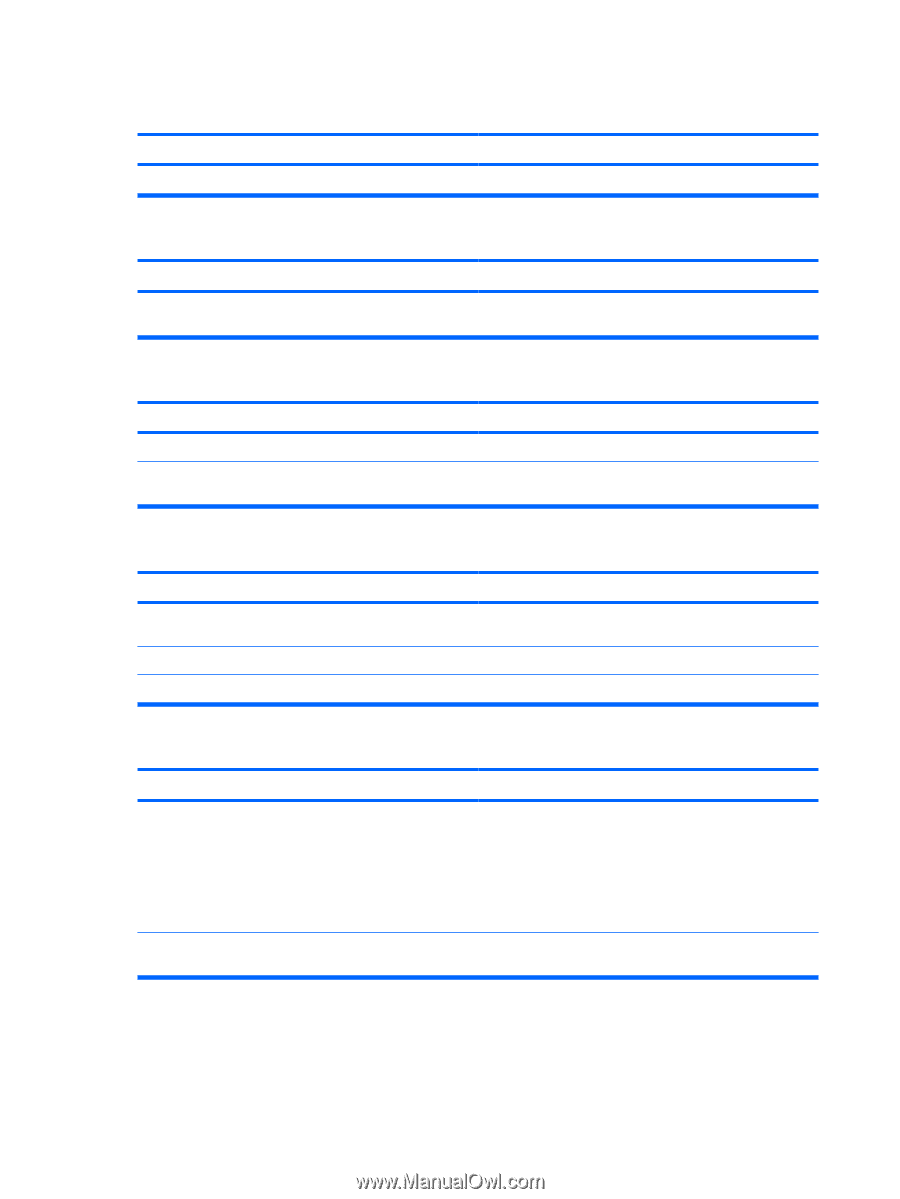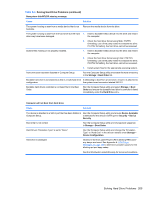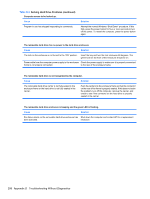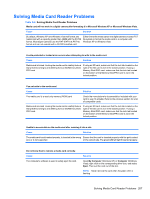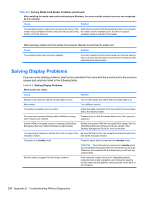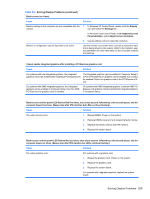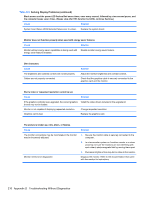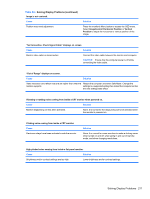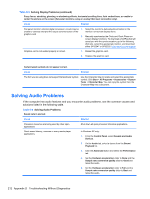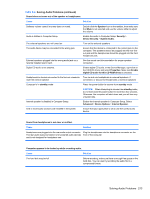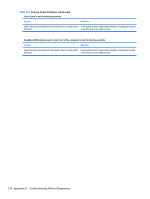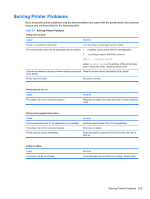Compaq 6000 Maintenance & Service Guide: HP Compaq 6000 Pro Microtower Bus - Page 222
Table D-5
 |
UPC - 894582579463
View all Compaq 6000 manuals
Add to My Manuals
Save this manual to your list of manuals |
Page 222 highlights
Table D-5 Solving Display Problems (continued) Blank screen and the power LED flashes Red seven times, once every second, followed by a two second pause, and the computer beeps seven times. (Beeps stop after fifth iteration but LEDs continue flashing.) Cause Solution System board failure (ROM detected failure prior to video). Replace the system board. Monitor does not function properly when used with energy saver features. Cause Solution Monitor without energy saver capabilities is being used with Disable monitor energy saver feature. energy saver features enabled. Dim characters. Cause The brightness and contrast controls are not set properly. Cables are not properly connected. Solution Adjust the monitor brightness and contrast controls. Check that the graphics cable is securely connected to the graphics card and the monitor. Blurry video or requested resolution cannot be set. Cause Solution If the graphics controller was upgraded, the correct graphics Install the video drivers included in the upgrade kit. drivers may not be loaded. Monitor is not capable of displaying requested resolution. Change requested resolution. Graphics card is bad. Replace the graphics card. The picture is broken up, rolls, jitters, or flashes. Cause The monitor connections may be incomplete or the monitor may be incorrectly adjusted. Monitor needs to be degaussed. Solution 1. Be sure the monitor cable is securely connected to the computer. 2. In a two-monitor system or if another monitor is in close proximity, be sure the monitors are not interfering with each other's electromagnetic field by moving them apart. 3. Fluorescent lights or fans may be too close to the monitor. Degauss the monitor. Refer to the documentation that came with the monitor for instructions. 210 Appendix D Troubleshooting Without Diagnostics