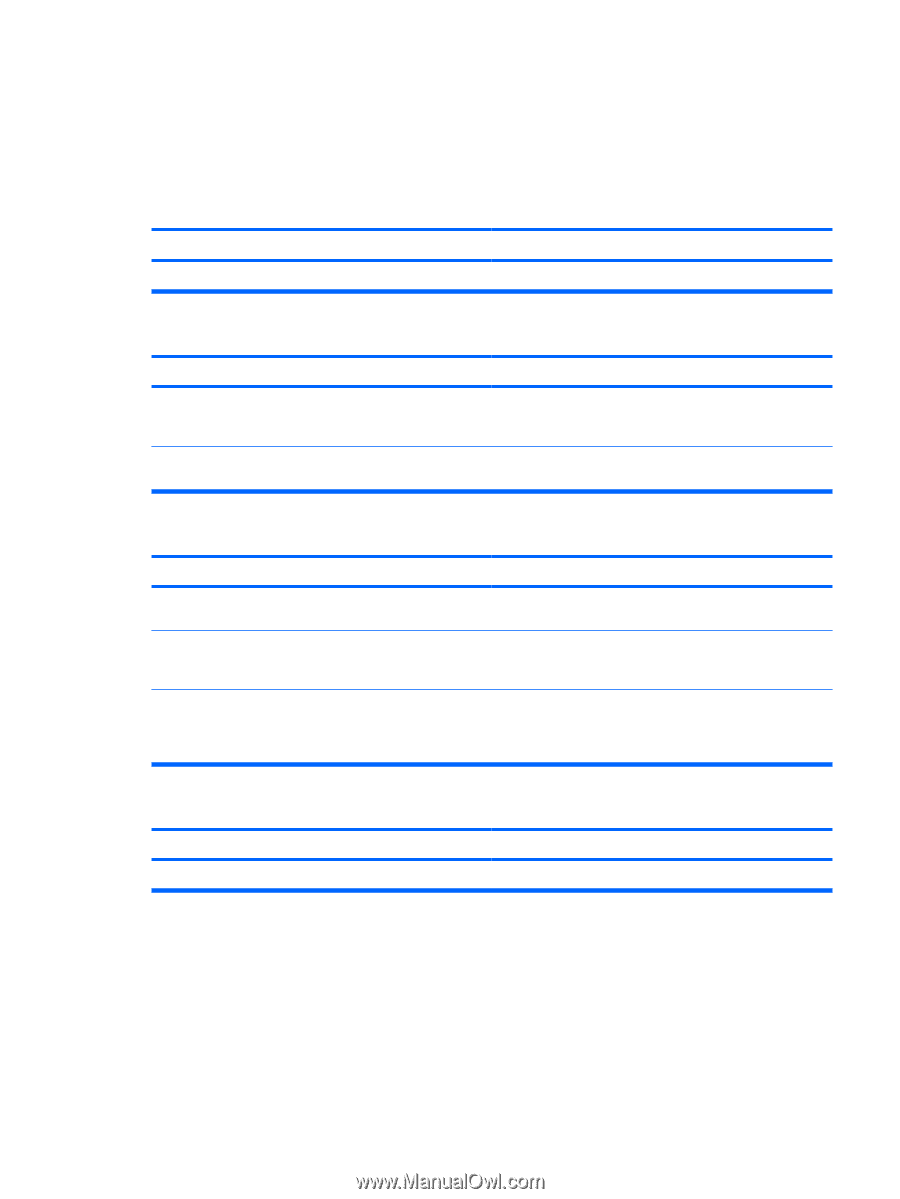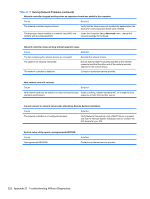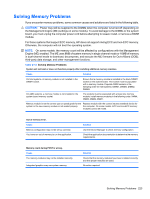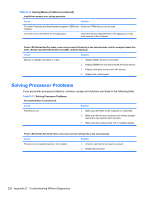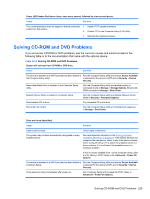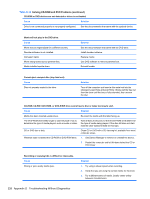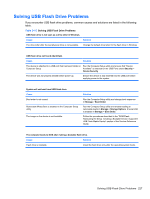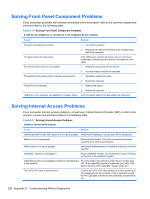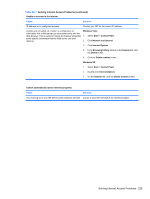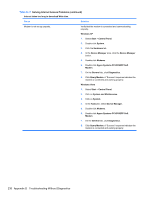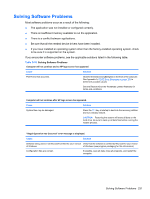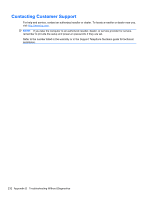Compaq 6000 Maintenance & Service Guide: HP Compaq 6000 Pro Microtower Bus - Page 239
Solving USB Flash Drive Problems, Table D-15
 |
UPC - 894582579463
View all Compaq 6000 manuals
Add to My Manuals
Save this manual to your list of manuals |
Page 239 highlights
Solving USB Flash Drive Problems If you encounter USB flash drive problems, common causes and solutions are listed in the following table. Table D-15 Solving USB Flash Drive Problems USB flash drive is not seen as a drive letter in Windows. Cause Solution The drive letter after the last physical drive is not available. Change the default drive letter for the flash drive in Windows. USB flash drive not found (identified). Cause Solution The device is attached to a USB port that has been hidden in Run the Computer Setup utility and ensure that "Device Computer Setup. Available" is selected for the USB Ports under Security > Device Security. The device was not properly seated before power-up. Ensure the device is fully inserted into the USB port before applying power to the system System will not boot from USB flash drive. Cause Boot order is not correct. Removable Media Boot is disabled in the Computer Setup utility. The image on the device is not bootable. Solution Run the Computer Setup utility and change boot sequence in Storage > Boot Order. Run the Computer Setup utility and enable booting to removable media in Storage > Storage Options. Ensure USB is enabled in Storage > Boot Order. Follow the procedures described in the "ROM Flash: Replicating the Setup: Creating a Bootable Device: Supported USB Flash Media Device" section of the Service Reference Guide. The computer boots to DOS after making a bootable flash drive. Cause Solution Flash drive is bootable. Install the flash drive only after the operating system boots. Solving USB Flash Drive Problems 227