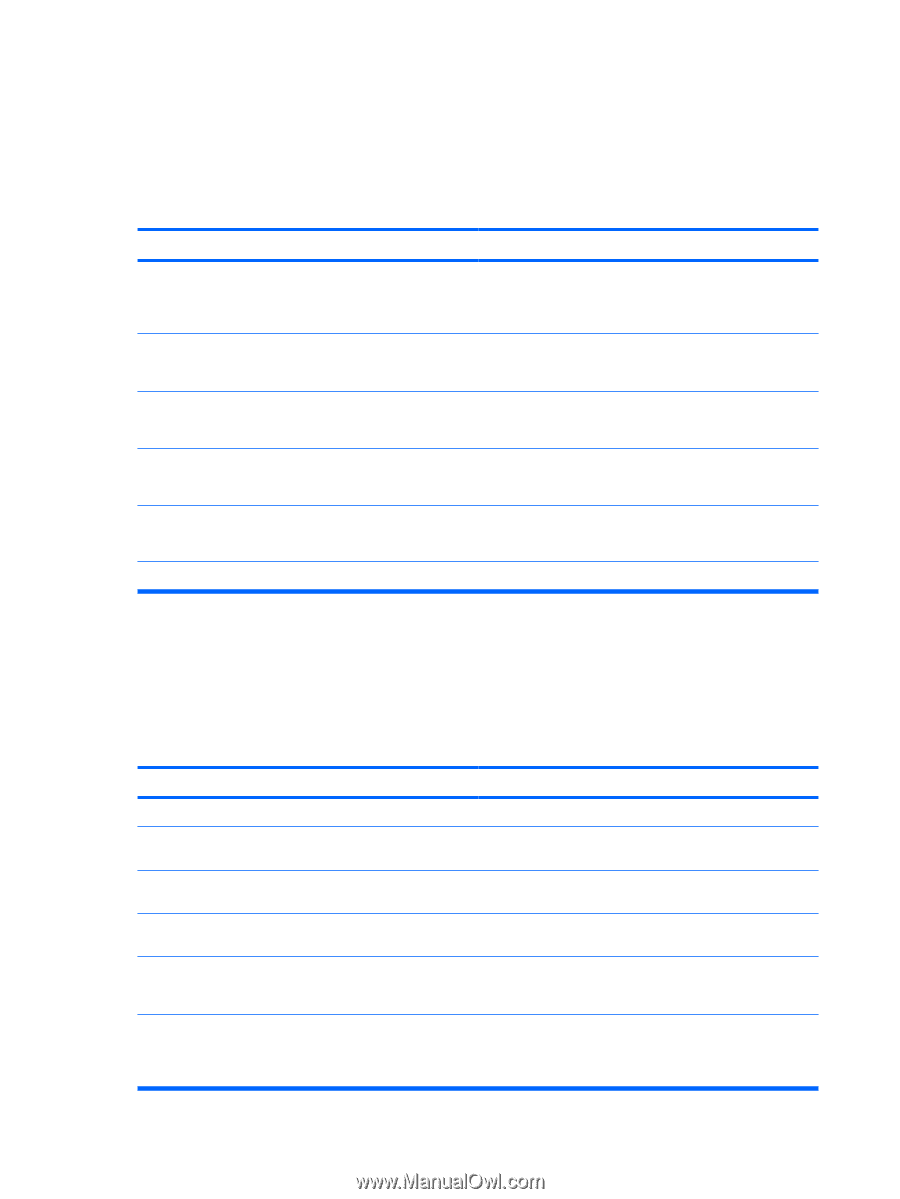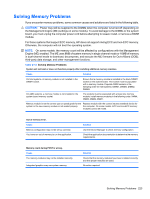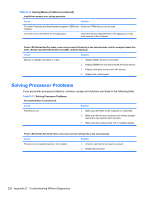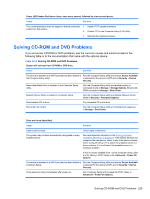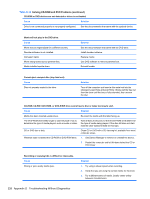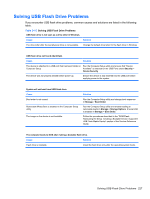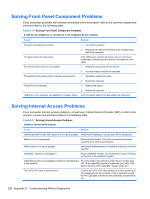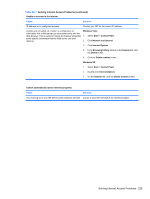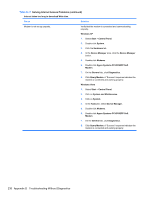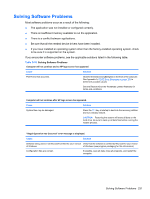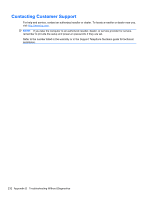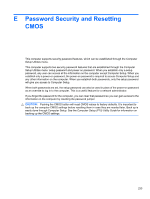Compaq 6000 Maintenance & Service Guide: HP Compaq 6000 Pro Microtower Bus - Page 240
Solving Front Panel Component Problems, Solving Internet Access Problems, Table D-16
 |
UPC - 894582579463
View all Compaq 6000 manuals
Add to My Manuals
Save this manual to your list of manuals |
Page 240 highlights
Solving Front Panel Component Problems If you encounter problems with devices connected to the front panel, refer to the common causes and solutions listed in the following table. Table D-16 Solving Front Panel Component Problems A USB device, headphone, or microphone is not recognized by the computer. Cause Solution Device is not properly connected. 1. Turn off the computer. The device does not have power. The correct device driver is not installed. The cable from the device to the computer does not work. The device is not working. 2. Reconnect the device to the front of the computer and restart the computer. If the USB device requires AC power, be sure one end is connected to the device and one end is connected to a live outlet. 1. Install the correct driver for the device. 2. You might need to reboot the computer. 1. If possible, replace the cable. 2. Restart the computer. 1. Replace the device. 2. Restart the computer. USB ports on the computer are disabled in Computer Setup. Enter Computer Setup (F10) and enable the USB ports. Solving Internet Access Problems If you encounter Internet access problems, consult your Internet Service Provider (ISP) or refer to the common causes and solutions listed in the following table. Table D-17 Solving Internet Access Problems Unable to connect to the Internet. Cause Solution Internet Service Provider (ISP) account is not set up properly. Verify Internet settings or contact your ISP for assistance. Modem is not set up properly. Reconnect the modem. Verify the connections are correct using the quick setup documentation. Web browser is not set up properly. Verify that the Web browser is installed and set up to work with your ISP. Cable/DSL modem is not plugged in. Plug in cable/DSL modem. You should see a "power" LED light on the front of the cable/DSL modem. Cable/DSL service is not available or has been interrupted due Try connecting to the Internet at a later time or contact your to bad weather. ISP. (If the cable/DSL service is connected, the "cable" LED light on the front of the cable/DSL modem will be on.) The CAT5 UTP cable is disconnected. Connect the CAT5 UTP cable between the cable modem and the computers's RJ-45 connector. (If the connection is good, the "PC" LED light on the front of the cable/DSL modem will be on.) 228 Appendix D Troubleshooting Without Diagnostics