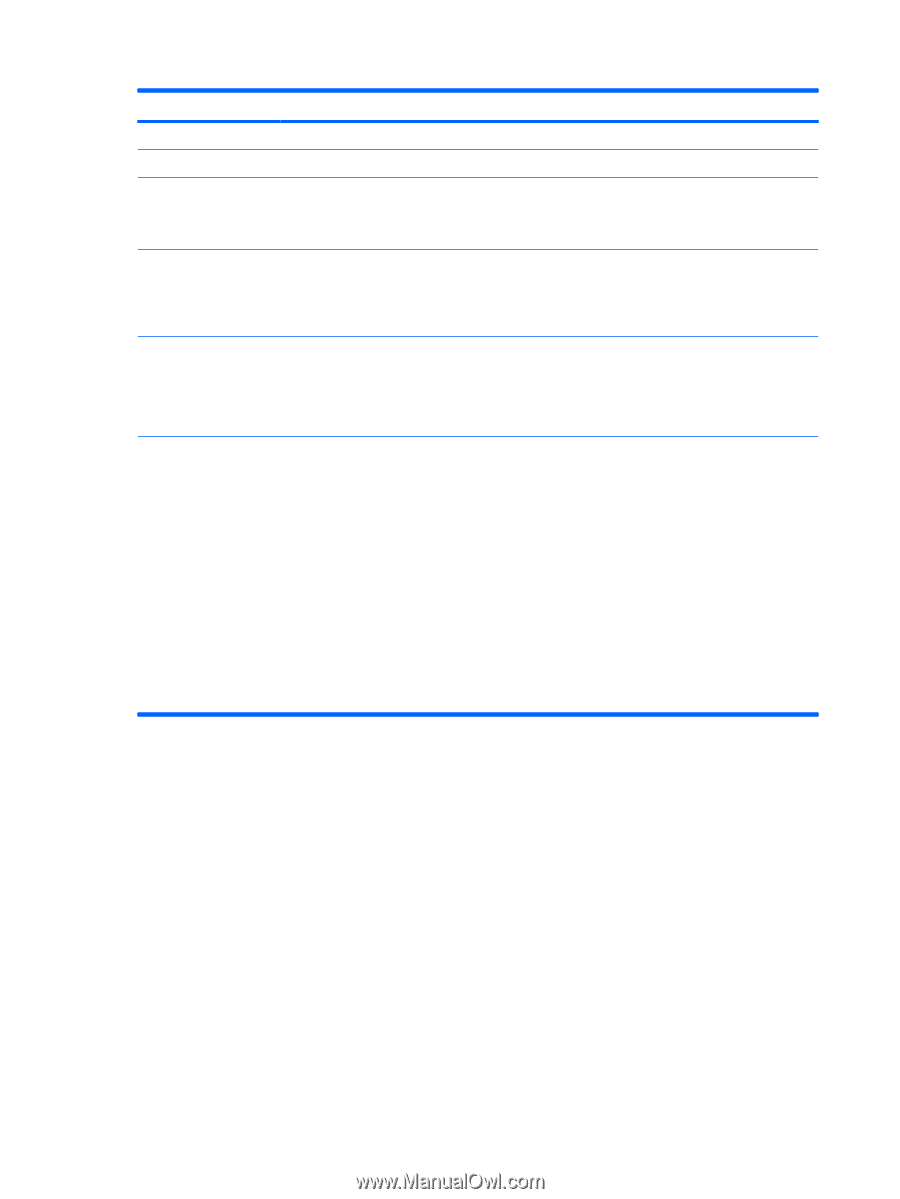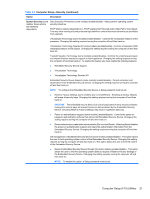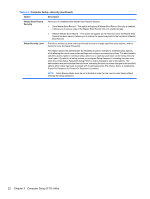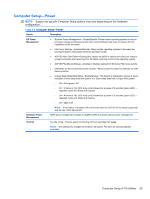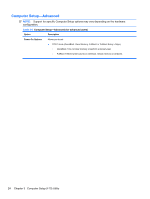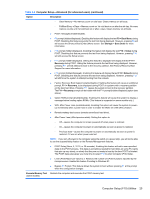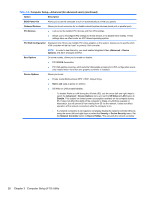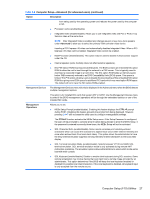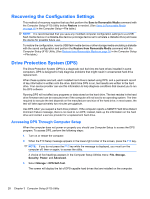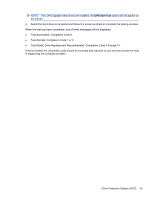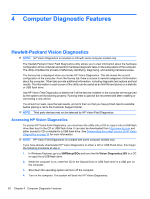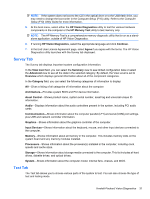Compaq 6000 Maintenance & Service Guide: HP Compaq 6000 Pro Microtower Bus - Page 38
Computer Setup-Advanced for advanced users continued, Table 3-6
 |
UPC - 894582579463
View all Compaq 6000 manuals
Add to My Manuals
Save this manual to your list of manuals |
Page 38 highlights
Table 3-6 Computer Setup-Advanced (for advanced users) (continued) Option Description BIOS Power-On Allows you to set the computer to turn on automatically at a time you specify. Onboard Devices PCI Devices Allows you to set resources for or disable onboard system devices (serial port or parallel port). ● Lists currently installed PCI devices and their IRQ settings. ● Allows you to reconfigure IRQ settings for these devices or to disable them entirely. These settings have no effect under an ACPI-based operating system. PCI VGA Configuration Displayed only if there are multiple PCI video adapters in the system. Allows you to specify which VGA controller will be the "boot" or primary VGA controller. NOTE: In order to see this entry, you must enable Integrated Video (Advanced > Device Options) and Save Changes and Exit. Bus Options On some models, allows you to enable or disable: ● PCI SERR# Generation. ● PCI VGA palette snooping, which sets the VGA palette snooping bit in PCI configuration space; only needed when more than one graphics controller is installed. Device Options Allows you to set: ● Printer mode (Bi-Directional, EPP + ECP, Output Only). ● Num Lock state at power-on (off/on). ● S5 Wake on LAN (enable/disable). ◦ To disable Wake on LAN during the off state (S5), use the arrow (left and right) keys to select the Advanced > Device Options menu and set the S5 Wake on LAN feature to Disable. This obtains the lowest power consumption available on the computer during S5. It does not affect the ability of the computer to Wake on LAN from suspend or hibernation, but will prevent it from waking from S5 via the network. It does not affect operation of the network connection while the computer is on. ◦ If a network connection is not required, completely disable the network controller (NIC) by using the arrow (left and right) keys to select the Security > Device Security menu. Set the Network Controller option to Device Hidden. This prevents the network controller 26 Chapter 3 Computer Setup (F10) Utility