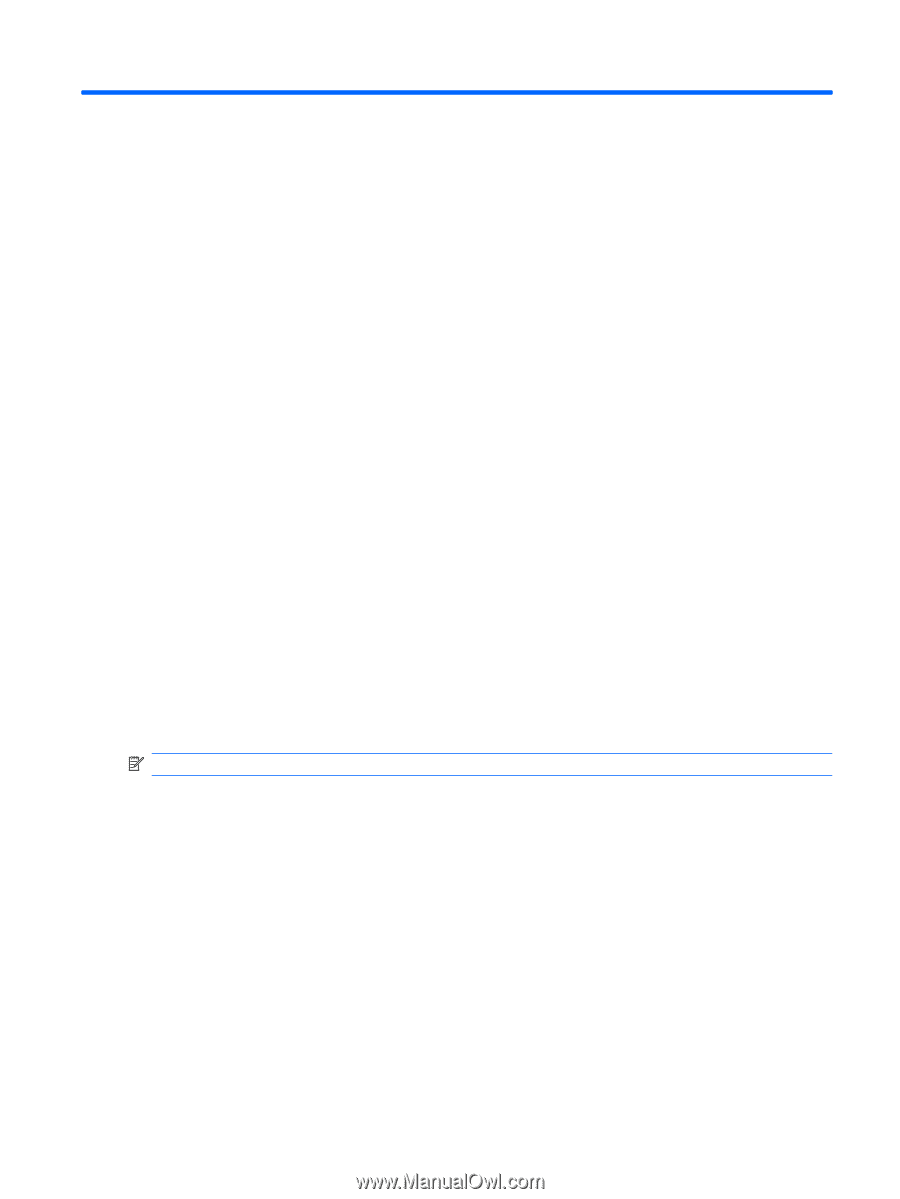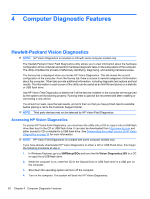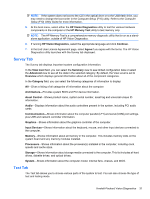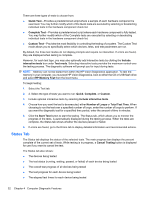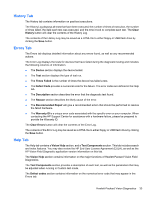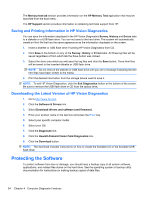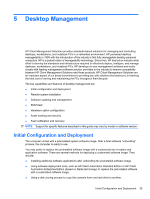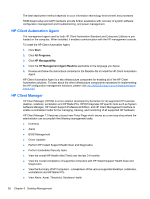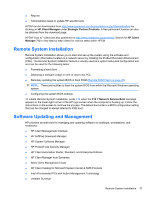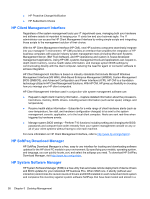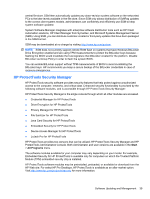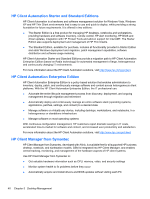Compaq 6000 Maintenance & Service Guide: HP Compaq 6000 Pro Microtower Bus - Page 47
Desktop Management, Initial Configuration and Deployment
 |
UPC - 894582579463
View all Compaq 6000 manuals
Add to My Manuals
Save this manual to your list of manuals |
Page 47 highlights
5 Desktop Management HP Client Management Solutions provides standards-based solutions for managing and controlling desktops, workstations, and notebook PCs in a networked environment. HP pioneered desktop manageability in 1995 with the introduction of the industry's first fully manageable desktop personal computers. HP is a patent holder of manageability technology. Since then, HP has led an industry-wide effort to develop the standards and infrastructure required to effectively deploy, configure, and manage desktops, workstations, and notebook PCs. HP develops its own management software and works closely with leading management software solution providers in the industry to ensure compatibility between HP Client Management Solutions and these products. HP Client Management Solutions are an important aspect of our broad commitment to providing you with solutions that assist you in lowering the total cost of owning and maintaining the PCs throughout their lifecycle. The key capabilities and features of desktop management are: ● Initial configuration and deployment ● Remote system installation ● Software updating and management ● ROM flash ● Hardware option configuration ● Asset tracking and security ● Fault notification and recovery NOTE: Support for specific features described in this guide may vary by model or software version. Initial Configuration and Deployment The computer comes with a preinstalled system software image. After a brief software "unbundling" process, the computer is ready to use. You may prefer to replace the preinstalled software image with a customized set of system and application software. There are several methods for deploying a customized software image. They include: ● Installing additional software applications after unbundling the preinstalled software image. ● Using software deployment tools, such as HP Client Automation Standard Edition or HP Client Automation Enterprise Edition (based on Radia technology) to replace the preinstalled software with a customized software image. ● Using a disk cloning process to copy the contents from one hard drive to another. Initial Configuration and Deployment 35