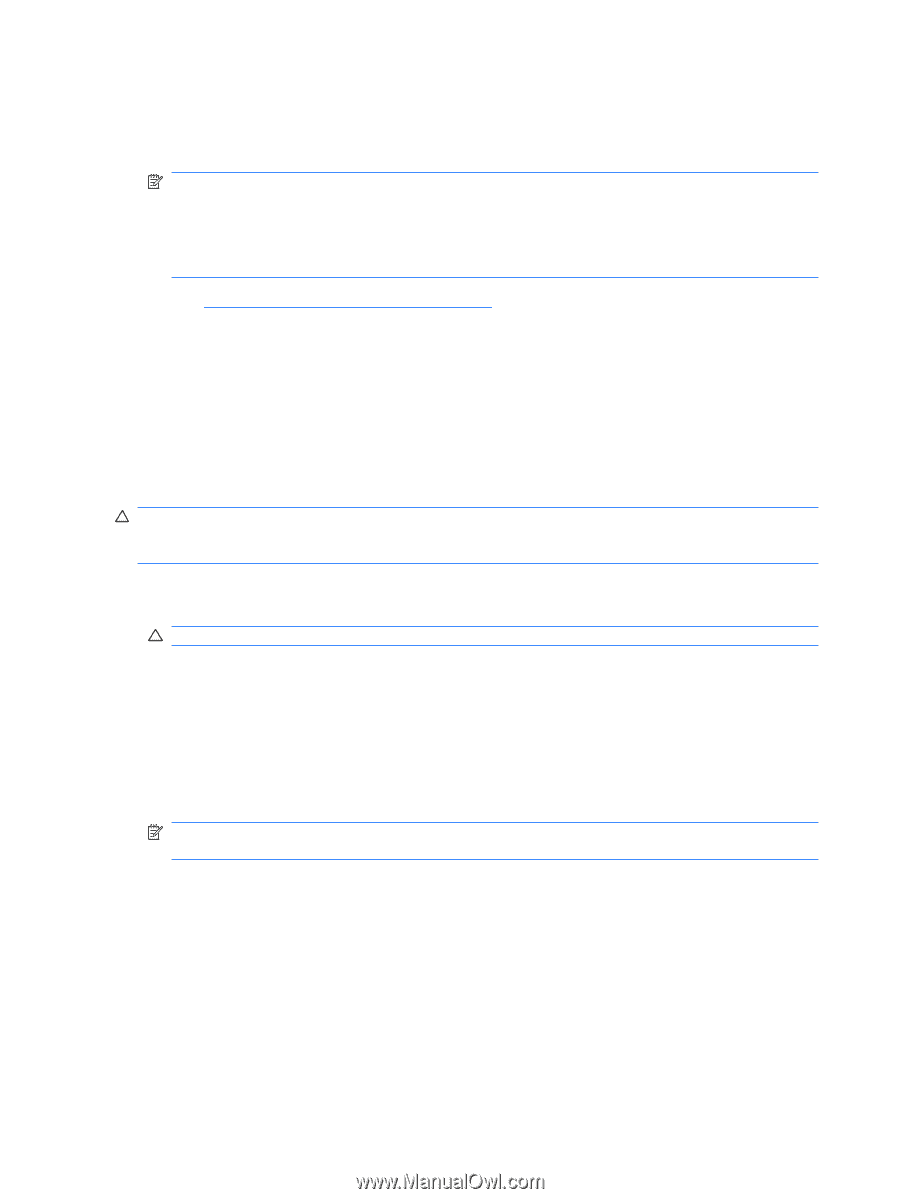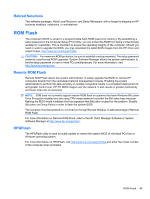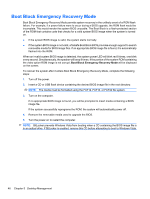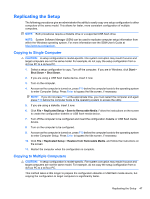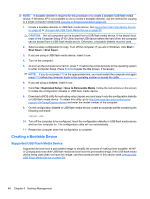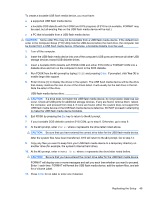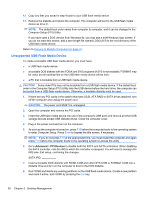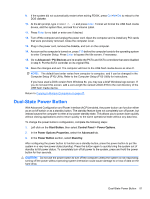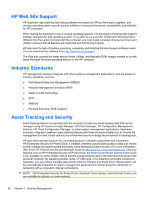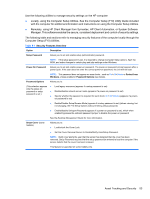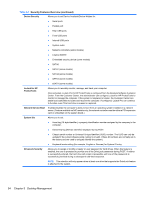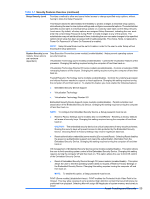Compaq 6000 Maintenance & Service Guide: HP Compaq 6000 Pro Microtower Bus - Page 62
Unsupported USB Flash Media Device, Advanced, PCI Devices
 |
UPC - 894582579463
View all Compaq 6000 manuals
Add to My Manuals
Save this manual to your list of manuals |
Page 62 highlights
12. Copy any files you saved in step 9 back to your USB flash media device. 13. Remove the diskette and reboot the computer. The computer will boot to the USB flash media device as drive C. NOTE: The default boot order varies from computer to computer, and it can be changed in the Computer Setup (F10) Utility. If you have used a DOS version from Windows 9x, you may see a brief Windows logo screen. If you do not want this screen, add a zero-length file named LOGO.SYS to the root directory of the USB flash media device. Return to Copying to Multiple Computers on page 47. Unsupported USB Flash Media Device To create a bootable USB flash media device, you must have: ● a USB flash media device ● a bootable DOS diskette with the FDISK and SYS programs (If SYS is not available, FORMAT may be used, but all existing files on the USB flash media device will be lost.) ● a PC that is bootable from a USB flash media device CAUTION: Some older PCs may not be bootable from a USB flash media device. If the default boot order in the Computer Setup (F10) Utility lists the USB device before the hard drive, the computer can be booted from a USB flash media device. Otherwise, a bootable diskette must be used. 1. If there are any PCI cards in the system that have SCSI, ATA RAID or SATA drives attached, turn off the computer and unplug the power cord. CAUTION: The power cord MUST be unplugged. 2. Open the computer and remove the PCI cards. 3. Insert the USB flash media device into one of the computer's USB ports and remove all other USB storage devices except USB diskette drives. Close the computer cover. 4. Plug in the power cord and turn on the computer. 5. As soon as the computer is turned on, press F10 before the computer boots to the operating system to enter Computer Setup. Press Enter to bypass the title screen, if necessary. NOTE: If you do not press F10 at the appropriate time, you must restart the computer and again press F10 before the computer boots to the operating system to access the utility. 6. Go to Advanced > PCI Devices to disable both the PATA and SATA controllers. When disabling the SATA controller, note the IRQ to which the controller is assigned. You will need to reassign the IRQ later. Exit setup, confirming the changes. SATA IRQ: __________ 7. Insert a bootable DOS diskette with FDISK.COM and either SYS.COM or FORMAT.COM into a diskette drive and turn on the computer to boot to the DOS diskette. 8. Run FDISK and delete any existing partitions on the USB flash media device. Create a new partition and mark it active. Exit FDISK by pressing the Esc key. 50 Chapter 5 Desktop Management