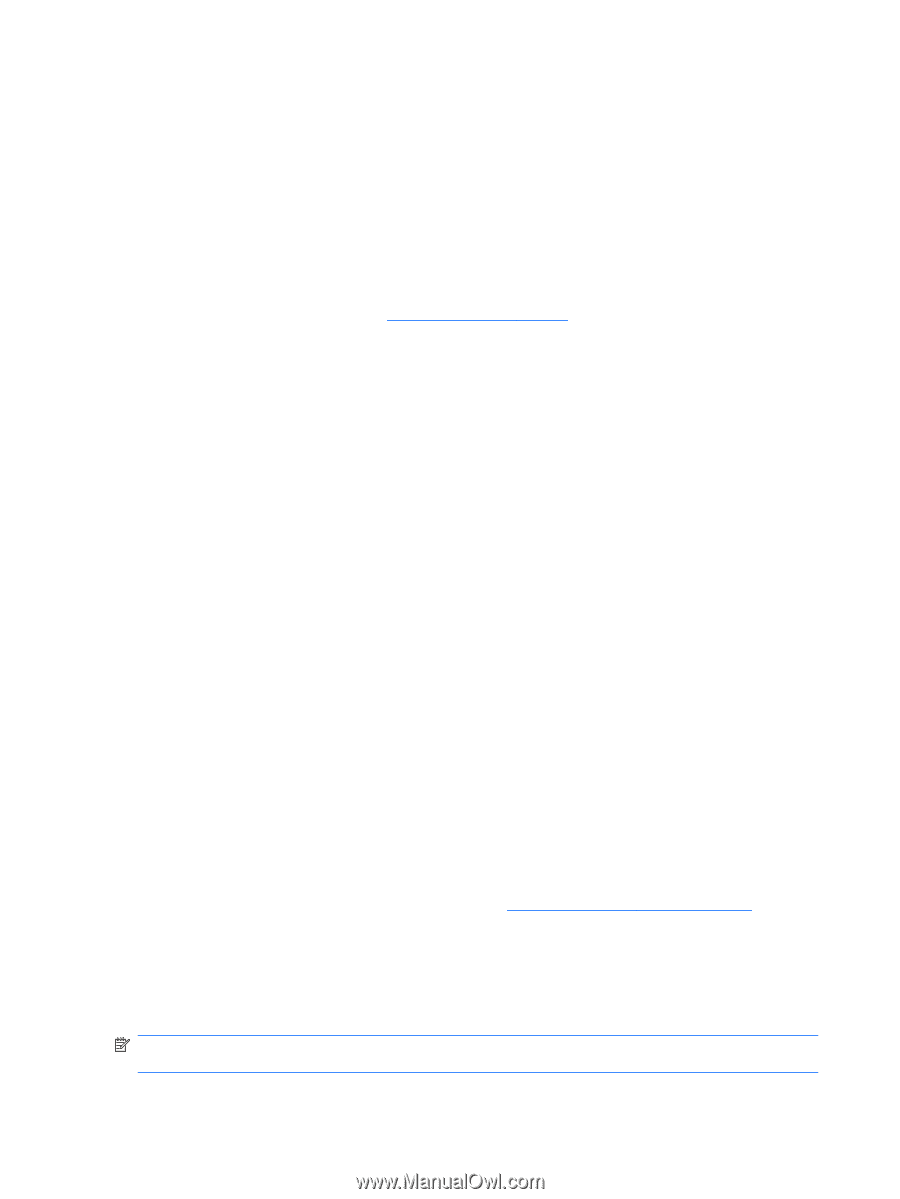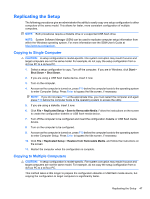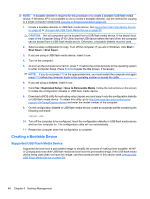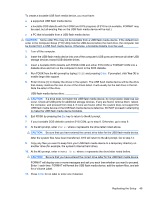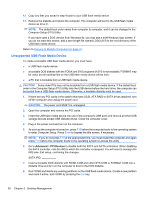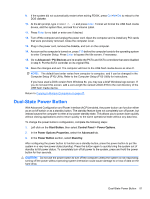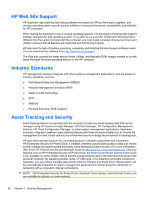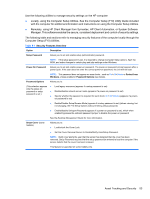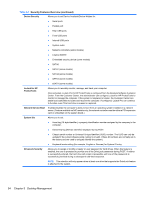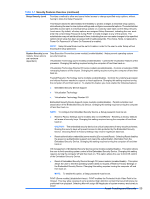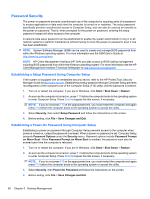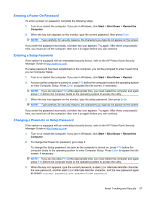Compaq 6000 Maintenance & Service Guide: HP Compaq 6000 Pro Microtower Bus - Page 64
HP Web Site Support, Industry Standards, Asset Tracking and Security
 |
UPC - 894582579463
View all Compaq 6000 manuals
Add to My Manuals
Save this manual to your list of manuals |
Page 64 highlights
HP Web Site Support HP engineers rigorously test and debug software developed by HP and third-party suppliers, and develop operating system specific support software, to ensure performance, compatibility, and reliability for HP computers. When making the transition to new or revised operating systems, it is important to implement the support software designed for that operating system. If you plan to run a version of Microsoft Windows that is different from the version included with the computer, you must install corresponding device drivers and utilities to ensure that all features are supported and functioning properly. HP has made the task of locating, accessing, evaluating, and installing the latest support software easier. You can download the software from http://www.hp.com/support. The Web site contains the latest device drivers, utilities, and flashable ROM images needed to run the latest Microsoft Windows operating system on the HP computer. Industry Standards HP management solutions integrate with other systems management applications, and are based on industry standards, such as: ● Web-Based Enterprise Management (WBEM) ● Windows Management Interface (WMI) ● Wake on LAN Technology ● ACPI ● SMBIOS ● Pre-boot Execution (PXE) support Asset Tracking and Security Asset tracking features incorporated into the computer provide key asset tracking data that can be managed using HP Systems Insight Manager, HP Client Manager, HP Configuration Management Solution, HP Client Configuration Manager, or other system management applications. Seamless, automatic integration between asset tracking features and these products enables you to choose the management tool that is best suited to the environment and to leverage the investment in existing tools. HP also offers several solutions for controlling access to valuable components and information. HP Embedded Security for ProtectTools, if installed, prevents unauthorized access to data and checks system integrity and authenticates third-party users attempting system access. (For more information, refer to the HP ProtectTools Security Manager Guide at http://www.hp.com/products/security.) Security features such as HP Embedded Security for ProtectTools, the Smart Cover Sensor and the Smart Cover Lock, available on some models, help to prevent unauthorized access to the internal components of the personal computer. By disabling parallel, serial, or USB ports, or by disabling removable media boot capability, you can protect valuable data assets. Memory Change and Smart Cover Sensor alerts can be automatically forwarded to system management applications to deliver proactive notification of tampering with a computer's internal components. NOTE: HP Embedded Security for ProtectTools, the Smart Cover Sensor, and the Smart Cover Lock are available as options on some systems. 52 Chapter 5 Desktop Management