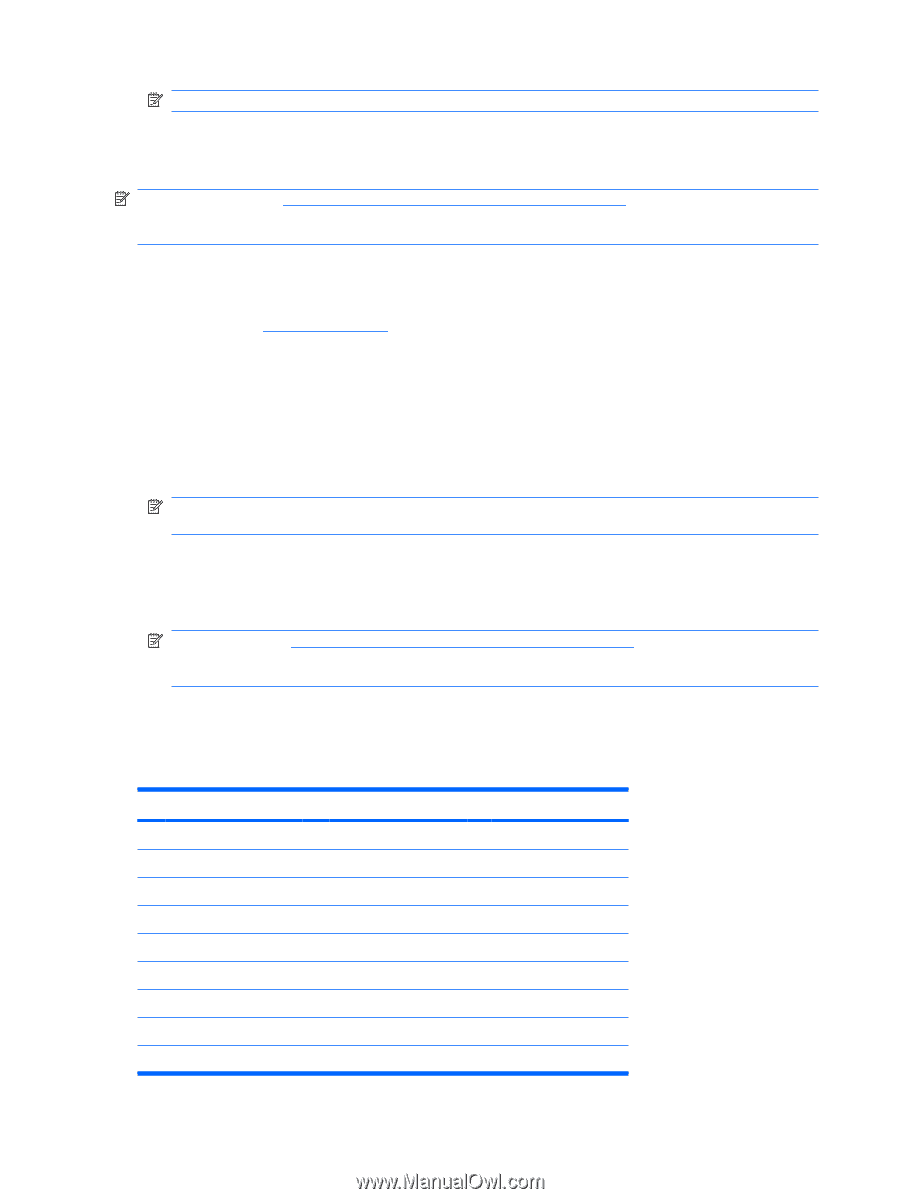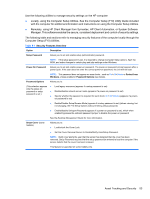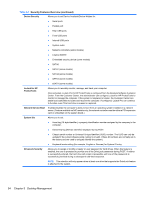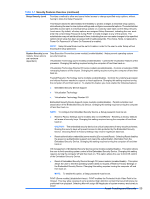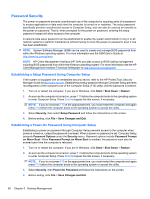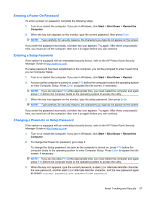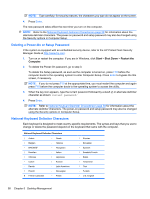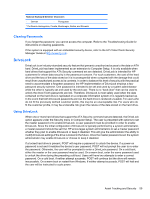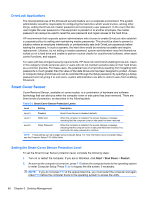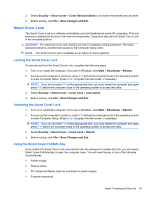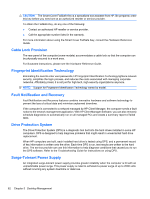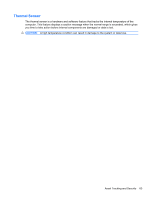Compaq 6000 Maintenance & Service Guide: HP Compaq 6000 Pro Microtower Bus - Page 70
Deleting a Power-On or Setup Password, National Keyboard Delimiter Characters, Start, Shut Down
 |
UPC - 894582579463
View all Compaq 6000 manuals
Add to My Manuals
Save this manual to your list of manuals |
Page 70 highlights
NOTE: Type carefully; for security reasons, the characters you type do not appear on the screen. 4. Press Enter. The new password takes effect the next time you turn on the computer. NOTE: Refer to the National Keyboard Delimiter Characterson page 58 for information about the alternate delimiter characters. The power-on password and setup password may also be changed using the Security options in Computer Setup. Deleting a Power-On or Setup Password If the system is equipped with an embedded security device, refer to the HP ProtectTools Security Manager Guide at http://www.hp.com. 1. Turn on or restart the computer. If you are in Windows, click Start > Shut Down > Restart the Computer. 2. To delete the Power-On password, go to step 3. To delete the Setup password, as soon as the computer is turned on, press F10 before the computer boots to the operating system to enter Computer Setup. Press Enter to bypass the title screen, if necessary. NOTE: If you do not press F10 at the appropriate time, you must restart the computer and again press F10 before the computer boots to the operating system to access the utility. 3. When the key icon appears, type the current password followed by a slash (/) or alternate delimiter character as shown: current password/ 4. Press Enter. NOTE: Refer to National Keyboard Delimiter Characterson page 58 for information about the alternate delimiter characters. The power-on password and setup password may also be changed using the Security options in Computer Setup. National Keyboard Delimiter Characters Each keyboard is designed to meet country-specific requirements. The syntax and keys that you use to change or delete the password depend on the keyboard that came with the computer. National Keyboard Delimiter Characters / Arabic - Greek = Belgian . Hebrew - BHCMSS* - Hungarian / Brazilian - Italian / Chinese / Japanese - Czech / Korean - Danish - Latin American ! French - Norwegian é French Canadian - Polish / Russian - Slovakian - Spanish / Swedish/Finnish - Swiss / Taiwanese / Thai . Turkish / U.S. English 58 Chapter 5 Desktop Management