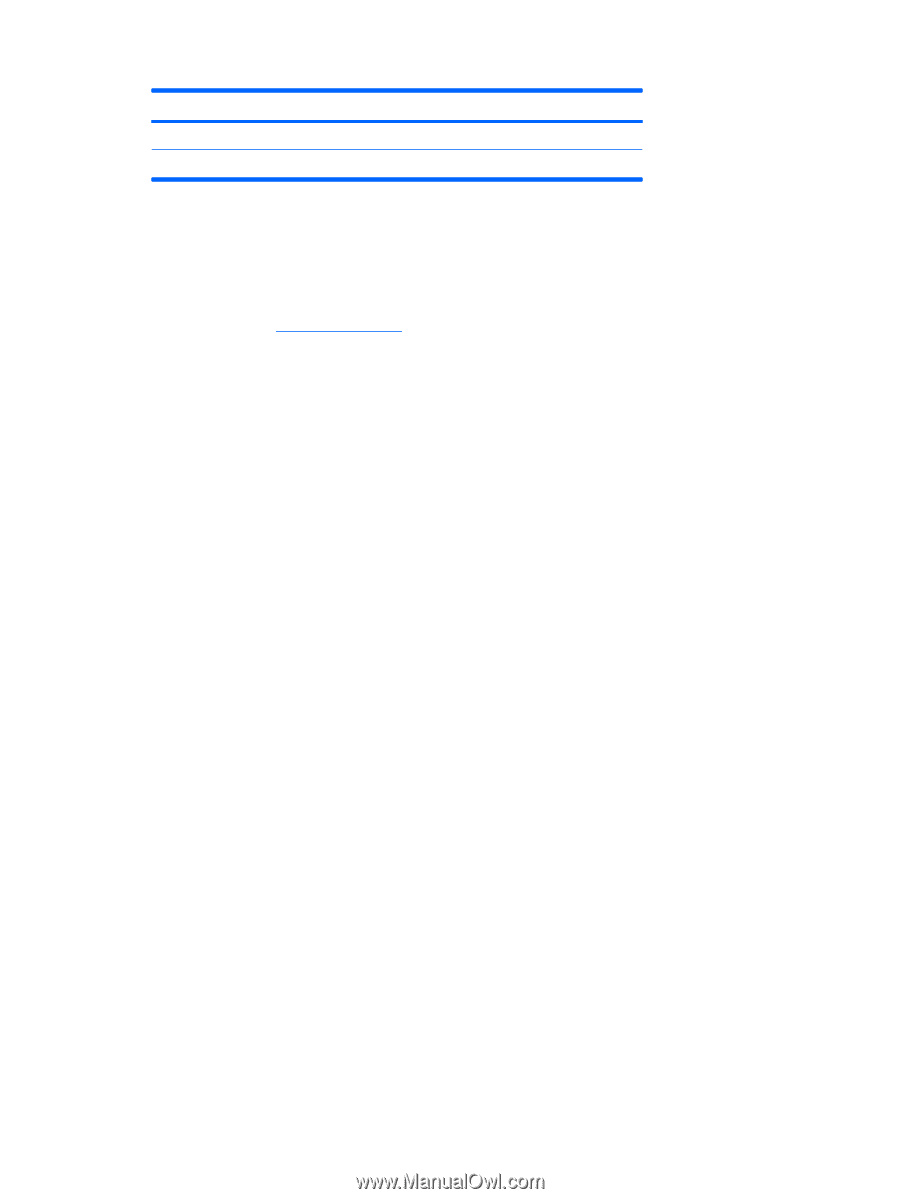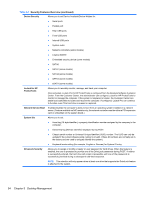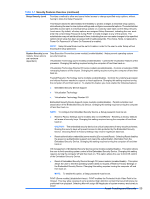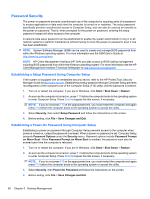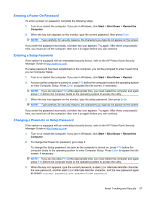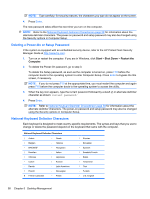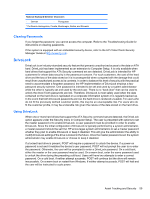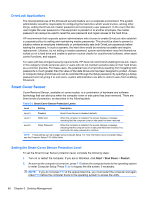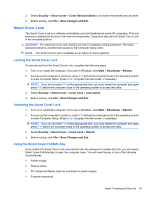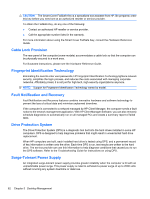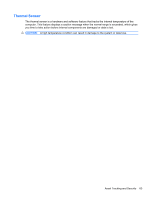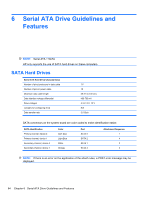Compaq 6000 Maintenance & Service Guide: HP Compaq 6000 Pro Microtower Bus - Page 71
Clearing Passwords, DriveLock, Using DriveLock
 |
UPC - 894582579463
View all Compaq 6000 manuals
Add to My Manuals
Save this manual to your list of manuals |
Page 71 highlights
National Keyboard Delimiter Characters - German - Portuguese * For Bosnia-Herzegovina, Croatia, Montenegro, Serbia, and Slovenia Clearing Passwords If you forget the password, you cannot access the computer. Refer to the Troubleshooting Guide for instructions on clearing passwords. If the system is equipped with an embedded security device, refer to the HP ProtectTools Security Manager Guide at http://www.hp.com. DriveLock DriveLock is an industry-standard security feature that prevents unauthorized access to the data on ATA hard. DriveLock has been implemented as an extension to Computer Setup. It is only available when hard drives that support the ATA Security command set are detected. DriveLock is intended for HP customers for whom data security is the paramount concern. For such customers, the cost of the hard drive and the loss of the data stored on it is inconsequential when compared with the damage that could result from unauthorized access to its contents. In order to balance this level of security with the practical need to accommodate a forgotten password, the HP implementation of DriveLock employs a twopassword security scheme. One password is intended to be set and used by a system administrator while the other is typically set and used by the end-user. There is no "back-door" that can be used to unlock the drive if both passwords are lost. Therefore, DriveLock is most safely used when the data contained on the hard drive is replicated on a corporate information system or is regularly backed up. In the event that both DriveLock passwords are lost, the hard drive is rendered unusable. For users who do not fit the previously defined customer profile, this may be an unacceptable risk. For users who do fit the customer profile, it may be a tolerable risk given the nature of the data stored on the hard drive. Using DriveLock When one or more hard drives that support the ATA Security command set are detected, the DriveLock option appears under the Security menu in Computer Setup. The user is presented with options to set the master password or to enable DriveLock. A user password must be provided in order to enable DriveLock. Since the initial configuration of DriveLock is typically performed by a system administrator, a master password should be set first. HP encourages system administrators to set a master password whether they plan to enable DriveLock or keep it disabled. This will give the administrator the ability to modify DriveLock settings if the drive is locked in the future. Once the master password is set, the system administrator may enable DriveLock or choose to keep it disabled. If a locked hard drive is present, POST will require a password to unlock the device. If a power-on password is set and it matches the device's user password, POST will not prompt the user to re-enter the password. Otherwise, the user will be prompted to enter a DriveLock password. On a cold boot, either the master or the user password may be used. On a warm boot, enter the same password used to unlock the drive during the preceding cold-boot. Users will have two attempts to enter a correct password. On a cold boot, if neither attempt succeeds, POST will continue but the drive will remain inaccessible. On a warm boot or restart from Windows, if neither attempt succeeds, POST will halt and the user will be instructed to cycle power. Asset Tracking and Security 59