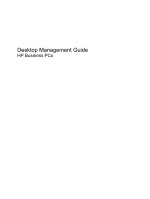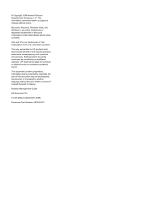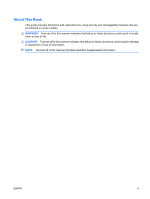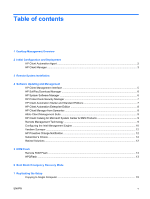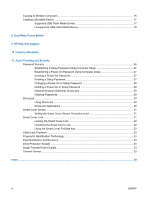Compaq 6000 Desktop Management Guide
Compaq 6000 - ProLiant - 128 MB RAM Manual
 |
UPC - 894582579463
View all Compaq 6000 manuals
Add to My Manuals
Save this manual to your list of manuals |
Compaq 6000 manual content summary:
- Compaq 6000 | Desktop Management Guide - Page 1
Desktop Management Guide HP Business PCs - Compaq 6000 | Desktop Management Guide - Page 2
other countries. The only warranties for HP products and services are set forth in the express warranty statements accompanying such products and services. consent of Hewlett-Packard Company. Desktop Management Guide HP Business PCs Fourth Edition (September 2009) Document Part Number: 581009-001 - Compaq 6000 | Desktop Management Guide - Page 3
About This Book This guide provides definitions and instructions for using security and manageability features that are preinstalled on some models. WARNING! Text set off in this manner indicates that failure to follow directions - Compaq 6000 | Desktop Management Guide - Page 4
iv About This Book ENWW - Compaq 6000 | Desktop Management Guide - Page 5
3 Remote System Installation 4 Software Updating and Management HP Client Management Interface ...5 HP SoftPaq Download Manager ...6 HP System Software Manager ...6 HP ProtectTools Security Manager ...7 HP Client Automation Starter and Standard Editions 7 HP Client Automation Enterprise Edition - Compaq 6000 | Desktop Management Guide - Page 6
Device 18 8 Dual-State Power Button 9 HP Web Site Support 10 Industry Standards 11 Asset Tracking and Security Password Security ...26 Establishing a Setup Password Using Computer Setup 27 Establishing a Power-On Password Using Computer Setup 27 Entering a Power-On Password 27 Entering a Setup - Compaq 6000 | Desktop Management Guide - Page 7
standards-based solutions for managing and controlling desktops, workstations, and notebook PCs in a networked environment. HP pioneered desktop manageability in 1995 with the introduction of the industry's first fully manageable desktop personal computers. HP is a patent holder of manageability - Compaq 6000 | Desktop Management Guide - Page 8
with recovery of system software, configuration management and troubleshooting, and power management. HP Client Automation Agent The management agent used by both HP Client Automation Standard and Enterprise Editions is preloaded on the computer. When installed, it enables communication with the - Compaq 6000 | Desktop Management Guide - Page 9
of supported computers with HP Instant Support Health Scan and Diagnostics ● View the Summary of HP Computers - a breakdown of the various supported desktops, notebooks, workstations and HP Blade PCs ● View Alerts: Asset, Threshold, Hardware Health ● Reports ● Administrative tasks to update HP - Compaq 6000 | Desktop Management Guide - Page 10
software image on one or more new PCs ● Remotely updating the system BIOS in flash ROM Network Service Boot message appears in the lower-right corner of the HP logo screen when the computer is booting up. Follow the instructions on the screen to continue the process. The default boot order is a BIOS - Compaq 6000 | Desktop Management Guide - Page 11
tools for managing and updating software on desktops, workstations, and notebooks: ● HP Client Management Interface ● HP SoftPaq Download Manager ● HP System Software Manager ● HP ProtectTools Security Manager ● HP Client Automation Starter, Standard, and Enterprise Editions ● HP Client Manager from - Compaq 6000 | Desktop Management Guide - Page 12
the softpaqs you need. To download HP SoftPaq Download Manager, visit http://www.hp.com/go/sdm. HP System Software Manager HP System Software Manager (SSM) is a free utility that automates remote deployment of device drivers and BIOS updates for your networked HP business PCs. When SSM runs, it - Compaq 6000 | Desktop Management Guide - Page 13
editions: ● The Starter Edition is a free product for managing HP desktops, notebooks and workstations, providing hardware and software inventory, remote control, HP alert monitoring, HP BIOS and driver updates, integration with HP Protect Tools and add-on support for Intel AMT. The Starter Edition - Compaq 6000 | Desktop Management Guide - Page 14
drivers and BIOS updates without visiting each PC ● Remotely configure BIOS and security settings ● Automate processes to quickly resolve hardware problems Tight integration with HP Instant Support tools reduces hardware troubleshooting time. ● Diagnostics-remotely run & view reports on HP desktop - Compaq 6000 | Desktop Management Guide - Page 15
information on HP business desktops, notebooks and workstations. It can be used in conjunction with the custom inventory and update features of Microsoft products to provide automated driver and patch updates to managed HP client computers. Microsoft products supported by the HP Client Catalog - Compaq 6000 | Desktop Management Guide - Page 16
, see the white papers at http://www.hp.com/ support. Select your country and language, select See support and troubleshooting information, enter the model number of the computer, and press Enter. In the Resources category, click Manuals (guides, supplements, addendums, etc.). Under Quick jump to - Compaq 6000 | Desktop Management Guide - Page 17
® ME Power Control ● Intel ® AMT Configuration ◦ Host Name ◦ TCP/IP ◦ Provision Model (Enterprise, SMB) ◦ Setup and Configuration ◦ Un-Provision ◦ SOL/IDE-R (enable/disable) ◦ Password Policy ◦ Secure Firmware Update (enable/disable) ◦ Set PRTC ◦ Idle Timeout ● Change Intel ® ME Password (HP highly - Compaq 6000 | Desktop Management Guide - Page 18
each PC consumes. It also provides control over PC power settings enabling administrators to easily implement energy saving strategies across their networks. An HP SoftPaq containing the Surveyor agent may be downloaded from the HP Support site and installed on supported commercial desktop models - Compaq 6000 | Desktop Management Guide - Page 19
ROM from being unintentionally updated or overwritten. This is important to ensure the operating integrity of the computer. Should you need or want to upgrade the BIOS, you may download the latest BIOS images from the HP driver and support page, http://www.hp.com/support/files. CAUTION: For maximum - Compaq 6000 | Desktop Management Guide - Page 20
support to search removable media for BIOS image files. If an appropriate BIOS image file is found, it is automatically flashed into the ROM. When an invalid system BIOS image is detected, the system power LED will blink red 8 times, one blink every second. Simultaneously, the speaker will beep - Compaq 6000 | Desktop Management Guide - Page 21
: Both procedures require a diskette drive or a supported USB flash drive. NOTE: System Software Manager (SSM) can be used to replicate computer setup information from within the Windows operating system. For more information see the SSM User's Guide at http://www.hp.com/go/ssm. Copying to Single - Compaq 6000 | Desktop Management Guide - Page 22
flash media device. 8. Download a BIOS utility for replicating setup (repset.exe) and copy it onto the configuration diskette or USB flash media device. To obtain this utility, go to http://welcome.hp.com/country/us/en/ support.html and enter the model number of the computer. 9. On the configuration - Compaq 6000 | Desktop Management Guide - Page 23
Supported USB Flash Media Device Supported devices have a preinstalled image to simplify the process of making them bootable. All HP or Compaq and be used. 1. Turn off the computer. 2. Insert the USB flash media device into one of the computer's USB ports and remove all other USB storage devices - Compaq 6000 | Desktop Management Guide - Page 24
for the USB flash media device. FORMAT will display one or more messages and ask you each time computer and unplug the power cord. CAUTION: The power cord MUST be unplugged. 2. Open the computer and remove the PCI cards. 3. Insert the USB flash media device into one of the computer's USB ports - Compaq 6000 | Desktop Management Guide - Page 25
ask for a Volume Label. 11. Press Enter for no label or enter one if desired. 12. Turn off the computer and unplug the power cord. Open the computer and re-install any PCI cards that were previously removed. Close the computer cover. 13. Plug in the power cord, remove the diskette, and turn on the - Compaq 6000 | Desktop Management Guide - Page 26
an on/off switch or as a standby button. The standby feature does not completely turn off power, but instead causes the computer to enter a low-power standby state. This allows you to power down quickly without closing applications and to return quickly to the same operational state without any data - Compaq 6000 | Desktop Management Guide - Page 27
evaluating, and installing the latest support software easier. You can download the software from http://www.hp.com/support. The Web site contains the latest device drivers, utilities, and flashable ROM images needed to run the latest Microsoft Windows operating system on the HP computer. ENWW 21 - Compaq 6000 | Desktop Management Guide - Page 28
Industry Standards HP management solutions integrate with other systems management applications, and are based on industry standards, such as: ● Web-Based Enterprise Management (WBEM) ● Windows Management Interface (WMI) ● Wake on LAN Technology ● ACPI ● SMBIOS ● Pre-boot Execution (PXE) support 22 - Compaq 6000 | Desktop Management Guide - Page 29
F10) Utility Guide included with the computer for additional information and instructions on using the Computer Setup Utilities. ● Remotely, using HP Client Manager from Symantec, HP Client Automation, or System Software Manager. This software enables the secure, consistent deployment and control of - Compaq 6000 | Desktop Management Guide - Page 30
disable the power-on password See the Desktop Management Guide for more supported on some models only. Device Security Allows you to set Device Available/Device Hidden for: ● Serial ports ● Parallel port ● Rear USB ports ● Front USB ports ● Internal USB ports ● System audio ● Network controllers - Compaq 6000 | Desktop Management Guide - Page 31
only; the network controller must be either a PCI expansion card or embedded on the system board.) System IDs Allows you to set: ● Asset tag (18-byte identifier), a property identification number assigned by the company to the computer. ● Ownership tag (80-byte identifier) displayed during POST - Compaq 6000 | Desktop Management Guide - Page 32
maintenance without having to know the power-on password, even if one has been established. NOTE: System Software Manager (SSM) can be used to create and manage BIOS passwords from within the Windows operating system. For more information see the SSM User's Guide at http://www.hp.com/go/ssm. NOTE - Compaq 6000 | Desktop Management Guide - Page 33
select Setup Password and follow the instructions on the screen. 4. Before exiting, click File > Save Changes and Exit. Establishing a Power-On Password Using Computer Setup Establishing a power-on password through Computer Setup prevents access to the computer when power is turned on, unless the - Compaq 6000 | Desktop Management Guide - Page 34
is equipped with an embedded security device, refer to the HP ProtectTools Security Manager Guide at http://www.hp.com. 1. Turn on or restart the computer. If you are in Windows, click Start > Shut Down > Restart the Computer. 2. To change the Power-On password, go to step 3. To change the Setup - Compaq 6000 | Desktop Management Guide - Page 35
HP ProtectTools Security Manager Guide at http://www.hp.com. 1. Turn on or restart the computer. If you are in Windows, click Start > Shut Down > Restart the Computer. 2. To delete the Power you cannot access the computer. Refer to the Troubleshooting Guide for instructions on clearing passwords. - Compaq 6000 | Desktop Management Guide - Page 36
HP ProtectTools Security Manager Guide at http://www.hp.com. DriveLock DriveLock is an industry-standard security feature that prevents unauthorized access to the data on ATA hard. DriveLock has been implemented as an extension to Computer Setup. It is only available when hard drives that support - Compaq 6000 | Desktop Management Guide - Page 37
locked out of a hard drive and unable to perform routine checks for unauthorized software, other asset control functions, and support. For users with less stringent security requirements, HP does not recommend enabling DriveLock. Users in this category include personal users or users who do not - Compaq 6000 | Desktop Management Guide - Page 38
(such as processor or power supply) ● Forgotten password CAUTION: The Smart Cover FailSafe Key is a specialized tool available from HP. Be prepared; order this key before you need one at an authorized reseller or service provider. To obtain the FailSafe Key, do any one of the following: ● Contact - Compaq 6000 | Desktop Management Guide - Page 39
The service provider can use this information to help diagnose conditions that caused you to run the DPS software. Refer to the Troubleshooting Guide for instructions on using DPS. Surge-Tolerant Power Supply An integrated surge-tolerant power supply provides greater reliability when the computer is - Compaq 6000 | Desktop Management Guide - Page 40
33 change notification 12 changing operating systems, support 21 changing password 28 clearing password 29 Client Management Interface 5 Client Manager from Symantec 8 cloning tools, software 2 configuring power button 20 controlling access to computer 23 cover lock 31 D deleting password 29 - Compaq 6000 | Desktop Management Guide - Page 41
-tolerant power supply 33 System Software Manager 6 T temperature, internal computer 33 thermal sensor 33 U unlocking Smart Cover Lock 32 USB flash media device, bootable 17, 18 V Verdiem Surveyor 12 W Web sites Altiris Client Management Suite 9 BIOS download 13 HP Business PC Security 7 HP Client
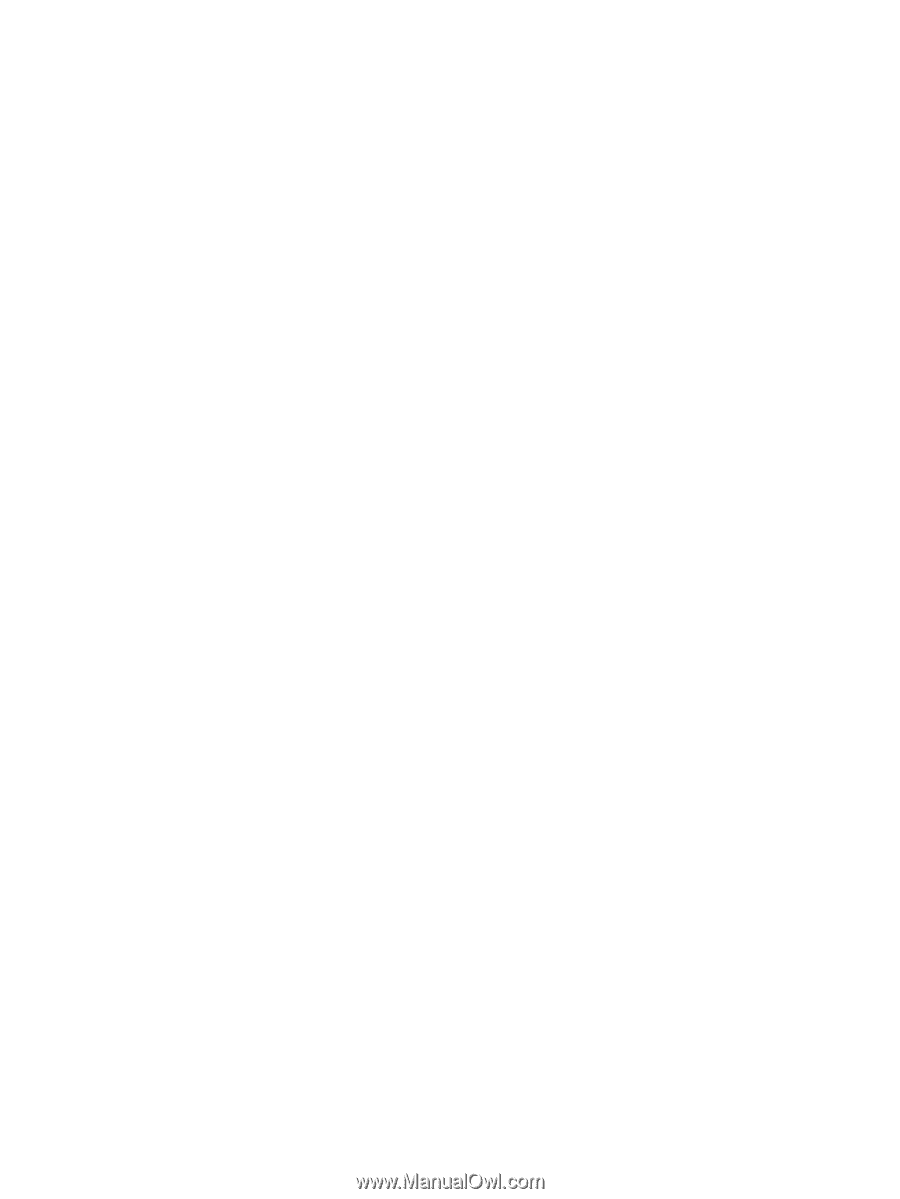
Desktop Management Guide
HP Business PCs