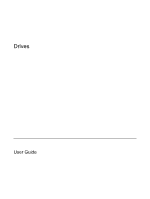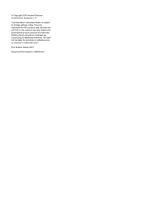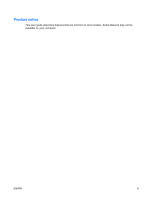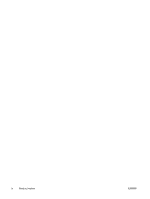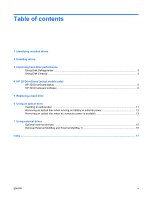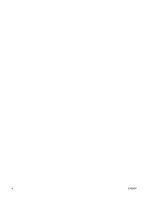Compaq 6510b Drives - Windows XP
Compaq 6510b - Notebook PC Manual
 |
View all Compaq 6510b manuals
Add to My Manuals
Save this manual to your list of manuals |
Compaq 6510b manual content summary:
- Compaq 6510b | Drives - Windows XP - Page 1
Drives User Guide - Compaq 6510b | Drives - Windows XP - Page 2
in the express warranty statements accompanying such products and services. Nothing herein should be construed as constituting an additional warranty. HP shall not be liable for technical or editorial errors or omissions contained herein. First Edition: March 2007 Document Part Number: 435745-001 - Compaq 6510b | Drives - Windows XP - Page 3
Product notice This user guide describes features that are common to most models. Some features may not be available on your computer. ENWW iii - Compaq 6510b | Drives - Windows XP - Page 4
iv Product notice ENWW - Compaq 6510b | Drives - Windows XP - Page 5
(select models only) HP 3D DriveGuard status ...5 HP 3D DriveGuard software ...6 5 Replacing a hard drive 6 Using an optical drive Inserting an optical disc ...11 Removing an optical disc when running on battery or external power 12 Removing an optical disc when no computer power is available 13 - Compaq 6510b | Drives - Windows XP - Page 6
vi ENWW - Compaq 6510b | Drives - Windows XP - Page 7
1 Identifying installed drives To view the drives installed on the computer, select Start > My Computer. ENWW 1 - Compaq 6510b | Drives - Windows XP - Page 8
force when inserting a drive into a drive bay. Do not type on the keyboard or move the computer while the optical drive is writing to a disc. The write process is sensitive to vibration. When the battery is the only source of power, be sure that the battery is sufficiently charged before writing to - Compaq 6510b | Drives - Windows XP - Page 9
Cleanup searches the hard drive for unnecessary files that you can safely delete to free up disk space and help the computer to run more efficiently. To run Disk Cleanup: 1. Select Start > All Programs > Accessories > System Tools > Disk Cleanup. 2. Follow the on-screen instructions. ENWW Using - Compaq 6510b | Drives - Windows XP - Page 10
on battery power. A short time after the end of one of these events, HP 3D DriveGuard returns the hard drive to normal operation. NOTE: Internal hard drives and optional MultiBay II hard drives (select models only) are protected by HP 3D DriveGuard. Hard drives that are in an optional docking device - Compaq 6510b | Drives - Windows XP - Page 11
mark is superimposed over the hard drive icon. ● If the software is disabled, a red X is superimposed over the hard drive icon. ● If the drives are parked, a yellow moon is superimposed over the hard drive icon. If HP 3D DriveGuard has parked the drive, the computer will behave in the following - Compaq 6510b | Drives - Windows XP - Page 12
on your user privileges, you may not be able to enable or disable HP 3D DriveGuard. ● Determine whether a drive in the system is supported. ● Hide or show the icon in the notification area. To open the software and change settings, follow these steps: 1. Double-click the icon in the notification - Compaq 6510b | Drives - Windows XP - Page 13
the power cord from the AC outlet. 5. Turn the computer upside down on a flat surface, with the hard drive bay toward you. 6. Remove the battery from the computer. 7. Loosen the 2 hard drive cover screws (1). 8. Lift the hard drive cover away from the computer (2). 9. Loosen the hard drive screw - Compaq 6510b | Drives - Windows XP - Page 14
the hard drive bay. To install a hard drive: 1. Insert the hard drive into the hard drive bay (1). 2. Pull the hard drive tab (2) to the left to connect the hard drive. 3. Tighten the hard drive screw (3). 4. Align the tabs (1) on the hard drive cover with the notches on the computer. 5. Replace the - Compaq 6510b | Drives - Windows XP - Page 15
type Read from CD Write to CDand DVD-ROM RW media media DVD-ROM Yes No Drive DVD±RW/R Yes Yes and CD-RW Combo Drive DVD±RW/R Yes Yes and CD-RW Combo Drive with Double- Layer support LightScribe Yes Yes DVD±RW/R and CD-RW Combo Drive with Double- Layer support Write to DVD - Compaq 6510b | Drives - Windows XP - Page 16
interrupted. ● You may see a warning message asking if you want to continue. If this message is displayed, click No. ● You may need to restart the CD or DVD to resume audio and video playback. 10 Chapter 6 Using an optical - Compaq 6510b | Drives - Windows XP - Page 17
Inserting an optical disc 1. Turn on the computer. 2. Press the release button (1) on the drive bezel to release the media tray. 3. Pull out the tray (2). 4. Hold the disc by the edges to avoid touching the flat surfaces and position the - Compaq 6510b | Drives - Windows XP - Page 18
an optical disc when running on battery or external power 1. Press the release button (1) on the drive bezel to release the media tray, and then gently pull out the tray (2) until it stops. 2. Remove the disc (3) from the tray by gently pressing down on the spindle while lifting the outer edges - Compaq 6510b | Drives - Windows XP - Page 19
an optical disc when no computer power is available 1. Insert the end of a paper clip (1) into the release access in the front bezel of the drive. 2. Press in gently on the paper clip until the tray is released, and then pull out the tray (2) until it stops. 3. Remove the disc (3) from the tray - Compaq 6510b | Drives - Windows XP - Page 20
computer or on an optional docking device (select models only). An external MultiBay or MultiBay II supports any MultiBay or MultiBay II device, including the following: ● 1.44-megabyte diskette drive ● Hard drive module (a hard drive with an adapter attached) ● DVD-ROM Drive ● DVD/CD-RW Combo Drive - Compaq 6510b | Drives - Windows XP - Page 21
about required software, drivers, and which port on the computer to use, refer to the documentation included with the device. To connect an external device to the computer: NOTE: If you are connecting a powered device, be sure to turn off the device and unplug the AC power cord. 1. Connect the - Compaq 6510b | Drives - Windows XP - Page 22
Optional External MultiBay and External MultiBay II An external MultiBay or MultiBay II connects to a USB port on the computer and enables you to use MultiBay and MultiBay II devices. For more information about the external MultiBay, refer to the documentation that is included with - Compaq 6510b | Drives - Windows XP - Page 23
8 replacing 7 hard drive external 14 HP 3D DriveGuard 4 installing 8 replacing 7 HP 3D DriveGuard 4 L light, drive 5 M maintenance Disk Cleanup 3 Disk Defragmenter 3 MultiBay 14, 16 O optical disc inserting 11 removing, with power 12 removing, without power 13 optical drive 9, 14 S software Disk - Compaq 6510b | Drives - Windows XP - Page 24
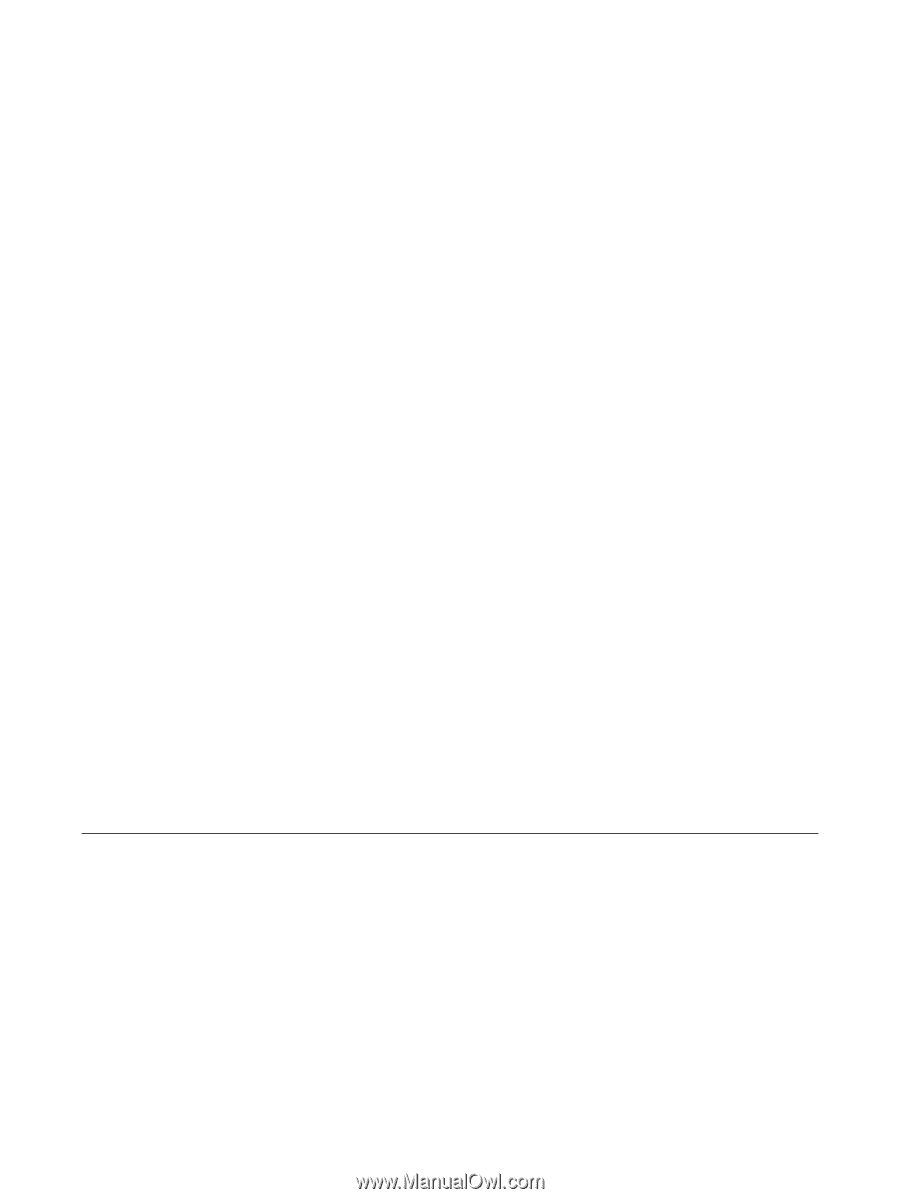
Drives
User Guide