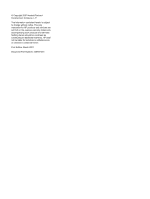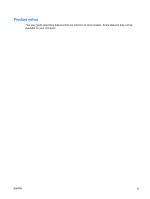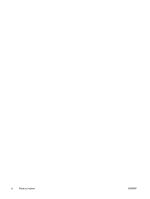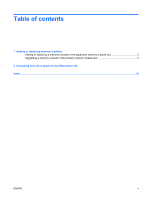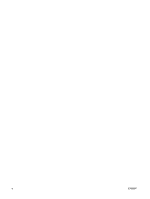Compaq 6510b Memory Modules - Windows XP
Compaq 6510b - Notebook PC Manual
 |
View all Compaq 6510b manuals
Add to My Manuals
Save this manual to your list of manuals |
Compaq 6510b manual content summary:
- Compaq 6510b | Memory Modules - Windows XP - Page 1
Memory Modules User Guide - Compaq 6510b | Memory Modules - Windows XP - Page 2
to change without notice. The only warranties for HP products and services are set forth in the express warranty statements accompanying such products and services. Nothing herein should be construed as constituting an additional warranty. HP shall not be liable for technical or editorial errors - Compaq 6510b | Memory Modules - Windows XP - Page 3
Product notice This user guide describes features that are common to most models. Some features may not be available on your computer. ENWW iii - Compaq 6510b | Memory Modules - Windows XP - Page 4
iv Product notice ENWW - Compaq 6510b | Memory Modules - Windows XP - Page 5
Table of contents 1 Adding or replacing memory modules Adding or replacing a memory module to the expansion memory module slot 2 Upgrading a memory module in the primary memory module slot 5 2 Increasing hard drive space for the Hibernation file Index ...10 ENWW v - Compaq 6510b | Memory Modules - Windows XP - Page 6
vi ENWW - Compaq 6510b | Memory Modules - Windows XP - Page 7
to the vacant expansion memory module slot or by upgrading the existing memory module in the primary memory module slot. WARNING! To reduce the risk of electric shock and damage to the equipment, unplug the power cord and remove all batteries before installing a memory module. CAUTION: Electrostatic - Compaq 6510b | Memory Modules - Windows XP - Page 8
to the computer. 4. Unplug the power cord from the AC outlet. 5. Turn the computer upside down on a flat surface. 6. Remove the battery from the computer. 7. Loosen the memory module compartment cover screw (1). 8. Lift the memory module compartment cover (2) away from the computer. 9. Remove the - Compaq 6510b | Memory Modules - Windows XP - Page 9
removal, place it in an electrostatic-safe container. 10. Insert a memory module: a. Align the notched edge (1) of the memory module with the tab in the memory module slot. CAUTION: To prevent damage to the memory module, hold the memory module by the edges only. Do not touch the components on the - Compaq 6510b | Memory Modules - Windows XP - Page 10
13. Tighten the memory module compartment cover screw (3). 14. Replace the battery. 15. Reconnect external power and external devices. 16. Turn on the computer. 4 Chapter 1 Adding or replacing memory modules ENWW - Compaq 6510b | Memory Modules - Windows XP - Page 11
. 5. Turn the computer upside down on a flat surface. 6. Remove the battery from the computer. 7. Loosen the memory module compartment cover screw (1). 8. Lift the memory module compartment cover (2) away from the computer. 9. Loosen the 3 keyboard access screws. ENWW Upgrading a memory module in - Compaq 6510b | Memory Modules - Windows XP - Page 12
10. Turn the computer over and open it. 11. Slide the 4 keyboard release latches (1) to release the keyboard. 12. Gently lift the top edge of the keyboard (2) and tilt the keyboard over until it rests on the palm rest of the computer. 13. Remove the memory module: a. Pull away the retention clips - Compaq 6510b | Memory Modules - Windows XP - Page 13
right edges of the memory module, until the retention clips snap into place. 15. Replace the keyboard (1). 16. Slide the 4 keyboard release latches (2) to lock the keyboard. 17. Turn the computer upside down on a flat surface. ENWW Upgrading a memory module in the primary memory module slot 7 - Compaq 6510b | Memory Modules - Windows XP - Page 14
. Align the tabs (1) on the memory module compartment cover with the notches on the computer. 20. Close the cover (2). 21. Tighten the memory module compartment cover screw (3). 22. Replace the battery. 23. Reconnect external power and external devices. 24. Turn on the computer. 8 Chapter 1 Adding - Compaq 6510b | Memory Modules - Windows XP - Page 15
Hibernation file on the hard drive and then turns off the computer. The operating system reserves file. If you experience problems with Hibernation after increasing memory, be sure that the Support > Performance and Maintenance > Freeing up disk space and follow the on-screen instructions. ENWW 9 - Compaq 6510b | Memory Modules - Windows XP - Page 16
space 9 hard drive space 9 Hibernation 9 Hibernation file 9 K keyboard screws removing 5 replacing 8 M memory increasing 9 replacing memory modules 2, 5 memory module inserting 7 removing 2, 6 replacing 2, 5 upgrading primary 5 memory module compartment cover removing 2 replacing 3 10 Index ENWW - Compaq 6510b | Memory Modules - Windows XP - Page 17
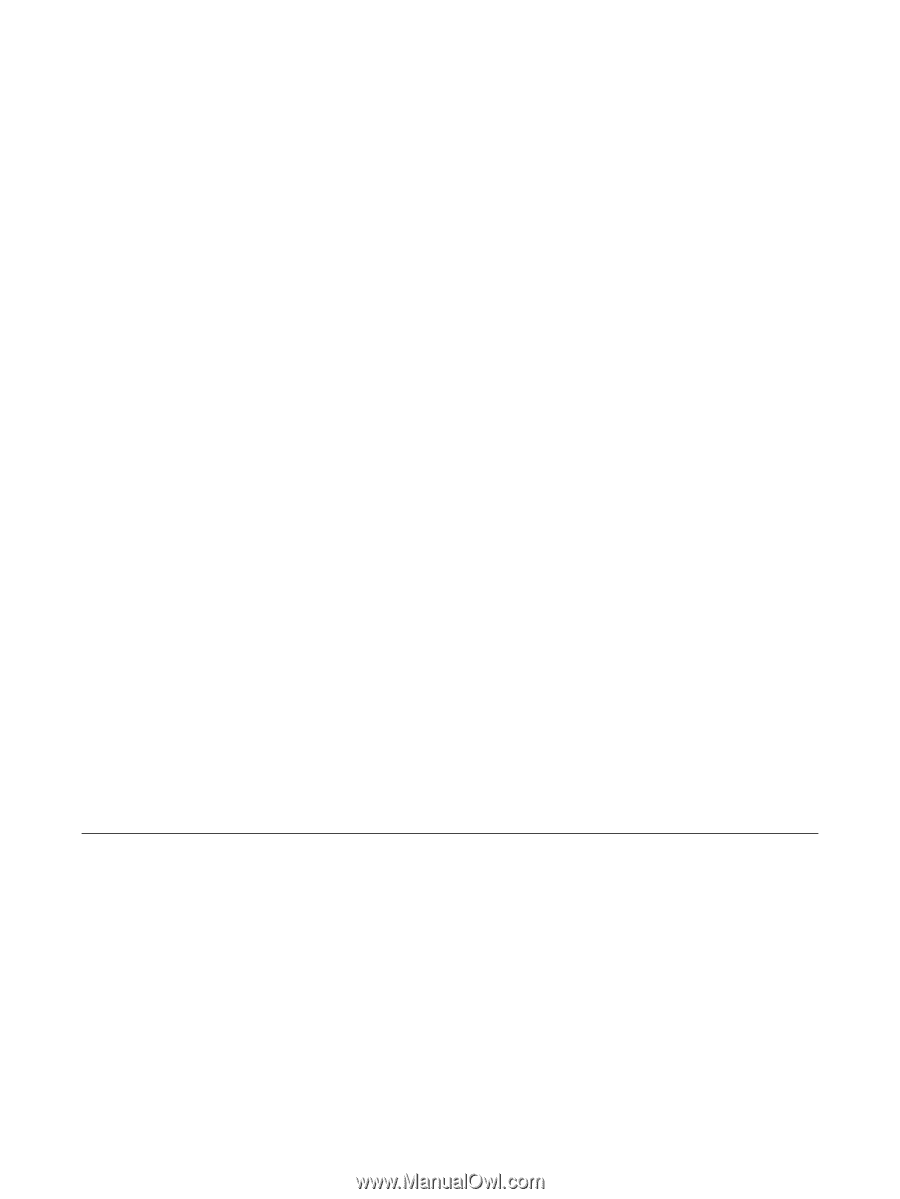
Memory Modules
User Guide