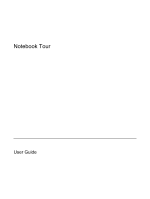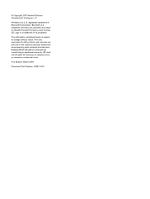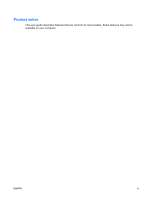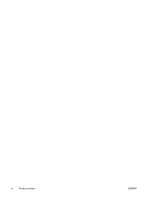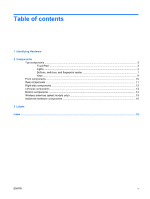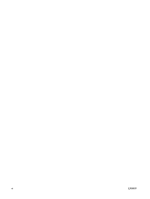Compaq 6510b Notebook Tour - Windows Vista
Compaq 6510b - Notebook PC Manual
 |
View all Compaq 6510b manuals
Add to My Manuals
Save this manual to your list of manuals |
Compaq 6510b manual content summary:
- Compaq 6510b | Notebook Tour - Windows Vista - Page 1
Notebook Tour User Guide - Compaq 6510b | Notebook Tour - Windows Vista - Page 2
is a trademark owned by its proprietor and used by Hewlett-Packard Company under license. SD Logo is a trademark of its proprietor. The information contained herein is subject to change without notice. The only warranties for HP products and services are set forth in the express warranty statements - Compaq 6510b | Notebook Tour - Windows Vista - Page 3
Product notice This user guide describes features that are common to most models. Some features may not be available on your computer. ENWW iii - Compaq 6510b | Notebook Tour - Windows Vista - Page 4
iv Product notice ENWW - Compaq 6510b | Notebook Tour - Windows Vista - Page 5
Lights ...4 Buttons, switches, and fingerprint reader 7 Keys ...9 Front components ...10 Rear components ...11 Right-side components ...12 Left-side components ...13 Bottom components ...14 Wireless antennae (select models only 15 Additional hardware components ...16 3 Labels Index ...18 ENWW v - Compaq 6510b | Notebook Tour - Windows Vista - Page 6
vi ENWW - Compaq 6510b | Notebook Tour - Windows Vista - Page 7
1 Identifying Hardware To see a list of hardware installed in the computer, follow these steps: 1. Select Start > Computer > System properties. 2. In the left pane, click Device Manager. You can also add hardware or modify device configurations using Device Manager. ENWW 1 - Compaq 6510b | Notebook Tour - Windows Vista - Page 8
2 Components 2 Chapter 2 Components ENWW - Compaq 6510b | Notebook Tour - Windows Vista - Page 9
Description (1) TouchPad* Moves the pointer and selects or activates items on the screen. (2) Left TouchPad button* Functions like the left button on an external To view or change pointing device preferences, select Start > Control Panel > Hardware and Sound > Mouse. ENWW Top components 3 - Compaq 6510b | Notebook Tour - Windows Vista - Page 10
state. ● Blinking rapidly: An AC adapter with a higher power rating should be connected. ● Off: The computer is off or in Hibernation. ● On: An integrated wireless device, such as a wireless local area network (WLAN) device, the HP Broadband Wireless Module, and/or a Bluetooth® device, is on. ● Off - Compaq 6510b | Notebook Tour - Windows Vista - Page 11
power source, the light turns off when all batteries in the computer are fully charged. If the computer is not plugged into an external power source, the light stays off until the battery reaches a low battery level. ● Blinking green: The hard drive or optical drive is being accessed. ● Amber: HP - Compaq 6510b | Notebook Tour - Windows Vista - Page 12
the computer are fully charged. If the computer is not plugged into an external power source, the light stays off until the battery reaches a low battery level. (6) Drive light Blinking green: The hard drive or optical drive is being accessed. *The 2 power lights display the same information. The - Compaq 6510b | Notebook Tour - Windows Vista - Page 13
the display is closed while the power is on. Launches Info Center, which enables you to open various software solutions. Turns the wireless feature on or off, but does not establish a wireless connection. NOTE: A wireless network must be set up in order to establish a wireless connection. Starts the - Compaq 6510b | Notebook Tour - Windows Vista - Page 14
learn more about your power settings, select Start > Control Panel > System and Maintenance > Power Options. Turns off the display if the display is closed while the power is on. Turns the wireless feature on or off, but does not create a wireless connection. NOTE: A wireless network must be set up - Compaq 6510b | Notebook Tour - Windows Vista - Page 15
combination with the fn key. Executes frequently used system functions when pressed in combination with a function key or the esc key. Displays the Windows Start menu. Displays a shortcut menu for items beneath the pointer. Can be used like the keys on an external numeric keypad. Execute frequently - Compaq 6510b | Notebook Tour - Windows Vista - Page 16
light turns off when all batteries in the computer are fully charged. If the computer is not plugged into an external power source, the light stays off until the battery reaches a low battery level. ● Blinking green: The hard drive or optical drive is being accessed. ● Amber (select models only): HP - Compaq 6510b | Notebook Tour - Windows Vista - Page 17
. NOTE: The security cable is designed to act as a deterrent, but it may not prevent the computer from being mishandled or stolen. Connects a network cable. Connects an external VGA monitor or projector. Connects an optional S-Video device such as a television, VCR, camcorder, overhead projector, or - Compaq 6510b | Notebook Tour - Windows Vista - Page 18
only) (2) USB ports (2) (select models only) (3) Optical drive (4) RJ-11 (modem) jack Description Supports the following optional digital card formats: Secure Digital (SD) Memory Card, MultiMediaCard (MMC), Memory Stick (MS), Memory Stick Pro (MSPro), Memory Stick Duo Adapter, xD-Picture Card (XD - Compaq 6510b | Notebook Tour - Windows Vista - Page 19
(1) PC Card slot (2) PC Card eject button (3) Power connector (4) Vent (5) USB ports (2) (6) Audio-out (headphone) jack (7) Audio-in (microphone) jack (8) 1394 port (select models only) Description Supports optional Type I or Type II 32-bit (CardBus) or 16-bit PC Cards. Ejects a PC Card from the PC - Compaq 6510b | Notebook Tour - Windows Vista - Page 20
(SIM). The SIM slot is located inside the battery bay. Holds the battery. Release the battery from the battery bay. Connects an optional docking device. Contains the memory module slot. Contains a WLAN (wireless local area network) module slot. Holds the hard drive. 14 Chapter 2 Components ENWW - Compaq 6510b | Notebook Tour - Windows Vista - Page 21
)* Sends and receives wireless signals to communicate with wireless wide-area networks (WWAN). *The antennae are not visible from the outside of the computer. For optimal transmission, keep the areas immediately around the antennae free from obstructions. ENWW Wireless antennae (select models - Compaq 6510b | Notebook Tour - Windows Vista - Page 22
the internal modem to an RJ-11 telephone jack or to a country-specific modem adapter. (5) Country-specific modem cable adapter (select Adapts the modem cable to a non-RJ-11 telephone jack. models only)* *Modem cables, batteries, and power cords vary in appearance by region and country. 16 Chapter - Compaq 6510b | Notebook Tour - Windows Vista - Page 23
available when you contact technical support. The service tag label is affixed to the bottom of the computer. ● Microsoft® Certificate of Authenticity (select models only)-Contains the Windows® Product Key. You may need the Product Key to update or troubleshoot the operating system. This certificate - Compaq 6510b | Notebook Tour - Windows Vista - Page 24
16 bays battery 14, 17 hard drive 14 Bluetooth compartment, identifying 14 Bluetooth label 17 buttons info 7 PC Card eject 13 power 7, 8 Presentation 7 TouchPad 3 volume mute 7 wireless 7, 8 C caps lock light, identifying 4, 6 Certificate of Authenticity label 17 compartment memory module 14 - Compaq 6510b | Notebook Tour - Windows Vista - Page 25
6 regulatory label 17 wireless certification labels 17 release latch, battery 14 RJ-11 (modem) jack, identifying 12 RJ-45 (network) jack, identifying 11 S S-Video-out jack, identifying 11 scrolling regions, TouchPad 3 security cable slot, identifying 11 serial number, computer 17 service tag 17 SIM - Compaq 6510b | Notebook Tour - Windows Vista - Page 26
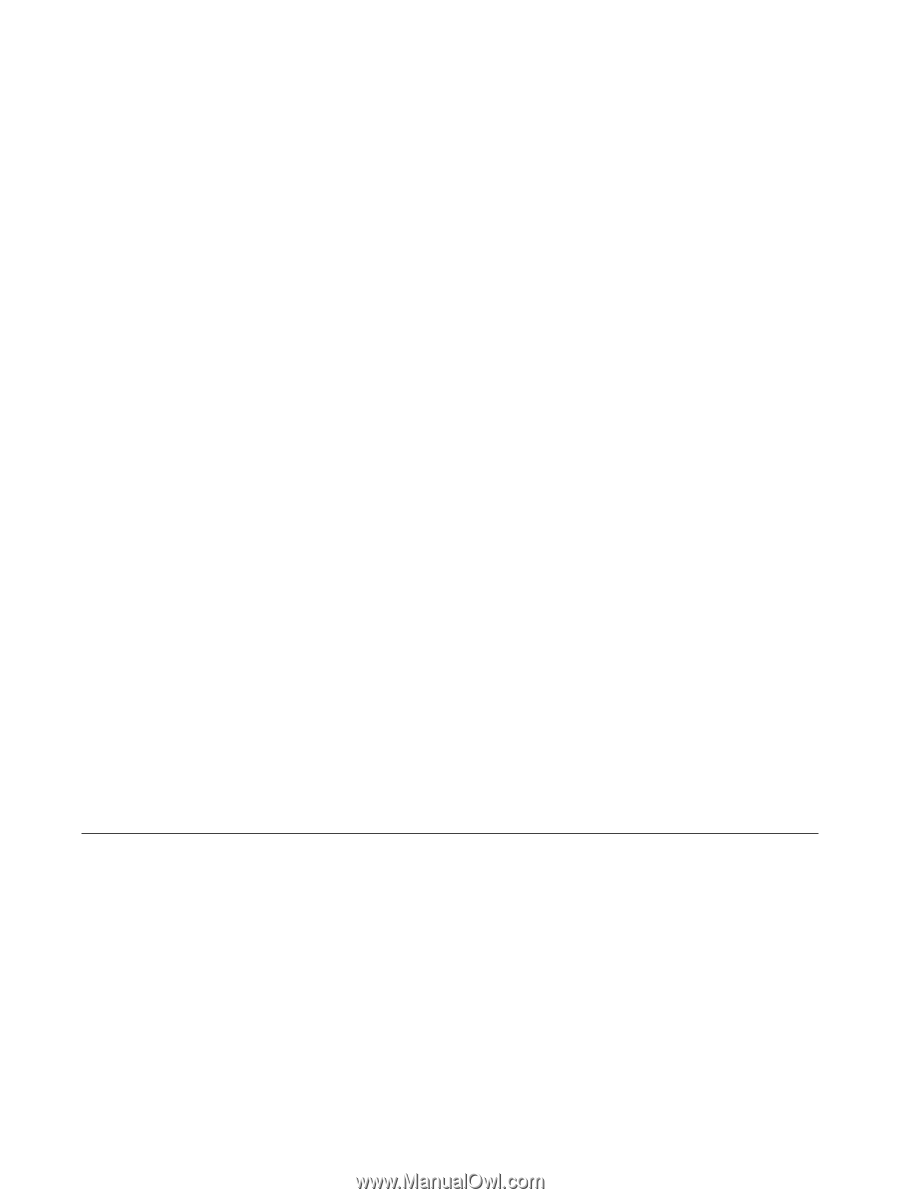
Notebook Tour
User Guide