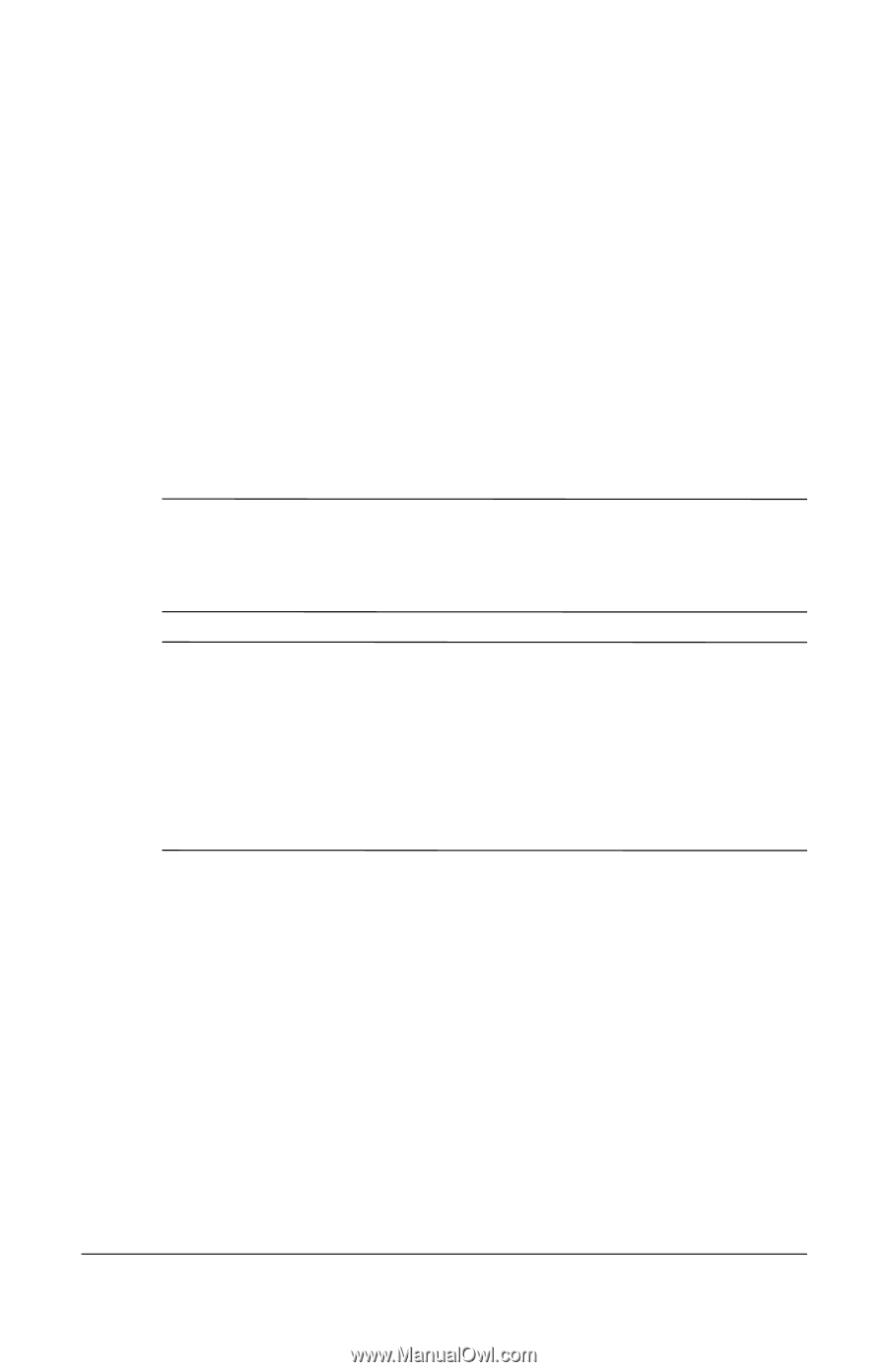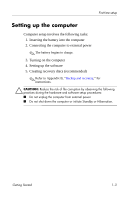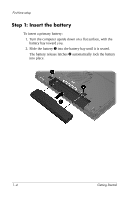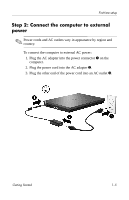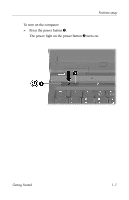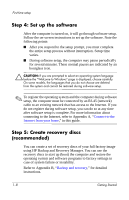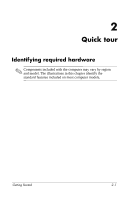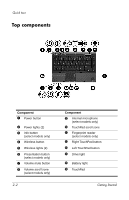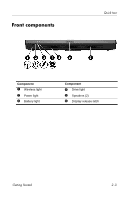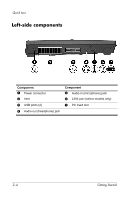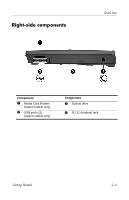Compaq 6510b HP Compaq 6715s, 6715b, 6515b, 6710s, 6710b, 6510b Notebook PC - - Page 13
Step 4: Set up the software, Step 5: Create recovery discs (recommended), Refer to Appendix B - restore
 |
View all Compaq 6510b manuals
Add to My Manuals
Save this manual to your list of manuals |
Page 13 highlights
First-time setup Step 4: Set up the software After the computer is turned on, it will go through software setup. Follow the on-screen instructions to set up the software. Note the following points: ■ After you respond to the setup prompt, you must complete the entire setup process without interruption. Setup time varies. ■ During software setup, the computer may pause periodically for several minutes. These normal pauses are indicated by an hourglass icon. Ä CAUTION: If you are prompted to select an operating system language before the "Welcome to Windows" page is displayed, choose carefully. On some models, the languages that you do not choose are deleted from the system and cannot be restored during software setup. ✎ To register the operating system and the computer during software setup, the computer must be connected by an RJ-45 (network) cable to an existing network that has access to the Internet. If you do not register during software setup, you can do so at any time after software setup is complete. For more information about connecting to the Internet, refer to Appendix A, "Connect to the Internet from your home," in this guide. Step 5: Create recovery discs (recommended) You can create a set of recovery discs of your full factory image using HP Backup and Recovery Manager. You can use the recovery discs to start up (boot) the computer and restore the operating system and software programs to factory settings in case of system failure or instability. Refer to Appendix B, "Backup and recovery," for detailed instructions. 1-8 Getting Started