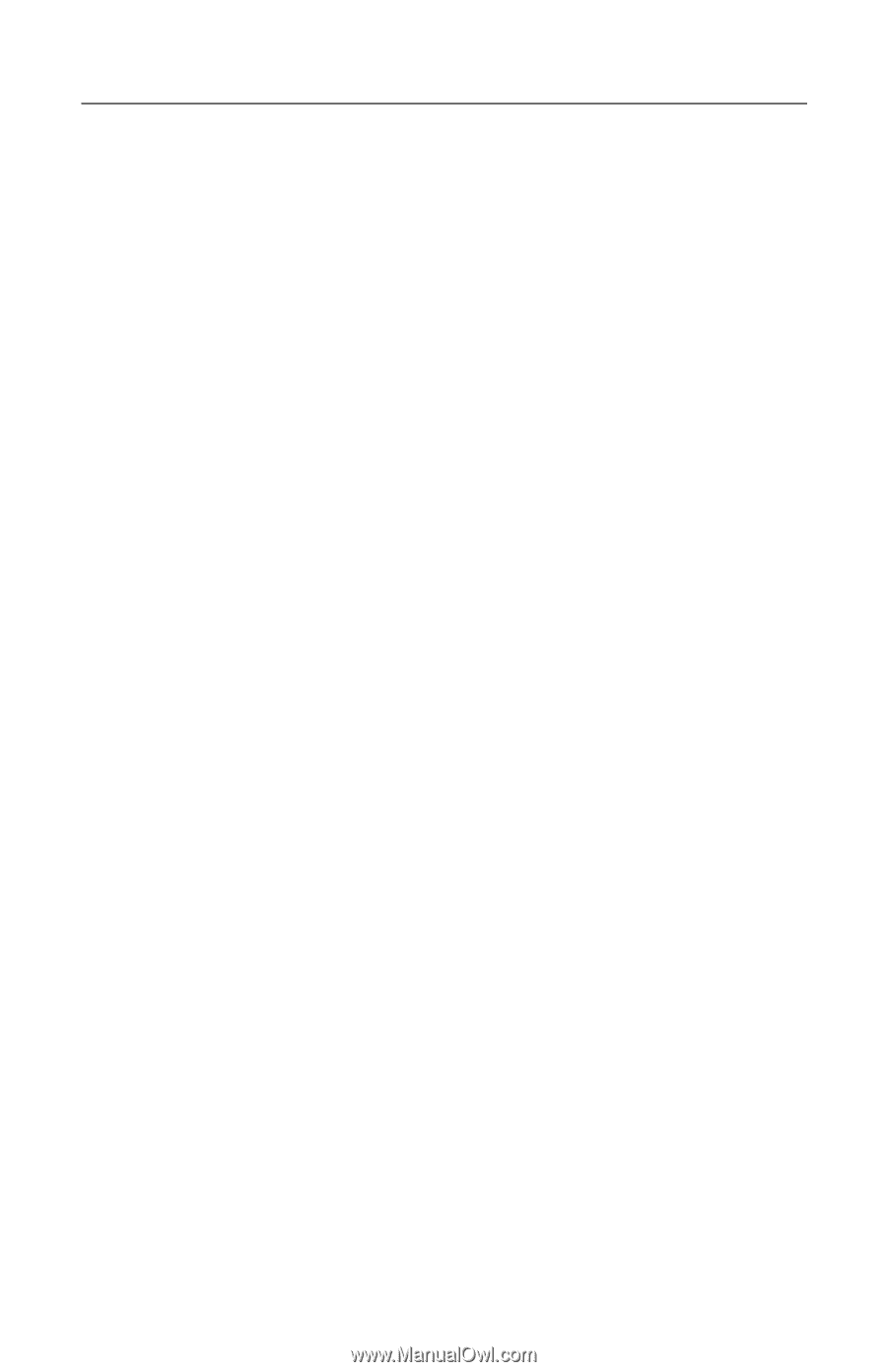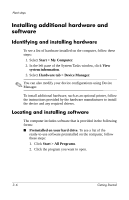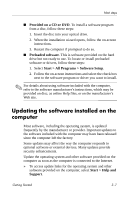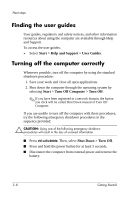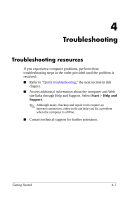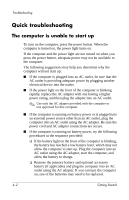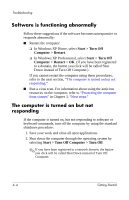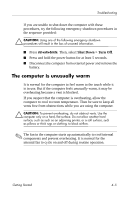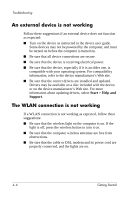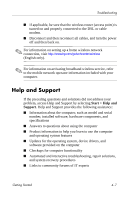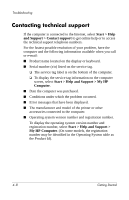Compaq 6510b HP Compaq 6715s, 6715b, 6515b, 6710s, 6710b, 6510b Notebook PC - - Page 32
The computer screen is blank, Start > Control Panel - keyboard
 |
View all Compaq 6510b manuals
Add to My Manuals
Save this manual to your list of manuals |
Page 32 highlights
Troubleshooting The computer screen is blank If the computer is on but the screen is blank: the computer may be in Standby or in Hibernation; the computer may not be set to display the image on the computer screen; or the display switch may not be functioning properly. Try the following suggestions to resolve the issue: ■ To exit Standby or Hibernation, briefly press the power button. Standby and Hibernation are energy-saving features that can turn off the display. Standby and Hibernation can be initiated by the system while the computer is on but not in use, or when the computer has reached a low battery level. To change these and other power settings, select Start > Control Panel > Performance and Maintenance > Power Options. ■ To transfer the image to the computer screen, press fn+f4. On most models, when an optional external display device, such as a monitor, is connected to the computer, the image can be displayed on the computer screen or the external display, or on both devices simultaneously. When you press fn+f4 repeatedly, the image alternates among the computer display, one or more external display devices, and simultaneous display on all devices. ■ Press the display switch on the computer to be sure that it moves freely. The display switch is normally located on the upper-left corner of the keyboard. Getting Started 4-3