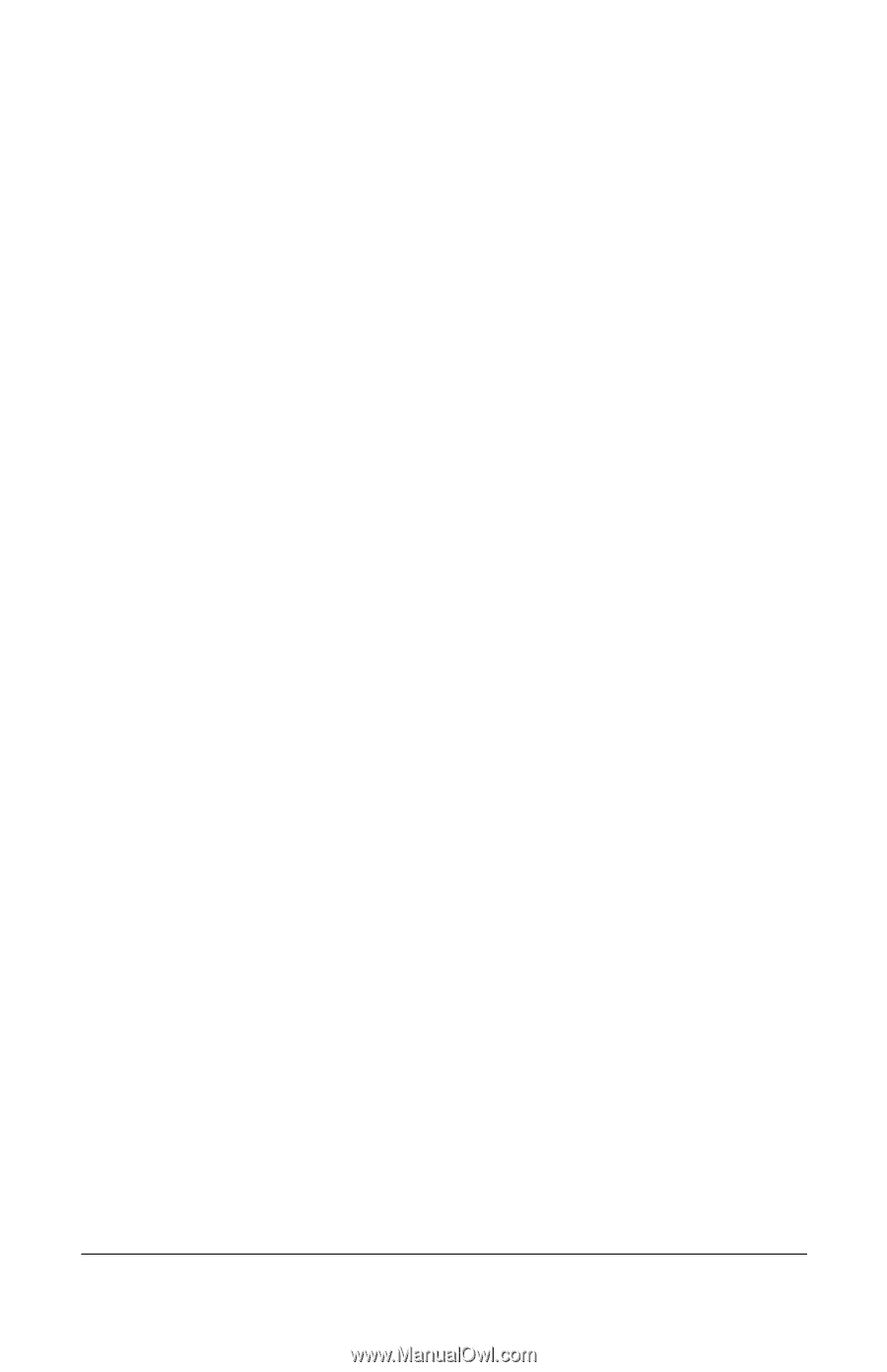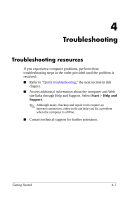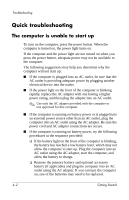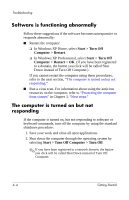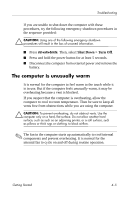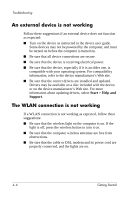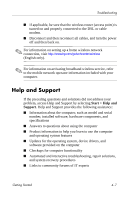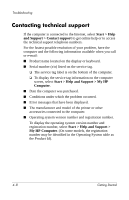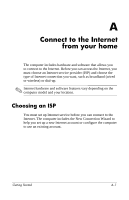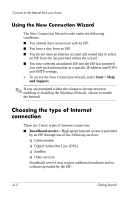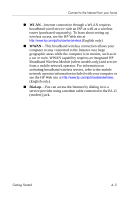Compaq 6510b HP Compaq 6715s, 6715b, 6515b, 6710s, 6710b, 6510b Notebook PC - - Page 35
An external device is not working, The WLAN connection is not working, Start > Help and, Support - wireless driver
 |
View all Compaq 6510b manuals
Add to My Manuals
Save this manual to your list of manuals |
Page 35 highlights
Troubleshooting An external device is not working Follow these suggestions if an external device does not function as expected: ■ Turn on the device as instructed in the device user guide. Some devices may not be powered by the computer, and must be turned on before the computer is turned on. ■ Be sure that all device connections are secure. ■ Be sure that the device is receiving electrical power. ■ Be sure that the device, especially if it is an older one, is compatible with your operating system. For compatibility information, refer to the device manufacturer's Web site. ■ Be sure that the correct drivers are installed and updated. Drivers may be available on a disc included with the device or on the device manufacturer's Web site. For more information about updating drivers, select Start > Help and Support. The WLAN connection is not working If a WLAN connection is not working as expected, follow these suggestions: ■ Be sure that the wireless light on the computer is on. If the light is off, press the wireless button to turn it on. ■ Be sure that the computer wireless antennae are free from obstructions. ■ Be sure that the cable or DSL modem and its power cord are properly connected, and the lights are on. 4-6 Getting Started