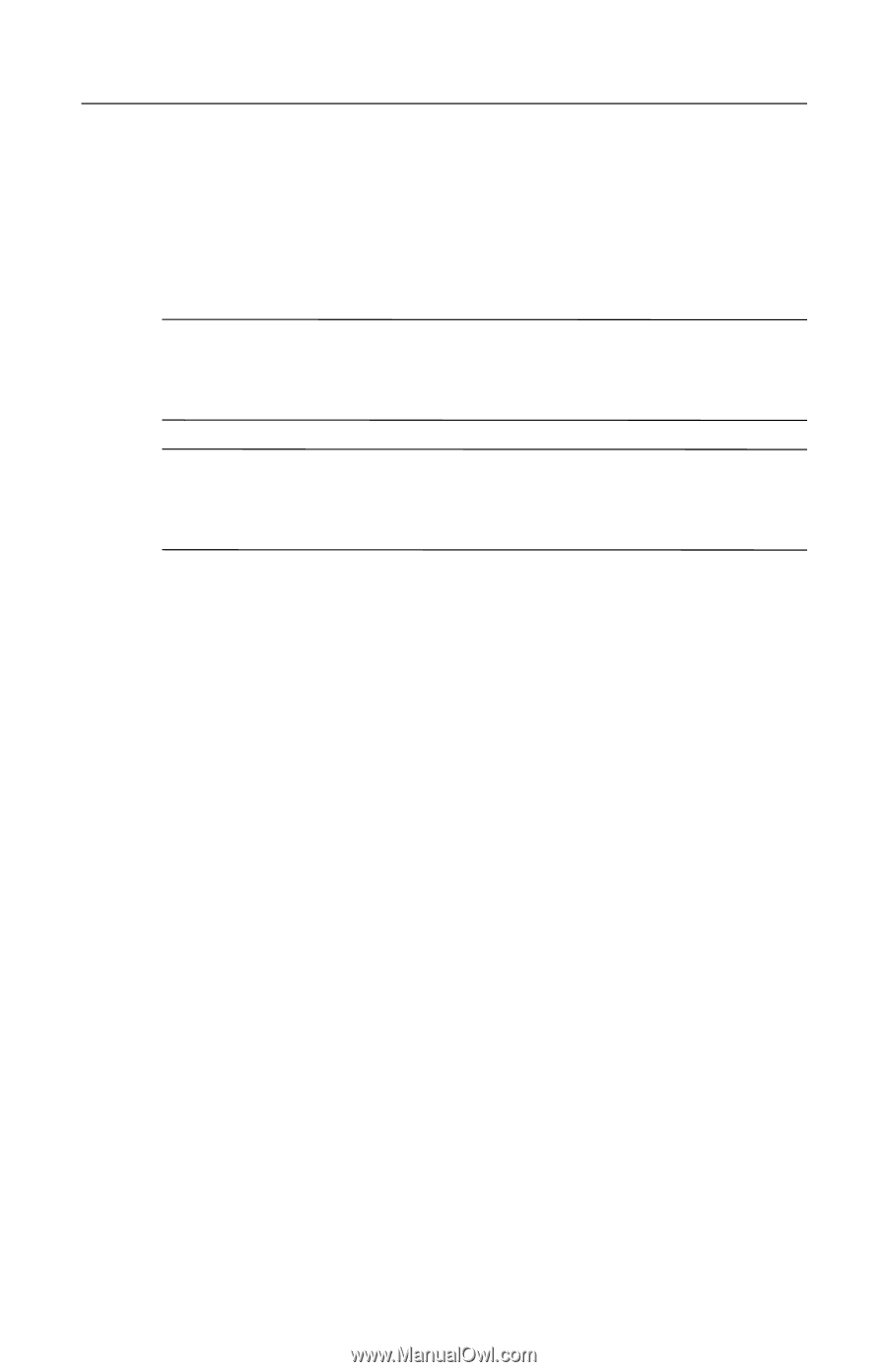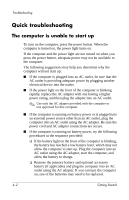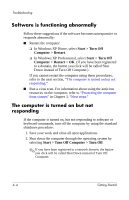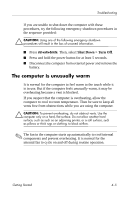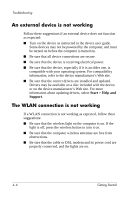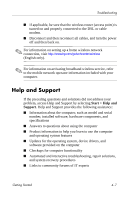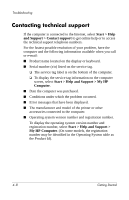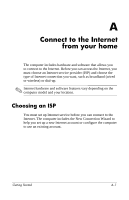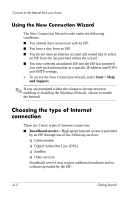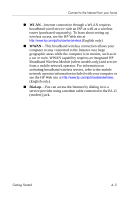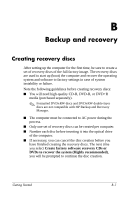Compaq 6510b HP Compaq 6715s, 6715b, 6515b, 6710s, 6710b, 6510b Notebook PC - - Page 36
Help and Support - hp drivers
 |
View all Compaq 6510b manuals
Add to My Manuals
Save this manual to your list of manuals |
Page 36 highlights
Troubleshooting ■ If applicable, be sure that the wireless router (access point) is turned on and properly connected to the DSL or cable modem. ■ Disconnect and then reconnect all cables, and turn the power off and then back on. ✎ For information on setting up a home wireless network connection, visit http://www.hp.com/go/techcenter/wireless (English only). ✎ For information on activating broadband wireless service, refer to the mobile network operator information included with your computer. Help and Support If the preceding questions and solutions did not address your problem, access Help and Support by selecting Start > Help and Support. Help and Support provides the following assistance: ■ Information about the computer, such as model and serial number, installed software, hardware components, and specifications ■ Answers to questions about using the computer ■ Product information to help you learn to use the computer and operating system features ■ Updates for the operating system, device drivers, and software provided on the computer ■ Checkups for computer functionality ■ Automated and interactive troubleshooting, repair solutions, and system recovery procedures ■ Links to community forums of IT experts Getting Started 4-7