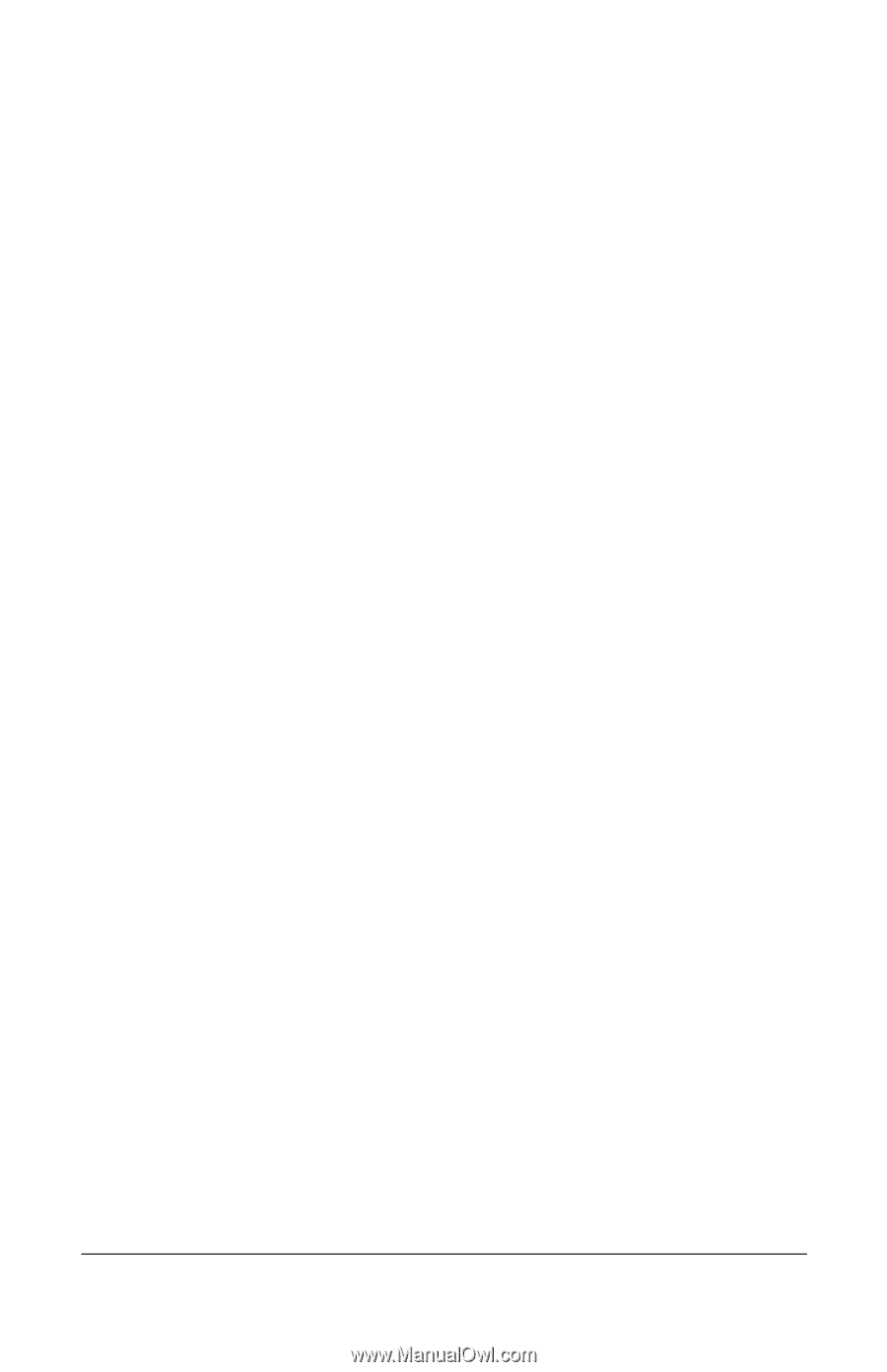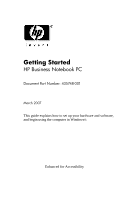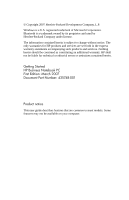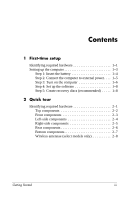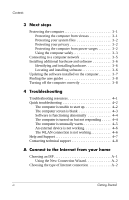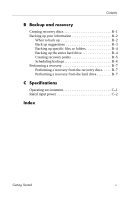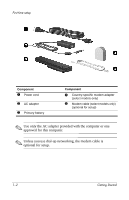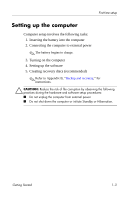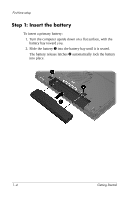Compaq 6510b HP Compaq 6715s, 6715b, 6515b, 6710s, 6710b, 6510b Notebook PC - - Page 4
Next steps, 4Troubleshooting, A Connect to the Internet from your home - new
 |
View all Compaq 6510b manuals
Add to My Manuals
Save this manual to your list of manuals |
Page 4 highlights
Contents 3 Next steps Protecting the computer 3-1 Protecting the computer from viruses 3-1 Protecting your system files 3-2 Protecting your privacy 3-2 Protecting the computer from power surges 3-2 Using the computer safely 3-3 Connecting to a computer network 3-5 Installing additional hardware and software 3-6 Identifying and installing hardware 3-6 Locating and installing software 3-6 Updating the software installed on the computer 3-7 Finding the user guides 3-8 Turning off the computer correctly 3-8 4 Troubleshooting Troubleshooting resources 4-1 Quick troubleshooting 4-2 The computer is unable to start up 4-2 The computer screen is blank 4-3 Software is functioning abnormally 4-4 The computer is turned on but not responding . . . . . 4-4 The computer is unusually warm 4-5 An external device is not working 4-6 The WLAN connection is not working 4-6 Help and Support 4-7 Contacting technical support 4-8 A Connect to the Internet from your home Choosing an ISP A-1 Using the New Connection Wizard A-2 Choosing the type of Internet connection A-2 iv Getting Started