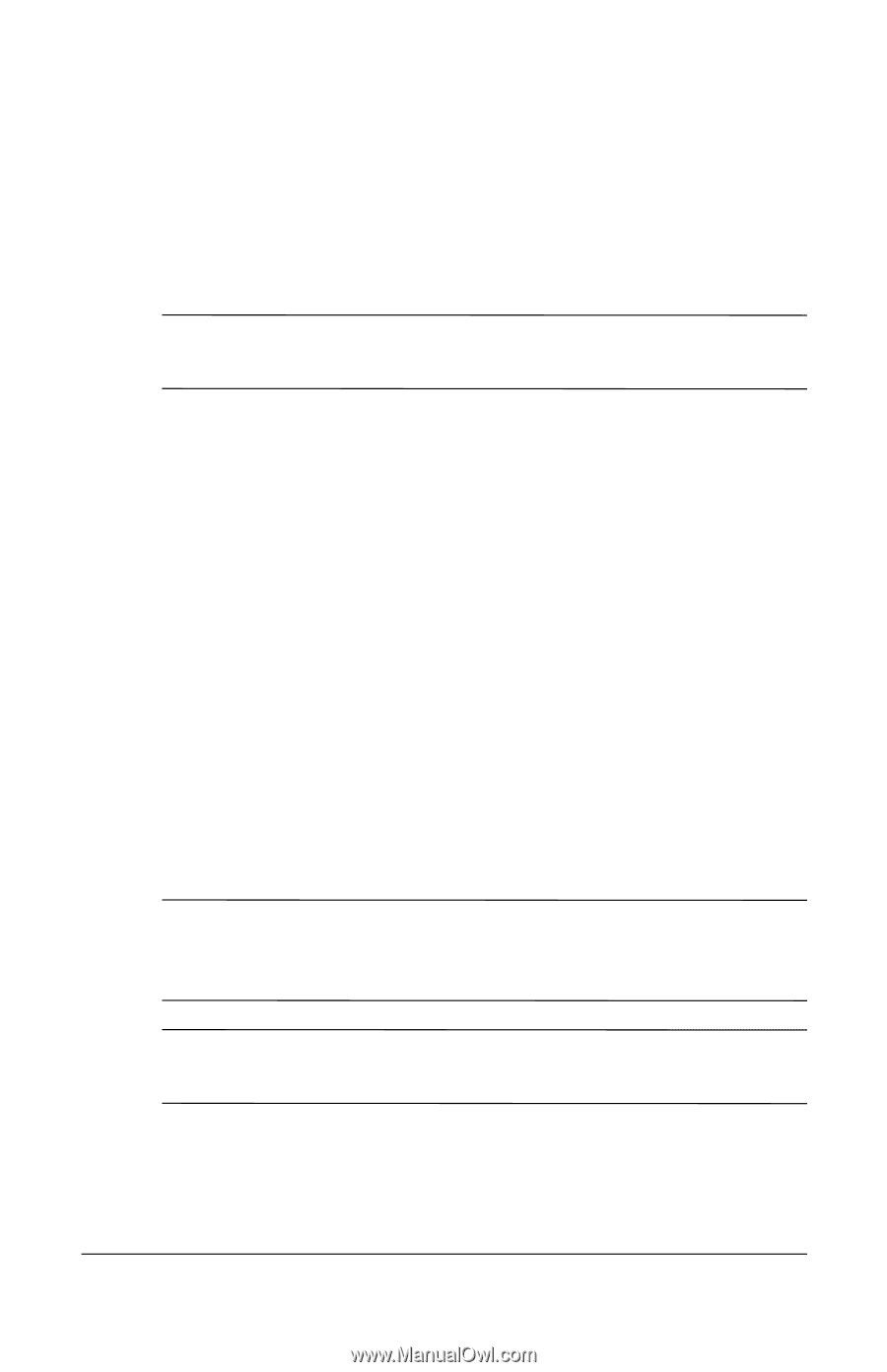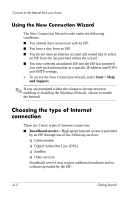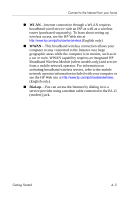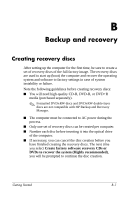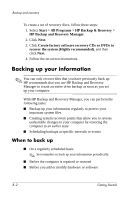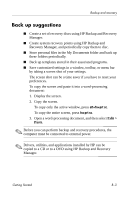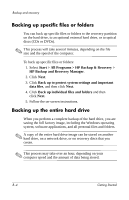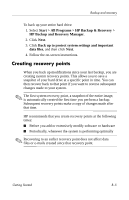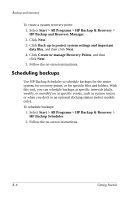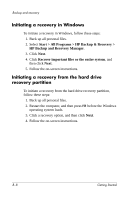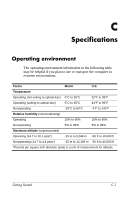Compaq 6510b HP Compaq 6715s, 6715b, 6515b, 6710s, 6710b, 6510b Notebook PC - - Page 44
Backing up specific files or folders, Backing up the entire hard drive
 |
View all Compaq 6510b manuals
Add to My Manuals
Save this manual to your list of manuals |
Page 44 highlights
Backup and recovery Backing up specific files or folders You can back up specific files or folders to the recovery partition on the hard drive, to an optional external hard drive, or to optical discs (CDs or DVDs). ✎ This process will take several minutes, depending on the file size and the speed of the computer. To back up specific files or folders: 1. Select Start > All Programs > HP Backup & Recovery > HP Backup and Recovery Manager. 2. Click Next. 3. Click Back up to protect system settings and important data files, and then click Next. 4. Click Back up individual files and folders and then click Next. 5. Follow the on-screen instructions. Backing up the entire hard drive When you perform a complete backup of the hard drive, you are saving the full factory image, including the Windows operating system, software applications, and all personal files and folders. ✎ A copy of the entire hard drive image can be stored on another hard drive, on a network drive, or on recovery discs that you create. ✎ This process may take over an hour, depending on your computer speed and the amount of data being stored. B-4 Getting Started