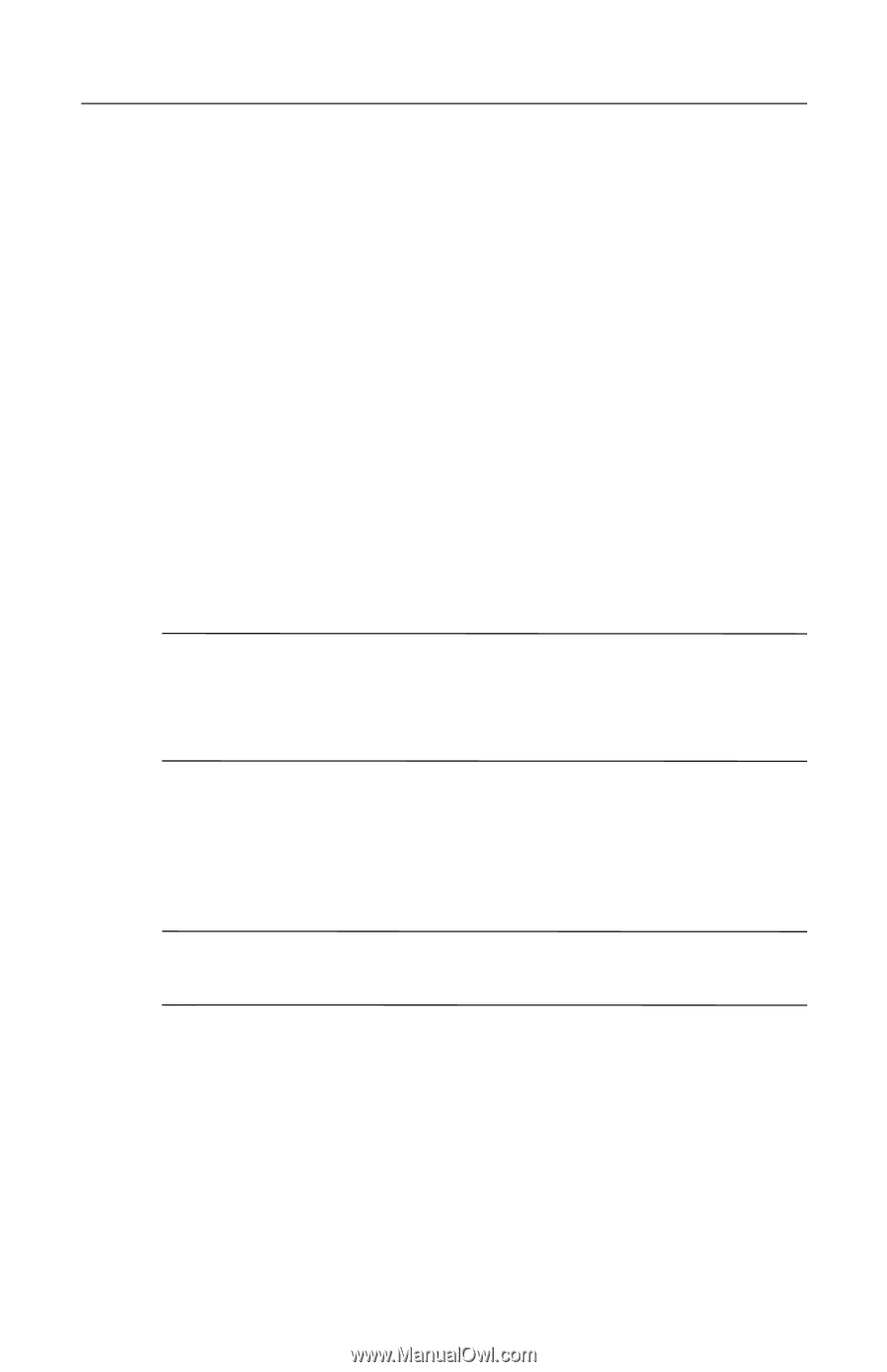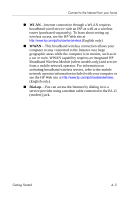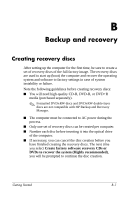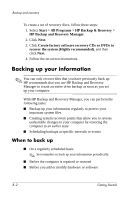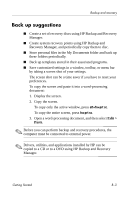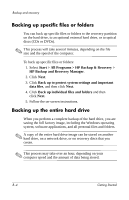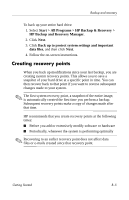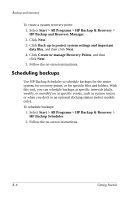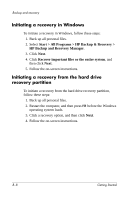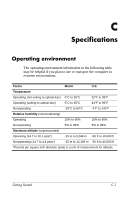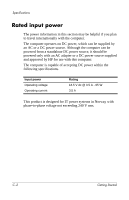Compaq 6510b HP Compaq 6715s, 6715b, 6515b, 6710s, 6710b, 6510b Notebook PC - - Page 45
Creating recovery points, Start > All Programs > HP Backup & Recovery >
 |
View all Compaq 6510b manuals
Add to My Manuals
Save this manual to your list of manuals |
Page 45 highlights
Backup and recovery To back up your entire hard drive: 1. Select Start > All Programs > HP Backup & Recovery > HP Backup and Recovery Manager. 2. Click Next. 3. Click Back up to protect system settings and important data files, and then click Next. 4. Follow the on-screen instructions. Creating recovery points When you back up modifications since your last backup, you are creating system recovery points. This allows you to save a snapshot of your hard drive at a specific point in time. You can then recover back to that point if you want to reverse subsequent changes made to your system. ✎ The first system recovery point, a snapshot of the entire image, is automatically created the first time you perform a backup. Subsequent recovery points make a copy of changes made after that time. HP recommends that you create recovery points at the following times: ■ Before you add or extensively modify software or hardware ■ Periodically, whenever the system is performing optimally ✎ Recovering to an earlier recovery point does not affect data files or e-mails created since that recovery point. Getting Started B-5