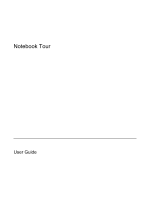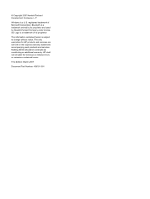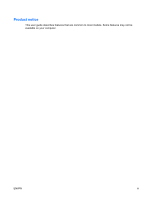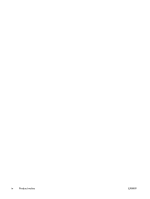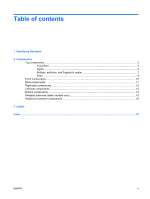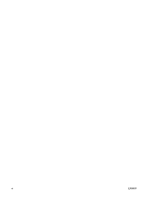Compaq 6515b Notebook Tour - Windows XP
Compaq 6515b - Notebook PC Manual
 |
View all Compaq 6515b manuals
Add to My Manuals
Save this manual to your list of manuals |
Compaq 6515b manual content summary:
- Compaq 6515b | Notebook Tour - Windows XP - Page 1
Notebook Tour User Guide - Compaq 6515b | Notebook Tour - Windows XP - Page 2
2007 Hewlett-Packard Development Company, L.P. Windows is a U.S. registered trademark of services. Nothing herein should be construed as constituting an additional warranty. HP shall not be liable for technical or editorial errors or omissions contained herein. First Edition: March 2007 Document Part - Compaq 6515b | Notebook Tour - Windows XP - Page 3
Product notice This user guide describes features that are common to most models. Some features may not be available on your computer. ENWW iii - Compaq 6515b | Notebook Tour - Windows XP - Page 4
iv Product notice ENWW - Compaq 6515b | Notebook Tour - Windows XP - Page 5
Hardware 2 Components Top components ...3 TouchPad ...3 Lights ...4 Buttons, switches, and fingerprint reader 7 Keys ...9 Front components ...10 Rear components ...11 Right-side components ...12 Left-side components ...13 Bottom components ...14 Wireless antennae (select models only 15 Additional - Compaq 6515b | Notebook Tour - Windows XP - Page 6
vi ENWW - Compaq 6515b | Notebook Tour - Windows XP - Page 7
of hardware installed in the computer, follow these steps: 1. Select Start > My Computer. 2. In the left pane of the System Tasks window, select View system information. 3. Select Hardware tab > Device Manager. You can also add hardware or modify device configurations using Device Manager. ENWW 1 - Compaq 6515b | Notebook Tour - Windows XP - Page 8
2 Components 2 Chapter 2 Components ENWW - Compaq 6515b | Notebook Tour - Windows XP - Page 9
TouchPad* Moves the pointer and selects or activates items on the screen. (2) Left TouchPad button* Functions like the left button on an external mouse. (3) Right TouchPad button* Functions like the right button on an external mouse. (4) TouchPad scroll zone* Scrolls up or down. *This table - Compaq 6515b | Notebook Tour - Windows XP - Page 10
is in Standby. ● Blinking rapidly: An AC adapter with a higher power rating should be connected. ● Off: The computer is off or in Hibernation. ● On: An integrated wireless device, such as a wireless local area network (WLAN) device, the HP Broadband Wireless Module, and/or a Bluetooth® device, is - Compaq 6515b | Notebook Tour - Windows XP - Page 11
stays off until the battery reaches a low battery level. ● Blinking green: The hard drive or optical drive is being accessed. ● Amber: HP 3D DriveGuard has temporarily parked the internal hard drive. *The 2 power lights display the same information. The light on the power button is visible only - Compaq 6515b | Notebook Tour - Windows XP - Page 12
is in Standby. ● Blinking rapidly: An AC adapter with a higher power rating should be connected. ● Off: The computer is off or in Hibernation. ● On: An integrated wireless device, such as a wireless local area network (WLAN) device, the HP Broadband Wireless Module, and/or Bluetooth device, is on - Compaq 6515b | Notebook Tour - Windows XP - Page 13
and fingerprint reader NOTE: Refer to the illustration that most closely matches your computer. Component (1) Power button (2) Internal display switch (3) Info button (4) Wireless button (5) Presentation button (6) Volume mute button ENWW Description ● When the computer is off, press the button to - Compaq 6515b | Notebook Tour - Windows XP - Page 14
volume, or tap the plus sign on the scroll zone to increase volume. Records sound. Allows a fingerprint logon to Windows, instead of a password logon. Component (1) Power button (2) Internal display switch (3) Wireless button 8 Chapter 2 Components Description ● When the computer is off, press the - Compaq 6515b | Notebook Tour - Windows XP - Page 15
information when pressed in combination with the fn key. Executes frequently used system functions when pressed in combination with a function key or the esc key. Displays the Windows Start menu. Displays a shortcut menu for items beneath the pointer. Can be used like the keys on an external numeric - Compaq 6515b | Notebook Tour - Windows XP - Page 16
Front components Component (1) Wireless light (2) Power light (3) Battery light (4) Drive light (5) Speakers (6) Display release latch Description ● On: An integrated wireless device, such as a wireless local area network (WLAN) device, the HP Broadband Wireless Module, and/or a Bluetooth device, - Compaq 6515b | Notebook Tour - Windows XP - Page 17
components Component (1) Security cable slot (2) RJ-45 (network) jack (3) External monitor port (4) S-Video-out , but it may not prevent the computer from being mishandled or stolen. Connects a network cable. Connects an external VGA monitor or projector. Connects an optional S-Video device such - Compaq 6515b | Notebook Tour - Windows XP - Page 18
drive (4) RJ-11 (modem) jack Description Supports the following optional digital card formats: Secure Digital (SD) Memory Card, MultiMediaCard (MMC), Memory Stick (MS), Memory Stick Pro (MSPro), Memory Stick Duo Adapter, xD-Picture Card (XD). Connect an optional USB device. Reads an optical disc - Compaq 6515b | Notebook Tour - Windows XP - Page 19
button (3) Power connector (4) Vent (5) USB ports (2) (6) Audio-out (headphone) jack (7) Audio-in (microphone) jack (8) 1394 port (select models only) Description Supports optional Type I or Type II 32-bit (CardBus) or 16-bit PC Cards. Ejects a PC Card from the PC Card slot. Connects an AC adapter - Compaq 6515b | Notebook Tour - Windows XP - Page 20
(SIM). The SIM slot is located inside the battery bay. Holds the battery. Release the battery from the battery bay. Connects an optional docking device. Contains the memory module slot. Contains a WLAN (wireless local area network) module slot. Holds the hard drive. 14 Chapter 2 Components ENWW - Compaq 6515b | Notebook Tour - Windows XP - Page 21
antennae (2) (select models only)* Send and receive wireless signals to communicate with wireless local area networks (WLAN). (2) WWAN antenna (select models only)* Sends and receives wireless signals to communicate with wireless wide-area networks (WWAN). *The antennae are not visible from the - Compaq 6515b | Notebook Tour - Windows XP - Page 22
Additional hardware components Component Description (1) Power cord* Connects an AC adapter to an AC outlet. (2) AC adapter Converts AC power to DC power. (3) Battery* Powers the computer when the computer is not plugged into external power. (4) Modem cable (select models only)* Connects - Compaq 6515b | Notebook Tour - Windows XP - Page 23
when you contact technical support. The service tag label is affixed to the bottom of the computer. ● Microsoft® Certificate of Authenticity (select models only)-Contains the Windows® Product Key. You may need the Product Key to update or troubleshoot the operating system. This certificate is - Compaq 6515b | Notebook Tour - Windows XP - Page 24
13 rear 11 right-side 12 top 3 wireless antennae 15 connector, power 13 cord, power 16 country-specific modem cable adapter 16 D display release latch, identifying 10 display switch, identifying 7 docking connector, identifying 14 drive light, identifying 5, 6, 10 E esc key, identifying 9 external - Compaq 6515b | Notebook Tour - Windows XP - Page 25
6 O operating system Microsoft Certificate of Authenticity label 17 Product Key 17 optical drive, identifying 12 P PC Card eject button, identifying 13 PC Card slot, identifying 13 ports 1394 13 external monitor 11 USB 12, 13 power button, identifying 7, 8 power connector, identifying 13 power cord - Compaq 6515b | Notebook Tour - Windows XP - Page 26
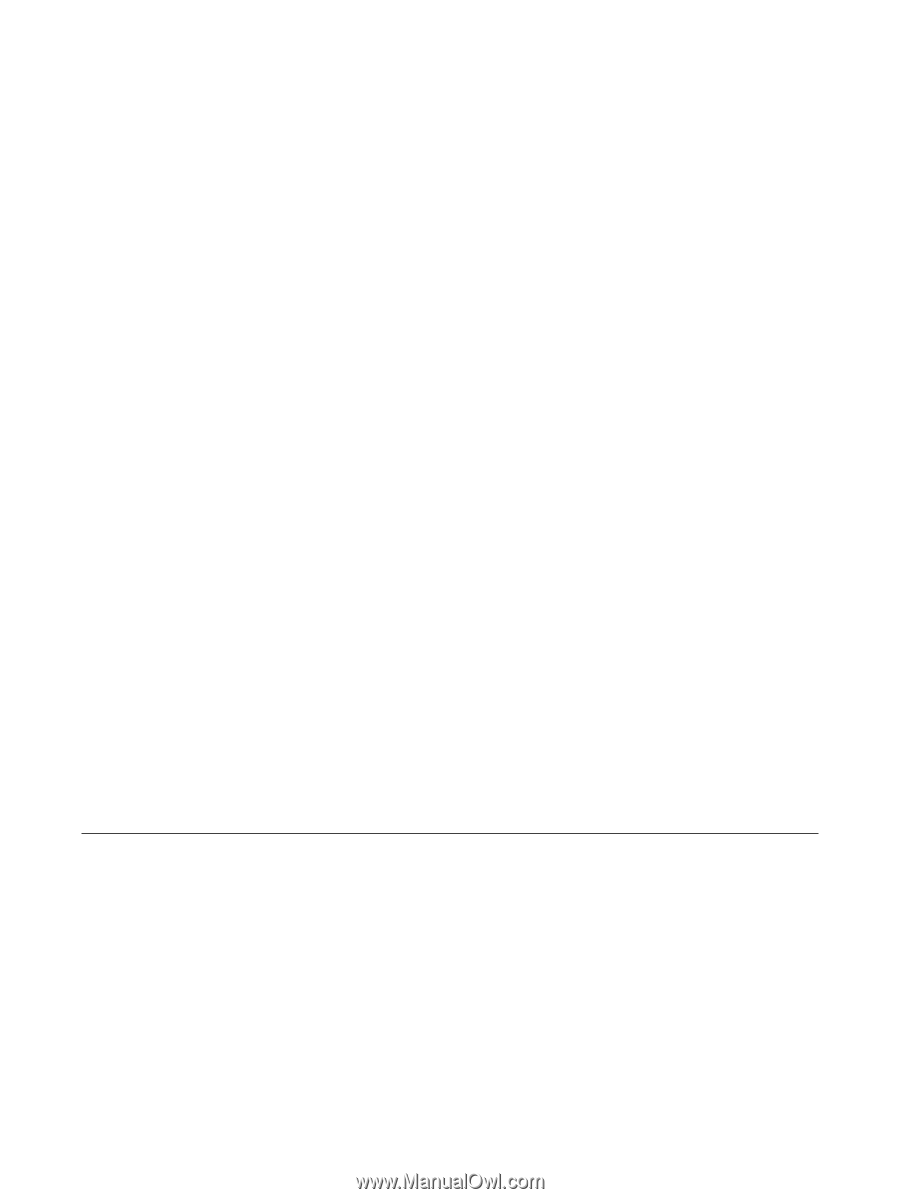
Notebook Tour
User Guide