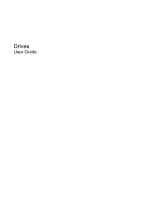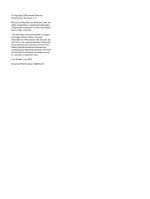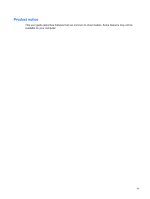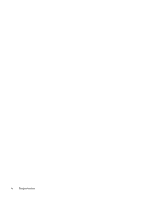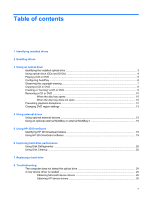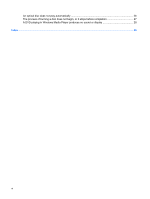Compaq 6730s Drives - Windows Vista
Compaq 6730s - HP Business Notebook Manual
 |
UPC - 884420582700
View all Compaq 6730s manuals
Add to My Manuals
Save this manual to your list of manuals |
Compaq 6730s manual content summary:
- Compaq 6730s | Drives - Windows Vista - Page 1
Drives User Guide - Compaq 6730s | Drives - Windows Vista - Page 2
Company, L.P. Microsoft, Windows, and Windows Vista are either trademarks or registered trademarks of Microsoft Corporation in the United States and/or other countries. The information contained herein is subject to change without notice. The only warranties for HP products and services are set - Compaq 6730s | Drives - Windows Vista - Page 3
Product notice This user guide describes features that are common to most models. Some features may not be available on your computer. iii - Compaq 6730s | Drives - Windows Vista - Page 4
iv Product notice - Compaq 6730s | Drives - Windows Vista - Page 5
...19 6 Improving hard drive performance Using Disk Defragmenter ...20 Using Disk Cleanup ...20 7 Replacing a hard drive 8 Troubleshooting The computer does not detect the optical drive 24 A new device driver is needed ...25 Obtaining Microsoft device drivers 25 Obtaining HP device drivers 25 v - Compaq 6730s | Drives - Windows Vista - Page 6
An optical disc does not play automatically 26 The process of burning a disc does not begin, or it stops before completion 27 A DVD playing in Windows Media Player produces no sound or display 28 Index ...29 vi - Compaq 6730s | Drives - Windows Vista - Page 7
1 Identifying installed drives To view the drives installed on the computer, select Start > Computer. NOTE: Windows® includes the User Account Control feature to improve the security of your computer. You may be prompted for your permission or password for tasks such as installing applications, - Compaq 6730s | Drives - Windows Vista - Page 8
through the operating system. Do not use excessive force when inserting a drive into a drive bay. Do not type on the keyboard or move the computer while the optical drive is writing to a disc. The write process is sensitive to vibration. When the battery is the only source of power, be sure that the - Compaq 6730s | Drives - Windows Vista - Page 9
3 Using an optical drive Identifying the installed optical drive ▲ Select Start > Computer. Identifying the installed optical drive 3 - Compaq 6730s | Drives - Windows Vista - Page 10
Some of the optical drives listed may not be supported by your computer. The listed drives are not necessarily all of the supported optical drives. Optical drive type Read CD and DVD-ROM media Write to CD-R/ RW media Write to DVD (includes DVD +R DL, DVD ±RW/R, and DVD-RAM media) Write label to - Compaq 6730s | Drives - Windows Vista - Page 11
Playing a CD or DVD 1. Turn on the computer. 2. Press the release button (1) on the drive bezel to release the disc tray use the media content. If you have Windows Vista® Ultimate or Windows Vista Home Premium installed on your computer, you can use either Windows Media Player or WinDVD to play DVD - Compaq 6730s | Drives - Windows Vista - Page 12
Panel > Play CDs or other media automatically. 2. Confirm that the Use AutoPlay for all media and devices check box is selected. 3. Click Choose a default, and then select one of the available options for each media type listed. NOTE: If you have Windows Vista Ultimate or Windows Vista Home Premium - Compaq 6730s | Drives - Windows Vista - Page 13
programs, films, broadcasts, and sound recordings. Do not use this write to a disc while the computer is running on battery power. Before writing to a disc, close all open destination disc or from a network drive to a destination disc. Do not use the computer keyboard or move the computer while - Compaq 6730s | Drives - Windows Vista - Page 14
4. Click Copy at the bottom right of the screen. Creator Business reads the source disc and copies the data to a temporary folder on your hard drive. 5. When prompted, remove the source disc from the optical drive and insert a blank disc into the drive. After the information is copied, the disc you - Compaq 6730s | Drives - Windows Vista - Page 15
only on MP3 players or on computers with MP3 software installed. To burn a CD or DVD, follow these steps: 1. Download or copy the source files into a folder on your hard drive. 2. Insert a blank CD or DVD into the optical drive. 3. Select Start > All Programs and the name of the software you want to - Compaq 6730s | Drives - Windows Vista - Page 16
CD or DVD There are 2 ways to remove a disc, depending on whether the disc tray opens normally or not. When the disc tray opens 1. Press the release button (1) on the drive (1) into the release access in the front bezel of the drive. 2. Press in gently on the paper clip until the tray is released, and - Compaq 6730s | Drives - Windows Vista - Page 17
tray is not fully accessible, tilt the disc carefully as you remove it. 4. Close the disc tray and place the disc in a protective case. Removing a CD or DVD 11 - Compaq 6730s | Drives - Windows Vista - Page 18
● Save your work and close all open programs before playing a CD or a DVD. ● Log off the Internet before playing a CD or a DVD. the following ways: ◦ Playback may resume. - or - ◦ The playback window in the multimedia program may close. To return to playing the disc, click an optical drive - Compaq 6730s | Drives - Windows Vista - Page 19
. You may be prompted for your permission or password for tasks such as installing software, running utilities, or changing Windows settings. Refer to Windows Help for more information. 3. Click the "+" sign next to DVD/CD-ROM drives. 4. Right-click the DVD drive for which you want to change region - Compaq 6730s | Drives - Windows Vista - Page 20
connecting the drive to a USB port on the computer. USB drives include the following types: ● 1.44-megabyte diskette drive ● Hard drive module (a hard drive with an adapter attached) ● DVD-ROM Drive ● DVD/CD-RW Combo Drive ● DVD+RW/R and CD-RW Combo Drive ● DVD±RW/R and CD-RW Combo Drive 14 Chapter - Compaq 6730s | Drives - Windows Vista - Page 21
Using optional external devices NOTE: For more information about required software and drivers, or to learn which computer port to use, refer to the manufacturer's instructions. To connect an external device to the computer: CAUTION: To reduce the risk of damage to the equipment when connecting a - Compaq 6730s | Drives - Windows Vista - Page 22
port on the computer and enables you to use MultiBay and MultiBay II devices. For more information about the external MultiBay, refer to the user guide that is included with the device. 16 Chapter 4 Using external - Compaq 6730s | Drives - Windows Vista - Page 23
display closed while the computer is running on battery power. A short time after the end of one of these events, HP 3D DriveGuard returns the hard drive to normal operation. NOTE: Hard drives that are connected to a USB port are not protected by HP 3D DriveGuard. For more information, refer to the - Compaq 6730s | Drives - Windows Vista - Page 24
hard drive icon. NOTE: The icon in the Mobility Center may not show the most up-to-date status for the drive. For immediate updates after a change in status, you need to enable the notification area icon. To enable the notification area icon: 1. Select Start > Control Panel > Hardware and Sound > HP - Compaq 6730s | Drives - Windows Vista - Page 25
. To open the software and change settings, follow these steps: 1. In Mobility Center, click the hard drive icon to open the HP 3D DriveGuard window. - or - Select Start > Control Panel > Hardware and Sound > HP 3D DriveGuard. 2. Click the appropriate button to change settings. 3. Click OK. Using - Compaq 6730s | Drives - Windows Vista - Page 26
hard drive for unnecessary files that you can safely delete to free up disk space and help the computer to run more efficiently. To run Disk Cleanup: 1. Select Start > All Programs > Accessories > System Tools > Disk Cleanup. 2. Follow the on-screen instructions. 20 Chapter 6 Improving hard drive - Compaq 6730s | Drives - Windows Vista - Page 27
Save your work. 2. Shut down the computer and close the display. 3. Disconnect all external hardware devices connected to the computer. 4. Unplug the power cord from the AC outlet. 5. Turn the computer upside down on a flat surface, with the hard drive bay toward you. 6. Remove the battery from the - Compaq 6730s | Drives - Windows Vista - Page 28
the hard drive screw (1). 10. Pull the hard drive tab to the left (2) to disconnect the hard drive. 11. Lift the hard drive (3) out of the hard drive bay. To install a hard drive: 1. Insert the hard drive into the hard drive bay (1). 2. Pull the hard drive tab (2) to the right until the hard drive - Compaq 6730s | Drives - Windows Vista - Page 29
6. Tighten the hard drive cover screws (3). 7. Reinstall the battery. 8. Reconnect external power and external devices. 9. Turn on the computer. 23 - Compaq 6730s | Drives - Windows Vista - Page 30
The computer does not detect the optical drive If Windows does not detect the optical drive, use Device Manager to troubleshoot the device and then update, uninstall, or roll back the device driver. 1. Remove any discs from the optical drive. 2. Click Start > Control Panel > System and Maintenance - Compaq 6730s | Drives - Windows Vista - Page 31
Internet browser and go to http://www.hp.com/support. 2. Select your country or region. 3. Click the option for software and driver downloads, and then type your computer model number in the product box. 4. Press enter, and then follow the on-screen instructions. A new device driver is needed 25 - Compaq 6730s | Drives - Windows Vista - Page 32
Autoplay. If prompted by User Account Control, click Continue. 3. Select the check box for Use AutoPlay for all media and devices, and then click Save. A CD or DVD should now start automatically when it is inserted into the optical drive. 26 Chapter 8 Troubleshooting - Compaq 6730s | Drives - Windows Vista - Page 33
you are using the right kind of disc for your drive. See your user guides for more information about disc types. ● Be sure that hard drive before trying to burn the contents to a new disc, and then burn from your hard drive. ● Reinstall the disc-burning device driver located in the DVD/CD-ROM drives - Compaq 6730s | Drives - Windows Vista - Page 34
A DVD playing in Windows Media Player produces no sound or display You must use WinDVD, which is preinstalled on the computer, to play a DVD. 28 Chapter 8 Troubleshooting - Compaq 6730s | Drives - Windows Vista - Page 35
10 CD drive 3, 14 copyright warning 7 D device drivers HP devices 25 Microsoft devices 25 uninstalling, reinstalling 25 Disk Cleanup software 20 Disk Defragmenter software 20 disk performance 20 diskette drive 14 drive light 18 drives Blu-ray Disc ROM with SuperMulti DVD±R/RW DL support Drive - Compaq 6730s | Drives - Windows Vista - Page 36
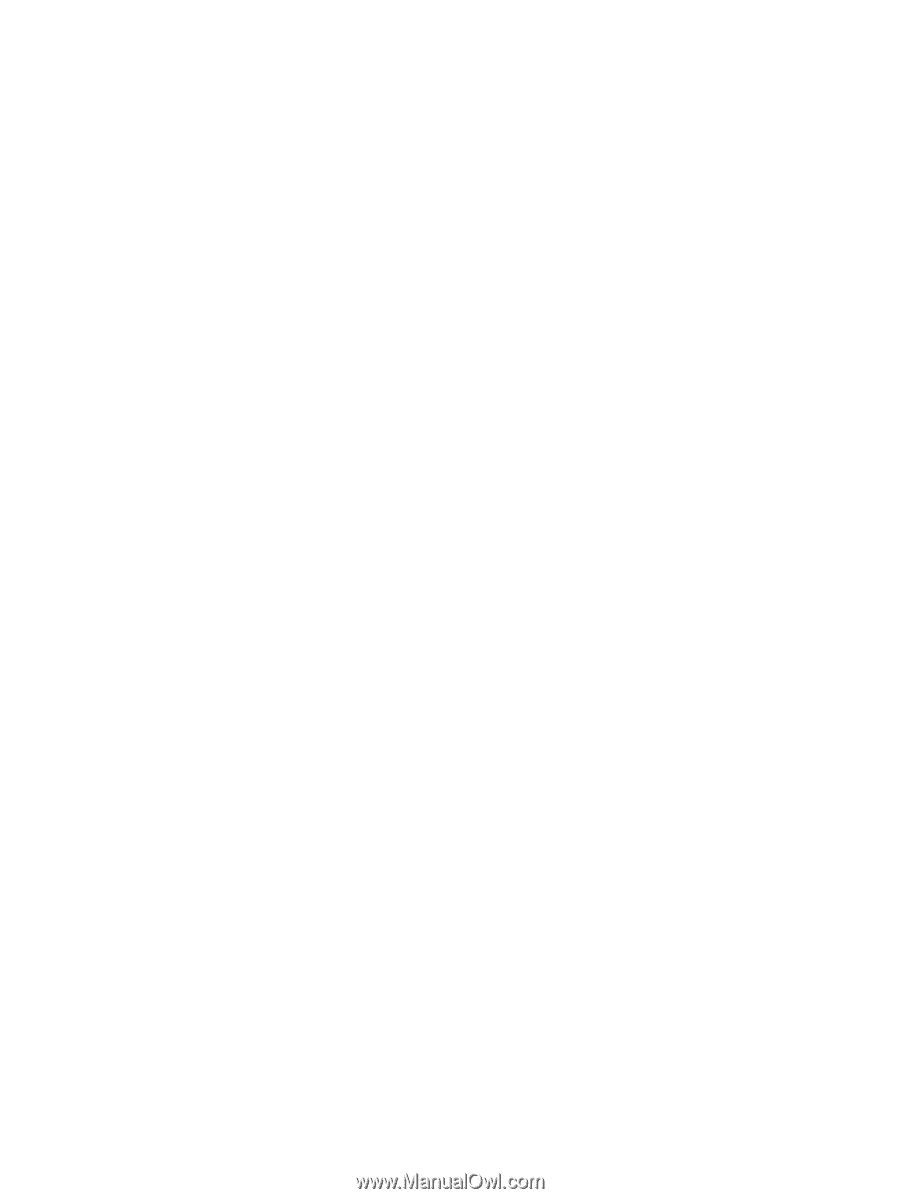
Drives
User Guide